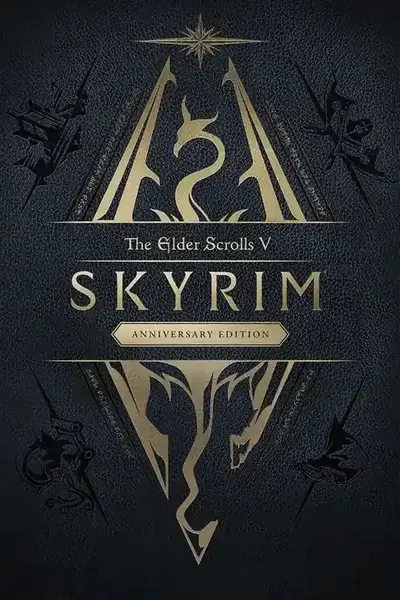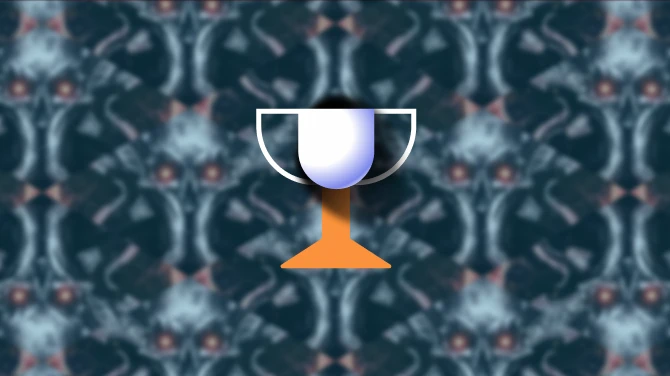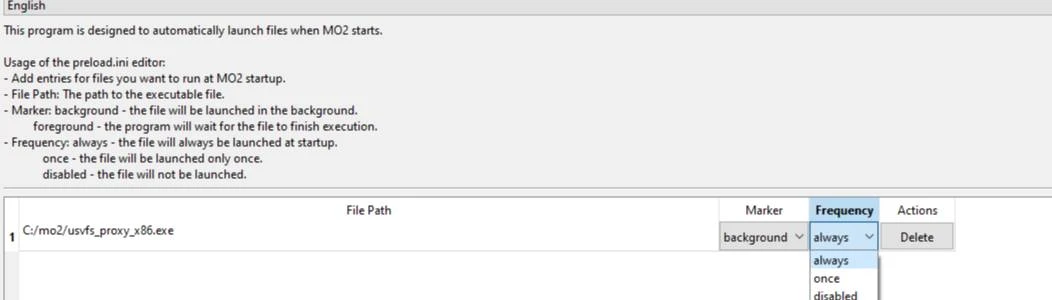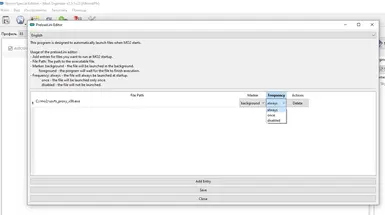About this mod
The MO2 plugin is designed to automatically launch files when loading Mod Organizer 2 (MO2). It consists of two main components: a plugin for launching files and a settings editor.
–ü–ª–∞–≥–∏–Ω –ú–û2 –ø—Ä–µ–¥–Ω–∞–∑–Ω–∞—á–µ–Ω –¥–ª—è –∞–≤—Ç–æ–º–∞—Ç–∏—á–µ—Å–∫–æ–≥–æ –∑–∞–ø—É—Å–∫–∞ —Ñ–∞–π–ª–æ–≤ –ø—Ä–∏ –∑–∞–≥—Ä—É–∑–∫–µ Mod Organizer 2 (MO2).
- Requirements
- Permissions and credits
- Donations
The program is designed to automatically launch files when Mod Organizer 2 (MO2) starts. It consists of two main components: a file launcher plugin and a settings editor.
1. Unpacking:
- Unpack the contents of the archive into the MO2 plugins folder.
2. Using the ExePreload Plugin:
- After unpacking, go to the MO2 menu.
- Find the plugin ExePreload there.
- In the ExePreload plugin, you can configure the list of files you want to launch at MO2 startup.
3. Markers:
- background: the file will be launched in the background.
- foreground: the program will wait for the file to finish executing (including MO2 will not be loaded until the file finishes).
4. Program Files:
- preload_plugin.py - the main plugin that automatically launches files specified in preload.ini at MO2 startup.
- preload.ini - a settings file that lists files to be launched and markers (background or foreground).
- preload_plugin_menu.py - a settings editor invoked through the MO2 menu. It allows editing the list of files and markers. Deleting this file does not affect the main plugin's operation.
Example preload.ini contents:
[Files]
file1 = C:/path/to/your/file1.exe, background, always
file2 = C:/path/to/your/file2.exe, foreground, once
file3 = C:/path/to/your/file3.exe, background, disabled
Explanation of parameters in preload.ini:
- [Files]: Section containing the list of files to be launched.
- file1: Parameter name representing the first file.
- C:/path/to/your/file1.exe: Path to the executable file.
- background: Marker indicating that the file will be launched in the background.
- always: Launch frequency parameter indicating that the file will be launched every time MO2 starts.
- file2: Parameter name representing the second file.
- C:/path/to/your/file2.exe: Path to the executable file.
- foreground: Marker indicating that the program will wait for the file to finish executing.
- once: Launch frequency parameter indicating that the file will be launched only once.
- file3: Parameter name representing the third file.
- C:/path/to/your/file3.exe: Path to the executable file.
- background: Marker indicating that the file will be launched in the background.
- disabled: Launch frequency parameter indicating that the file will not be launched.
5. preload_plugin_menu.py - settings editor invoked through the MO2 menu. Allows editing the list of files, markers, and launch frequency. Deleting this file does not affect the main plugin's operation.
Using the preload.ini editor:
1. Adding entries:
- Add entries for the files you want to run at MO2 startup:
- File Path: Path to the executable file.
- Marker:
- background: the file will be launched in the background.
- foreground: the program will wait for the file to finish executing.
- Frequency:
- always: the file will be launched every time MO2 starts.
- once: the file will be launched only once.
- disabled: the file will not be launched.
2. Editor interface:
- Adding an entry: Click the "Add Entry" button and select the file.
- Saving changes: Click the "Save" button.
- Deleting an entry: Click the "Delete" button.
- Closing the window: Click the "Close" button.
–û–ø–∏—Å–∞–Ω–∏–µ —Ñ—É–Ω–∫—Ü–∏–æ–Ω–∞–ª–∞ –ø—Ä–æ–≥—Ä–∞–º–º—ã
–ü—Ä–æ–≥—Ä–∞–º–º–∞ –ø—Ä–µ–¥–Ω–∞–∑–Ω–∞—á–µ–Ω–∞ –¥–ª—è –∞–≤—Ç–æ–º–∞—Ç–∏—á–µ—Å–∫–æ–≥–æ –∑–∞–ø—É—Å–∫–∞ —Ñ–∞–π–ª–æ–≤ –ø—Ä–∏ –∑–∞–≥—Ä—É–∑–∫–µ Mod Organizer 2 (MO2). –û–Ω–∞ —Å–æ—Å—Ç–æ–∏—Ç –∏–∑ –¥–≤—É—Ö –æ—Å–Ω–æ–≤–Ω—ã—Ö –∫–æ–º–ø–æ–Ω–µ–Ω—Ç–æ–≤: –ø–ª–∞–≥–∏–Ω–∞ –¥–ª—è –∑–∞–ø—É—Å–∫–∞ —Ñ–∞–π–ª–æ–≤ –∏ —Ä–µ–¥–∞–∫—Ç–æ—Ä–∞ –Ω–∞—Å—Ç—Ä–æ–µ–∫.
1. –Ý–∞—Å–ø–∞–∫–æ–≤–∫–∞:
- –Ý–∞—Å–ø–∞–∫—É–π—Ç–µ —Å–æ–¥–µ—Ä–∂–∏–º–æ–µ –∞—Ä—Ö–∏–≤–∞ –≤ –ø–∞–ø–∫—É –ø–ª–∞–≥–∏–Ω–æ–≤ MO2.
2. –ò—Å–ø–æ–ª—å–∑–æ–≤–∞–Ω–∏–µ –ø–ª–∞–≥–∏–Ω–∞ ExePreload:
- –ü–æ—Å–ª–µ —Ä–∞—Å–ø–∞–∫–æ–≤–∫–∏ –ø–µ—Ä–µ–π–¥–∏—Ç–µ –≤ –º–µ–Ω—é MO2.
- –ù–∞–π–¥–∏—Ç–µ —Ç–∞–º –ø–ª–∞–≥–∏–Ω ExePreload.
- –í –ø–ª–∞–≥–∏–Ω–µ ExePreload –≤—ã –º–æ–∂–µ—Ç–µ –Ω–∞—Å—Ç—Ä–æ–∏—Ç—å —Å–ø–∏—Å–æ–∫ —Ñ–∞–π–ª–æ–≤, –∫–æ—Ç–æ—Ä—ã–µ –≤—ã —Ö–æ—Ç–∏—Ç–µ –∑–∞–ø—É—Å–∫–∞—Ç—å –ø—Ä–∏ —Å—Ç–∞—Ä—Ç–µ MO2.
3. –ú–∞—Ä–∫–µ—Ä—ã:
- background: —Ñ–∞–π–ª –±—É–¥–µ—Ç –∑–∞–ø—É—â–µ–Ω –≤ —Ñ–æ–Ω–æ–≤–æ–º —Ä–µ–∂–∏–º–µ.
- foreground: –≤—ã–ø–æ–ª–Ω–µ–Ω–∏–µ –ø—Ä–æ–≥—Ä–∞–º–º—ã –±—É–¥–µ—Ç –æ–∂–∏–¥–∞—Ç—å –∑–∞–≤–µ—Ä—à–µ–Ω–∏—è —Ñ–∞–π–ª–∞ (–≤ —Ç–æ–º —á–∏—Å–ª–µ –∏ MO2 –Ω–µ –±—É–¥–µ—Ç –∑–∞–≥—Ä—É–∂–µ–Ω, –ø–æ–∫–∞ —Ñ–∞–π–ª –≤—ã–ø–æ–ª–Ω—è–µ—Ç—Å—è).
4. –§–∞–π–ª—ã –ø—Ä–æ–≥—Ä–∞–º–º—ã:
- preload_plugin.py - –æ—Å–Ω–æ–≤–Ω–æ–π –ø–ª–∞–≥–∏–Ω, –∫–æ—Ç–æ—Ä—ã–π –∞–≤—Ç–æ–º–∞—Ç–∏—á–µ—Å–∫–∏ –∑–∞–ø—É—Å–∫–∞–µ—Ç —Ñ–∞–π–ª—ã, —É–∫–∞–∑–∞–Ω–Ω—ã–µ –≤ preload.ini, –ø—Ä–∏ –∑–∞–≥—Ä—É–∑–∫–µ MO2.
- preload.ini - —Ñ–∞–π–ª –Ω–∞—Å—Ç—Ä–æ–µ–∫, –≤ –∫–æ—Ç–æ—Ä–æ–º —É–∫–∞–∑–∞–Ω—ã —Ñ–∞–π–ª—ã –¥–ª—è –∑–∞–ø—É—Å–∫–∞ –∏ –º–∞—Ä–∫–µ—Ä—ã (background –∏–ª–∏ foreground).
- preload_plugin_menu.py - —Ä–µ–¥–∞–∫—Ç–æ—Ä –Ω–∞—Å—Ç—Ä–æ–µ–∫, –≤—ã–∑—ã–≤–∞–µ–º—ã–π —á–µ—Ä–µ–∑ –º–µ–Ω—é MO2. –ü–æ–∑–≤–æ–ª—è–µ—Ç —Ä–µ–¥–∞–∫—Ç–∏—Ä–æ–≤–∞—Ç—å —Å–ø–∏—Å–æ–∫ —Ñ–∞–π–ª–æ–≤ –∏ –º–∞—Ä–∫–µ—Ä—ã. –£–¥–∞–ª–µ–Ω–∏–µ —ç—Ç–æ–≥–æ —Ñ–∞–π–ª–∞ –Ω–µ –≤–ª–∏—è–µ—Ç –Ω–∞ —Ä–∞–±–æ—Ç—É –æ—Å–Ω–æ–≤–Ω–æ–≥–æ –ø–ª–∞–≥–∏–Ω–∞.
–ü—Ä–∏–º–µ—Ä —Å–æ–¥–µ—Ä–∂–∏–º–æ–≥–æ preload.ini:
[Files]
file1 = C:/path/to/your/file1.exe, background, always
file2 = C:/path/to/your/file2.exe, foreground, once
file3 = C:/path/to/your/file3.exe, background, disabled
–Ý–∞–∑–±–æ—Ä –ø–∞—Ä–∞–º–µ—Ç—Ä–æ–≤ –≤ preload.ini:
- [Files]: –°–µ–∫—Ü–∏—è, —Å–æ–¥–µ—Ä–∂–∞—â–∞—è —Å–ø–∏—Å–æ–∫ —Ñ–∞–π–ª–æ–≤ –¥–ª—è –∑–∞–ø—É—Å–∫–∞.
- file1: –ò–º—è –ø–∞—Ä–∞–º–µ—Ç—Ä–∞, –æ–±–æ–∑–Ω–∞—á–∞—é—â–µ–µ –ø–µ—Ä–≤—ã–π —Ñ–∞–π–ª.
- C:/path/to/your/file1.exe: –ü—É—Ç—å –∫ –∏—Å–ø–æ–ª–Ω—è–µ–º–æ–º—É —Ñ–∞–π–ª—É.
- background: –ú–∞—Ä–∫–µ—Ä, —É–∫–∞–∑—ã–≤–∞—é—â–∏–π, —á—Ç–æ —Ñ–∞–π–ª –±—É–¥–µ—Ç –∑–∞–ø—É—â–µ–Ω –≤ —Ñ–æ–Ω–æ–≤–æ–º —Ä–µ–∂–∏–º–µ.
- always: –ü–∞—Ä–∞–º–µ—Ç—Ä —á–∞—Å—Ç–æ—Ç—ã –∑–∞–ø—É—Å–∫–∞, —É–∫–∞–∑—ã–≤–∞—é—â–∏–π, —á—Ç–æ —Ñ–∞–π–ª –±—É–¥–µ—Ç –∑–∞–ø—É—Å–∫–∞—Ç—å—Å—è –ø—Ä–∏ –∫–∞–∂–¥–æ–º —Å—Ç–∞—Ä—Ç–µ MO2.
- file2: –ò–º—è –ø–∞—Ä–∞–º–µ—Ç—Ä–∞, –æ–±–æ–∑–Ω–∞—á–∞—é—â–µ–µ –≤—Ç–æ—Ä–æ–π —Ñ–∞–π–ª.
- C:/path/to/your/file2.exe: –ü—É—Ç—å –∫ –∏—Å–ø–æ–ª–Ω—è–µ–º–æ–º—É —Ñ–∞–π–ª—É.
- foreground: –ú–∞—Ä–∫–µ—Ä, —É–∫–∞–∑—ã–≤–∞—é—â–∏–π, —á—Ç–æ –≤—ã–ø–æ–ª–Ω–µ–Ω–∏–µ –ø—Ä–æ–≥—Ä–∞–º–º—ã –±—É–¥–µ—Ç –æ–∂–∏–¥–∞—Ç—å –∑–∞–≤–µ—Ä—à–µ–Ω–∏—è —Ñ–∞–π–ª–∞.
- once: –ü–∞—Ä–∞–º–µ—Ç—Ä —á–∞—Å—Ç–æ—Ç—ã –∑–∞–ø—É—Å–∫–∞, —É–∫–∞–∑—ã–≤–∞—é—â–∏–π, —á—Ç–æ —Ñ–∞–π–ª –±—É–¥–µ—Ç –∑–∞–ø—É—Å–∫–∞—Ç—å—Å—è —Ç–æ–ª—å–∫–æ –æ–¥–∏–Ω —Ä–∞–∑.
- file3: –ò–º—è –ø–∞—Ä–∞–º–µ—Ç—Ä–∞, –æ–±–æ–∑–Ω–∞—á–∞—é—â–µ–µ —Ç—Ä–µ—Ç–∏–π —Ñ–∞–π–ª.
- C:/path/to/your/file3.exe: –ü—É—Ç—å –∫ –∏—Å–ø–æ–ª–Ω—è–µ–º–æ–º—É —Ñ–∞–π–ª—É.
- background: –ú–∞—Ä–∫–µ—Ä, —É–∫–∞–∑—ã–≤–∞—é—â–∏–π, —á—Ç–æ —Ñ–∞–π–ª –±—É–¥–µ—Ç –∑–∞–ø—É—â–µ–Ω –≤ —Ñ–æ–Ω–æ–≤–æ–º —Ä–µ–∂–∏–º–µ.
- disabled: –ü–∞—Ä–∞–º–µ—Ç—Ä —á–∞—Å—Ç–æ—Ç—ã –∑–∞–ø—É—Å–∫–∞, —É–∫–∞–∑—ã–≤–∞—é—â–∏–π, —á—Ç–æ —Ñ–∞–π–ª –Ω–µ –±—É–¥–µ—Ç –∑–∞–ø—É—Å–∫–∞—Ç—å—Å—è.
5. preload_plugin_menu.py - —Ä–µ–¥–∞–∫—Ç–æ—Ä –Ω–∞—Å—Ç—Ä–æ–µ–∫, –≤—ã–∑—ã–≤–∞–µ–º—ã–π —á–µ—Ä–µ–∑ –º–µ–Ω—é MO2. –ü–æ–∑–≤–æ–ª—è–µ—Ç —Ä–µ–¥–∞–∫—Ç–∏—Ä–æ–≤–∞—Ç—å —Å–ø–∏—Å–æ–∫ —Ñ–∞–π–ª–æ–≤, –º–∞—Ä–∫–µ—Ä—ã –∏ —á–∞—Å—Ç–æ—Ç—É –∑–∞–ø—É—Å–∫–∞. –£–¥–∞–ª–µ–Ω–∏–µ —ç—Ç–æ–≥–æ —Ñ–∞–π–ª–∞ –Ω–µ –≤–ª–∏—è–µ—Ç –Ω–∞ —Ä–∞–±–æ—Ç—É –æ—Å–Ω–æ–≤–Ω–æ–≥–æ –ø–ª–∞–≥–∏–Ω–∞.
–ò—Å–ø–æ–ª—å–∑–æ–≤–∞–Ω–∏–µ —Ä–µ–¥–∞–∫—Ç–æ—Ä–∞ preload.ini:
1. –î–æ–±–∞–≤–ª–µ–Ω–∏–µ –∑–∞–ø–∏—Å–µ–π:
- –î–æ–±–∞–≤—å—Ç–µ –∑–∞–ø–∏—Å–∏ –æ —Ñ–∞–π–ª–∞—Ö, –∫–æ—Ç–æ—Ä—ã–µ –≤—ã —Ö–æ—Ç–∏—Ç–µ –∑–∞–ø—É—Å—Ç–∏—Ç—å –ø—Ä–∏ —Å—Ç–∞—Ä—Ç–µ MO2:
- File Path (–ü—É—Ç—å –∫ —Ñ–∞–π–ª—É): –ø—É—Ç—å –∫ –∏—Å–ø–æ–ª–Ω—è–µ–º–æ–º—É —Ñ–∞–π–ª—É.
- Marker (–ú–∞—Ä–∫–µ—Ä):
- background: —Ñ–∞–π–ª –±—É–¥–µ—Ç –∑–∞–ø—É—â–µ–Ω –≤ —Ñ–æ–Ω–æ–≤–æ–º —Ä–µ–∂–∏–º–µ.
- foreground: –≤—ã–ø–æ–ª–Ω–µ–Ω–∏–µ –ø—Ä–æ–≥—Ä–∞–º–º—ã –±—É–¥–µ—Ç –æ–∂–∏–¥–∞—Ç—å –∑–∞–≤–µ—Ä—à–µ–Ω–∏—è —Ñ–∞–π–ª–∞.
- Frequency (–ß–∞—Å—Ç–æ—Ç–∞):
- always: —Ñ–∞–π–ª –±—É–¥–µ—Ç –∑–∞–ø—É—Å–∫–∞—Ç—å—Å—è –ø—Ä–∏ –∫–∞–∂–¥–æ–º —Å—Ç–∞—Ä—Ç–µ MO2.
- once: —Ñ–∞–π–ª –±—É–¥–µ—Ç –∑–∞–ø—É—Å–∫–∞—Ç—å—Å—è —Ç–æ–ª—å–∫–æ –æ–¥–∏–Ω —Ä–∞–∑.
- disabled: —Ñ–∞–π–ª –Ω–µ –±—É–¥–µ—Ç –∑–∞–ø—É—Å–∫–∞—Ç—å—Å—è.
2. –ò–Ω—Ç–µ—Ä—Ñ–µ–π—Å —Ä–µ–¥–∞–∫—Ç–æ—Ä–∞:
- –î–æ–±–∞–≤–ª–µ–Ω–∏–µ –∑–∞–ø–∏—Å–∏: –Ω–∞–∂–º–∏—Ç–µ –∫–Ω–æ–ø–∫—É "Add Entry" (–∏–ª–∏ "–î–æ–±–∞–≤–∏—Ç—å –∑–∞–ø–∏—Å—å") –∏ –≤—ã–±–µ—Ä–∏—Ç–µ —Ñ–∞–π–ª.
- –°–æ—Ö—Ä–∞–Ω–µ–Ω–∏–µ –∏–∑–º–µ–Ω–µ–Ω–∏–π: –Ω–∞–∂–º–∏—Ç–µ –∫–Ω–æ–ø–∫—É "Save" (–∏–ª–∏ "–°–æ—Ö—Ä–∞–Ω–∏—Ç—å").
- –£–¥–∞–ª–µ–Ω–∏–µ –∑–∞–ø–∏—Å–∏: –Ω–∞–∂–º–∏—Ç–µ –∫–Ω–æ–ø–∫—É "Delete" (–∏–ª–∏ "–£–¥–∞–ª–∏—Ç—å").
- –ó–∞–∫—Ä—ã—Ç–∏–µ –æ–∫–Ω–∞: –Ω–∞–∂–º–∏—Ç–µ –∫–Ω–æ–ø–∫—É "Close" (–∏–ª–∏ "–ó–∞–∫—Ä—ã—Ç—å").