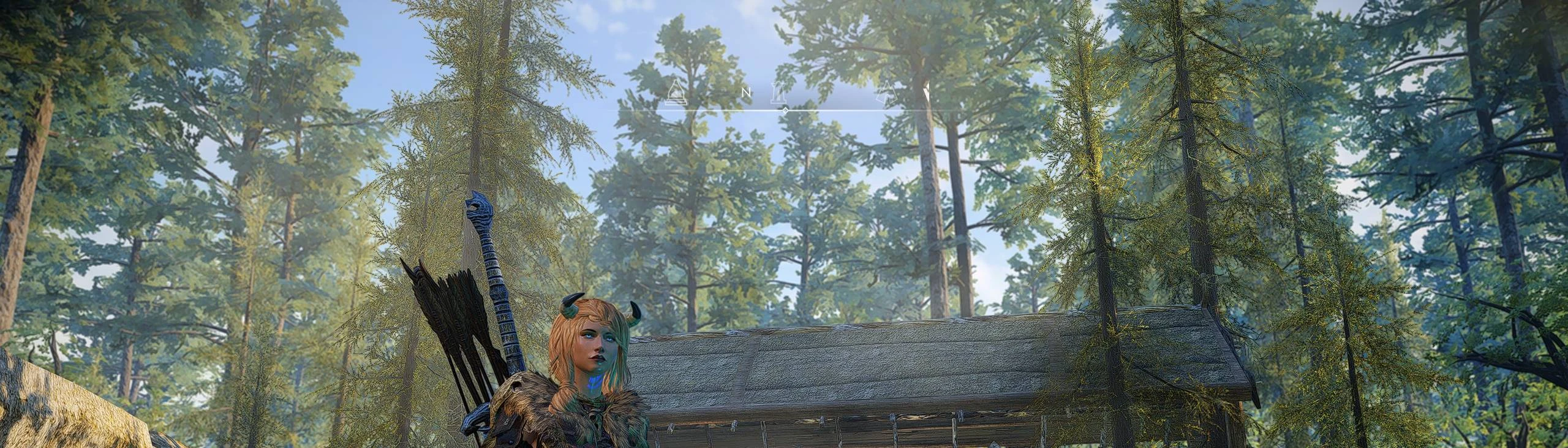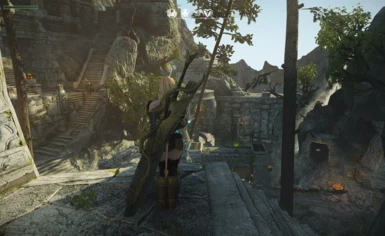File information
Created by
PhxFuryKnightUploaded by
PhxFuryKnightVirus scan
About this mod
Another re-release of my personal modlist, as this version has seen significant change compared to previous releases. I will include a changelog as I update this version!
- Requirements
- Permissions and credits
Total installation/download size: 555GB
Skyrim Anniversary Edition Upgrade Required
Loverslab Account Required
Nexusmods Premium Account Highly Recommended (Non-premium users must download all mods manually)
Skyrim - The Valley - Load Order Library
THIS MODLIST RUNS ON GAME VERSION 1.5.97, BUT REQUIRES ANY USER DOWNLOADING THIS FILE TO HAVE THE CURRENT SKYRIM GAME VERSION 1.6.1170!!
- This modlist combines all of JK's Skyrim and interiors (minus JK's College of Winterhold and the newly released JK's Fort Dawnguard) Cities of the North, QW's Grass Patch 2, Skyrim 3D Trees and Plants, Pfuscher's Mods AIO, Skurkbro's Retexture AIO, Vivid Landscapes - Complex Parallax Snow, Immersive Fort Dawnguard, all of the Great Towns/Villages series (Not including the Minor Towns AIO), and many many more wonderful overhauls!
- Fast Action-RPG combat inspired by the latest AAA titles and JRPGs that includes ADXP|MCO and incorporates unique movesets for each weapon choice
- Vokriinator - Choice Cuts (Non-Black Edition) skill tree overhaul
- Growl and Sacrilege for vampire and werewolf overhauls
- Apocalypse, Odin, Arcanum, Dark Hierophant Magic, and Hogwarts in Skyrim completely overhaul the magic selection
Installation Steps
1) Download Skyrim Special Edition on Steam.
2) Launch Skyrim on Steam and download all of the Anniversary Edition upgrade creation club content in the "Creations" menu.
3) Create a paging file on your C: drive that is at minimum 20GB in size. This will deal with any data overflow that the Skyrim engine may have with modlists of this size.
4) Download this mod's file anywhere on your pc.
5) Download Wabbajack and create a folder for it in the root of the drive you have Skyrim installed to on Steam (Preferrably your C: drive).
6) Run Wabbajack, click the settings cog, and log in to nexusmods.
7) Create 2 folders in the root of the drive that has Skyrim installed: One called "Skyrim - The Valley" without the quotes (Changing this folder name will require the end user to re-path all available .exes at the end of the download process), and one called "Wabbajack Downloads" or something similar.
8) Launch Wabbajack, click "Install From Disk", then select this mod's file after extracting it.
Installation Steps Part 2
1) On the top row of the installation screen, next to "Target Modlist", click the 3 dots and select this mod's wabbajack file.
2) For "Modlist Installation Location", select the "Skyrim - The Valley" folder you created earlier.
3) For "Resource Download Location", select the "Wabbajack Downloads" folder you created earlier.
4) Click the play button and be ready to manually navigate through Loverslab to download Schlongs of Skyrim. You will need to log in manually through this screen in order to download the mod.
5) Wabbajack should take over and automatically install the rest of the modlist. This process could take 30 minutes to an hour depending on your internet speed.
6) Once the installation is complete, open ModOrganizer.exe inside of your "Skyrim - The Valley" folder.
7) In the top right hand drop down, find "Skyrim - The Valley (SKSE)" and launch it to play the game.
Post-Installation Steps
1) When you're in game, make a new game and customize your character how you want.
2) Once you're finished making your character, you'll find yourself inside the prison of Alternate Start - Live Another Life.
3) In this room, wait for any messages in the top right hand corner to finish before interacting with any menus or items. These mods are initializing.
4) Once the messages have stopped displaying, hit start or escape and go to the Mod Configuration Menu (MCM), scroll down to "MCM Recorder" and play the recording included in the modlist. This will set up a few different mods to my own specifications.
5) Wait for the recording to finish, then find the "Select Class" book already in your inventory to make your own custom class or select from a list of pre-made classes. (Optional)
6) Speak to the Statue of Mara to select your beginning area/background. Welcome to the Valley!
Menu Shortcuts:
End: ENB/Community Shaders (CS will only be present if the ENB binaries are not loaded on game launch. They have be removed from the Stock Game folder if your system is struggling)
Home: ReShade
Delete: Toggle ReShade
Insert: ReShade Screenshot (recommended to use this over Print Screen)
Shift + Backspace: Immersive Equipment Displays
Shift + O: Open Animation Replacer
Controller controls listed in the Docs tab!