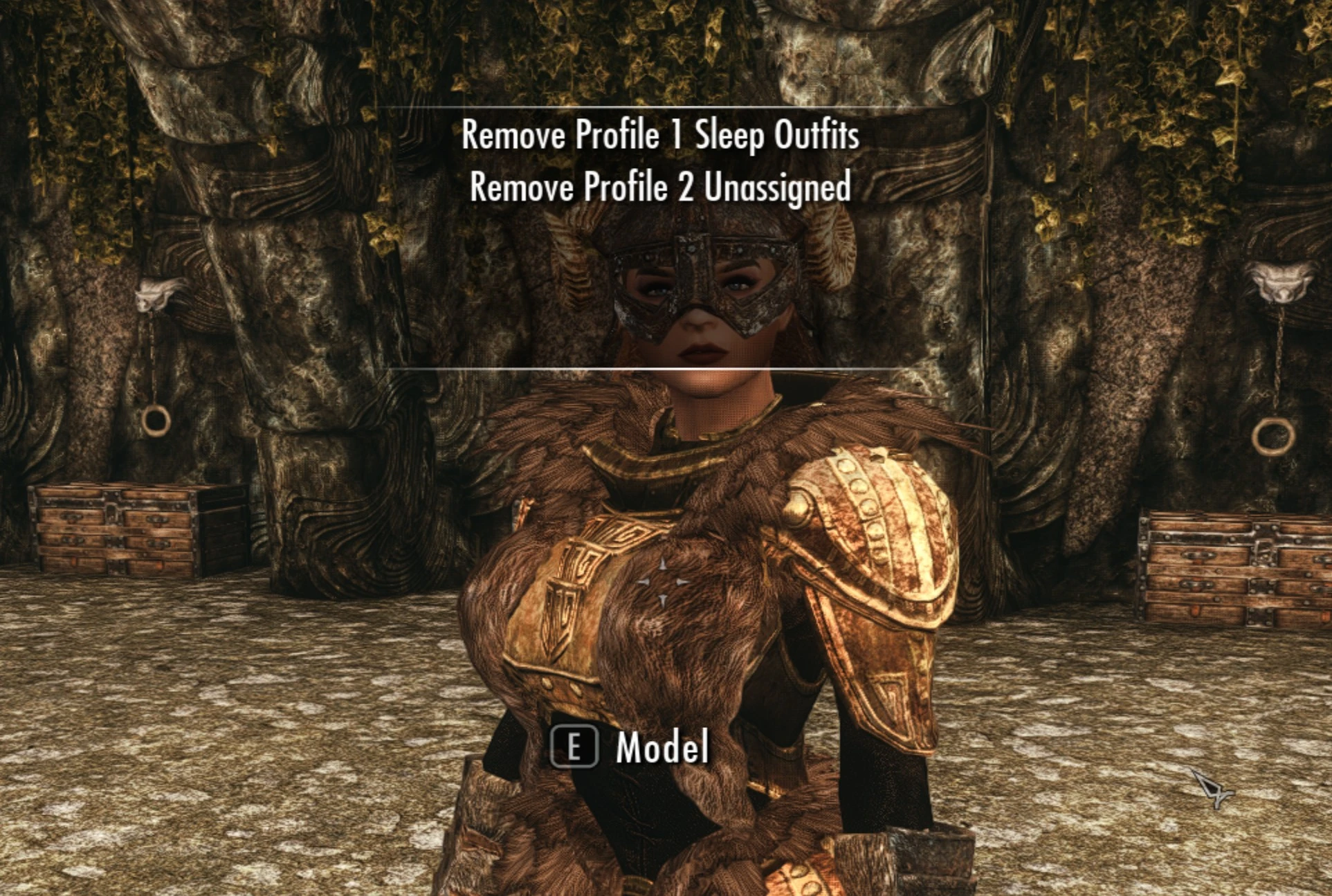Outfits can now have multiple profiles. Effectively this allows an the same outfit to be used by more than 1 class, or by the same class but with different conditions. Outfit conditions and whether an outfit is a class sleep outfit can be changed per profile. If the outfit items change then this changes them for all profiles.
Profiles can be added/maintained by talking to a model in the Outfit Showroom and selecting the Change or Manage Profiles conversation option. Selecting the conversation will then show the next level of options.
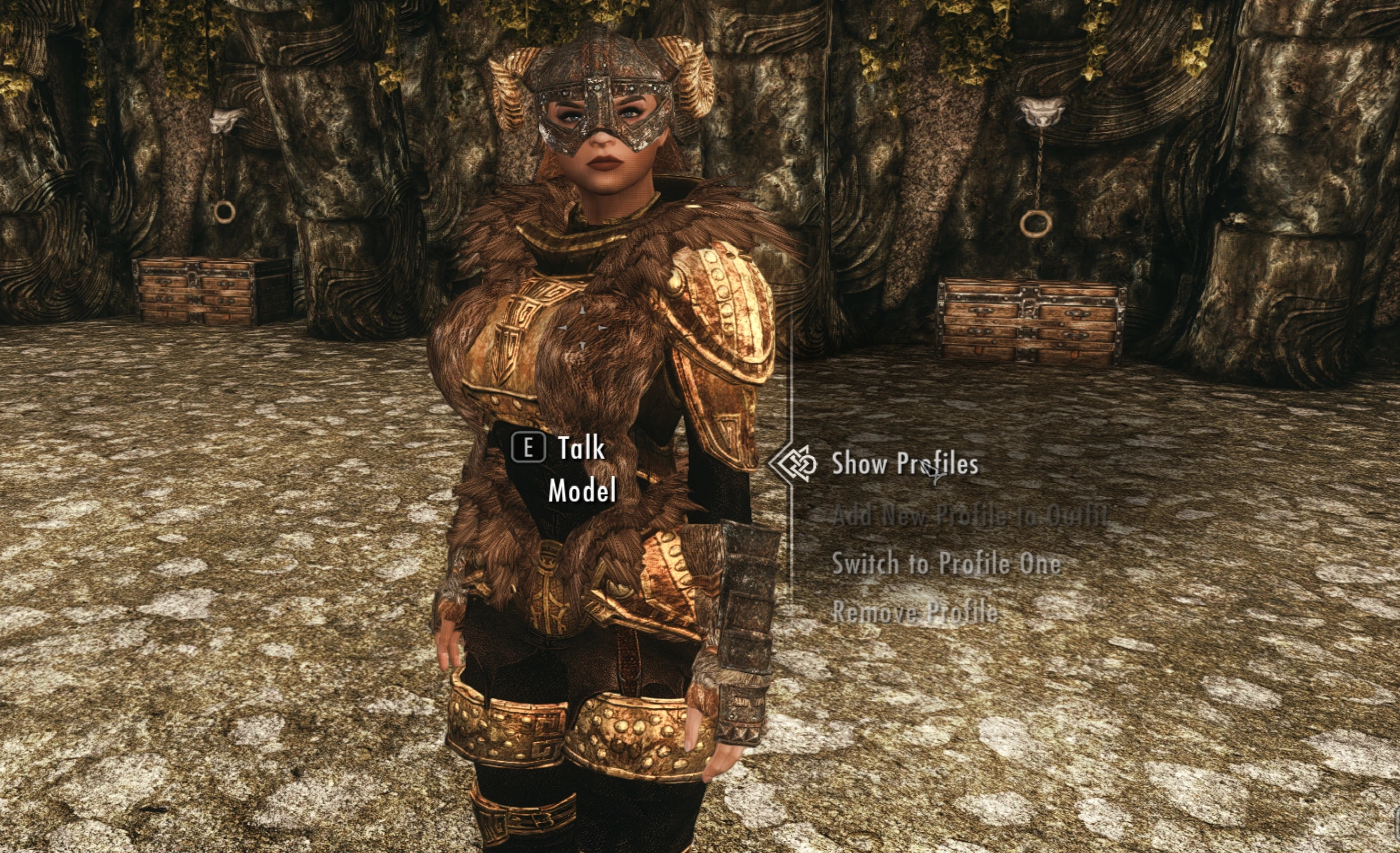
These are:
- Show Profiles - This shows a list of the existing profiles and their classes. If a profile is selected from the list then that profile will be the one that is editable, i.e. if you select the 2nd profile in the image below and then set the class then the you will be changing the class for the 2nd profile and the class for 1st profile will remain as Sleep Outfits
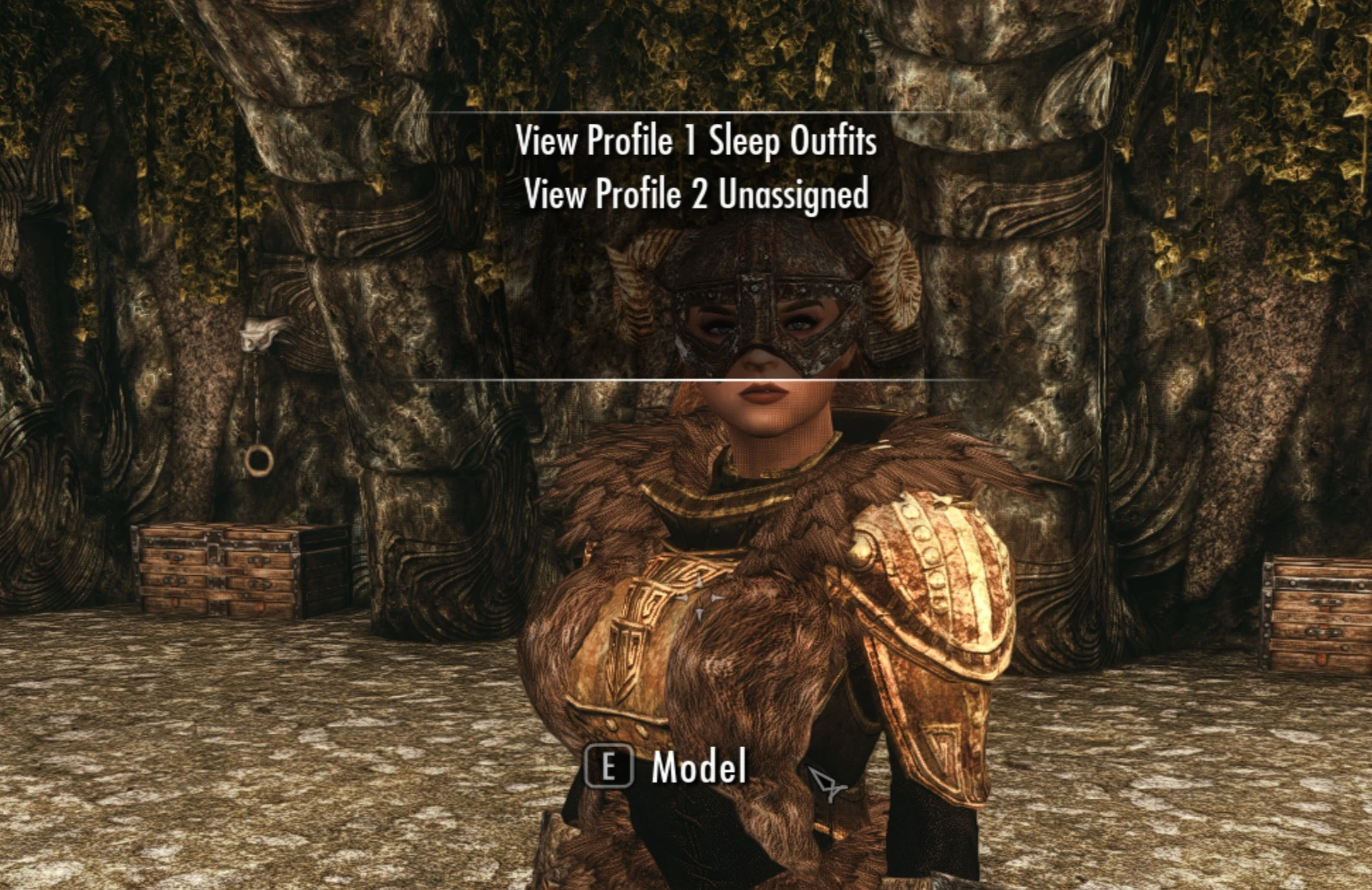
- Add New Profile to Outfit - Adds a new profile and switches to that profile.
- Switch to Profile n - If you have multiple profiles then you can switch between them using the Switch to Profile One, Switch to Profile Two etc. options. Note no option will be shown for the current profile, i.e. in the above image we are on profile 2 and so only given the option to switch back to profile 1.
- Remove Profile - This shows a list of the existing profiles. If a profile is selected then that profile will be removed. This option is only shown if there is more than one profile.