This is a basic tutorial how to add ENB Lights to your modded meshes. There are two ways to do it and this covers the simple way. This method is not available for all mesh types.
Basics
It is possible to insert in a mesh file (.nif) a reference to another mesh file (a "mps" nif file) which is typically used to add fire and smoke effects to meshes. This allows to design the nif with the effect once and then you can call it from many different sources, and can easily change the effect since you won't have to go through every mesh that uses it, you only change the mps file. This is the method I used to add ENB Light to torches and static light sources like mounted torches, braziers, campfires. However this method doesn't work for all meshes. Meshes which will NOT accept addon nodes (you can put them in the mesh but nothing will happen):
- meshes which attach to skeleton bones (such as wearable lanterns, or hand effects, or Candlelight) - for such meshes the particle system needs to be copied wholesale into the mesh. I will create another tutorial for this later as it's a bit more advanced, there are many more things to watch for.
- skinned actor meshes - I was unable to get any kind of light working with such meshes but I'm sure there is a way and I'll be working on it
The MPS files are indexed in my mod eps file so without it they will not work. MPS addon node index (all files located in meshes\mps\enblight\) :
131 - enbl_mpsplayertorch.nif - player torch
132 - enbl_mpsstatictorch.nif - static torch (much slower particle birth rate and longer particle lifetime, only for static lights)
133 - enbl_mpsbrazier.nif - braziers and small static fires - lower intensity, redder color, same refresh as 132
134 - enbl_mpsmagiclightm.nif - moving magic light (such as Magelight projectile)
135 - enbl_mpsmagiclights.nif - static magic light (such as Magelight static light)
136 - enbl_mpsplayertorchshdw.nif - player torch ENB light for shadowed lights (e.g. for use with TCS) - lower intensity; this is currently only available with the TCS patch, will be standard in next main rev.
Copying the AddonNode
Instructions for adding one of the MPS addon lights to a mesh (in this example we will copy my torch addon node into the vanilla torch nif)
- obviously ENB Light has to be installed
- have a safe copy of the nif file you want to edit in case you mess up something
- download NifSkope if you don't have it already
- open my modded mesh (meshes\weapons\torch\torch.nif)
- go to File - New window and in the new instance of the program open the file you want to mod (e.g. the vanilla torch.nif)
- in the first window click on the little triangles under the top BSFadeNode to expand the node tree until you see a node labeled "AttachENBLIGHT" or something similar. Right click the node and Block - Copy

- in the second window right click the top node and Block - Paste; make sure that the Value number of the node is the same as the light type you want to use with this mesh

- if you are editing the same type of mesh file (i.e. from one torch to another) then go to next step; if you are copying the light node into a new mesh (for example from torch.nif into campfire.nif) you should check the position of the light node in the new mesh - it may need to be changed to better align with the fire location in the new mesh.

Setting BSX Flags
- the next part is making sure that "addon nodes" are enabled in the mesh we're modding
instruction for literate elite: set bit 4 in BSX flags to 1 and you're DONE. But if you already know what this means you probably know how to deal with addon nodes so why are you even reading this?

instruction for uneducated peasants: in the BSX Flags node (it's usually at the top of the node tree) there is an integer number (Integer Data field). Copy this number and paste it in some online decimal-to-binary converter (such as this one). E.g. the number for vanilla torch is 195, the binary equivalent to that is 11000011. Now the bit numbering starts from 0 and the 0 bit is the rightmost bit. We need to make sure bit 4 is 1. If it already is, you're DONE. If it is 0, change it to 1 and then convert the resulting binary number back to decimal. So in our example the binary number is 11000011, where bit 4 is 0, so when we set it to 1 the new binary is 11010011 equal to 211 decimal.
Now enter this new decimal number in the Integer Data field for BSX flags.
Save the new file and you're DONE

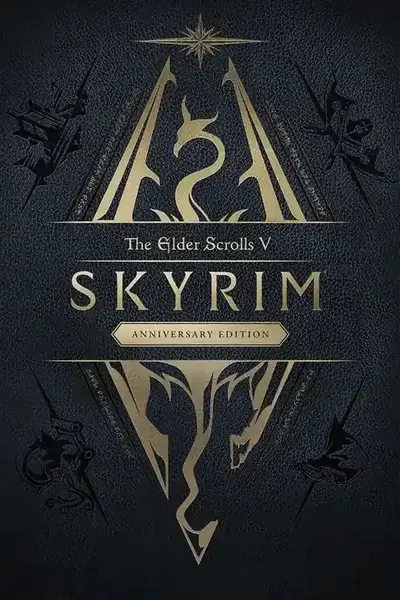








8 comments