A guide to editing meshes to work with Equipable Underwear For Everyone
(Also a guide on making SOS SE Light compatible)
This article is a tutorial on how to edit the meshes of your preferred underwear to work together with EUFE (I'm lazy). In the tutorial I will not use a piece of underwear as example, but instead making SOS SE Light compatible, but the steps are exactly the same and I will explain both aspects.Also, I am using Mod Organizer to manage my mods, so I'm going to use it to explain file locations and such.
Obviously, before you edit anything, you should make a backup of your files beforehand. Also, you might want to first copy and rename your files into the correct locations to replace the EUFE default meshes, and only then edit them.
Requirements
So, first things first: what do you need in order to do this? Well, it's actually not much. Just one, simply program, namely NifSkope. Simply download the latest Version from the link and extract the files anywhere you like. Then, go to any mesh for skyrim, and click on open with..., choose NifSkope.exe and choose to always open this filetype with this program.
You do not need to run NifSkope through MO or anything like that.
And, thats it, now you have all you need in order to make any underwear mesh compatible ^^
Step 1: Finding the mesh to edit
*Note: The following is done using Mod Organizers File Explorer. The same can be done simply with your normal windows explorer (or mac or whatever)
Ok, so first of, we need to actually find the mesh in order to convert it. Meshes can usually be found inside the "meshes" folder. Here an example Screenshot of a possible file structure:
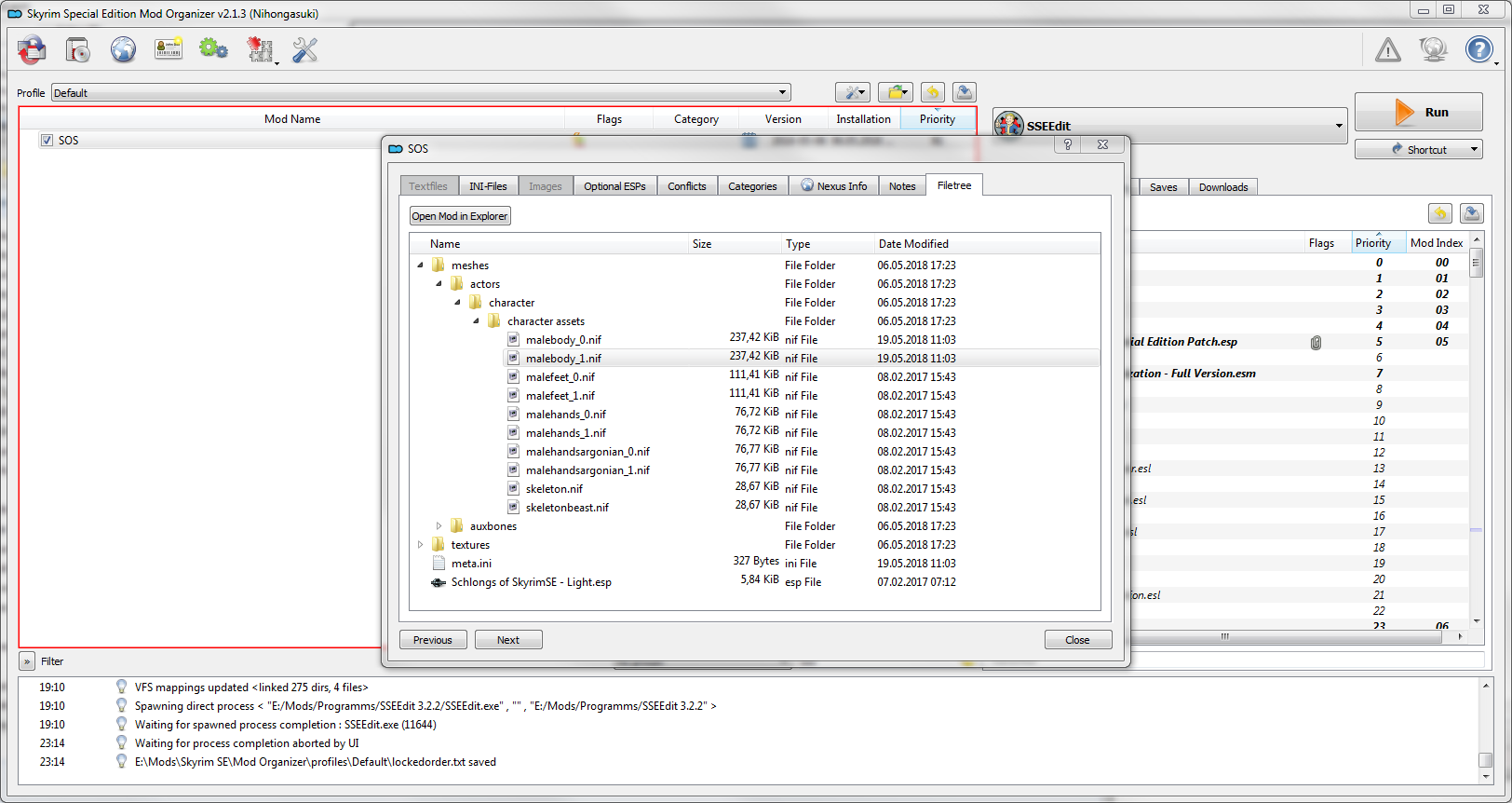
In this case, I'm looking at the Mod "SOS" (which is SOS Light SE), and am interested in the male body model - that is malebody_0/1.nif
Notice how nearly all meshes habe 0 and 1 versions? Thats because of how the weight sliders work in Skyirm. But thats not really important, the only important thing is: you ALWAYS have to edit BOTH files, 0 and 1. No exceptions!
Also, you might have noticed that the mesh is quite deep inside multiple folders. This is normal for Skyrim, and will be the case most of the time. Also, in most cases, the meshes will have names that atleast somewhat descripe what is inside them.
And if not? Well, simply use step 2:
Step 2: Opening the file
Yeah, I know, boring xD
Simply right click on the file you want to open, and click on "Open". I don't really think that needs an extra step but whatever.
Now, here a screenshot on how this will look:
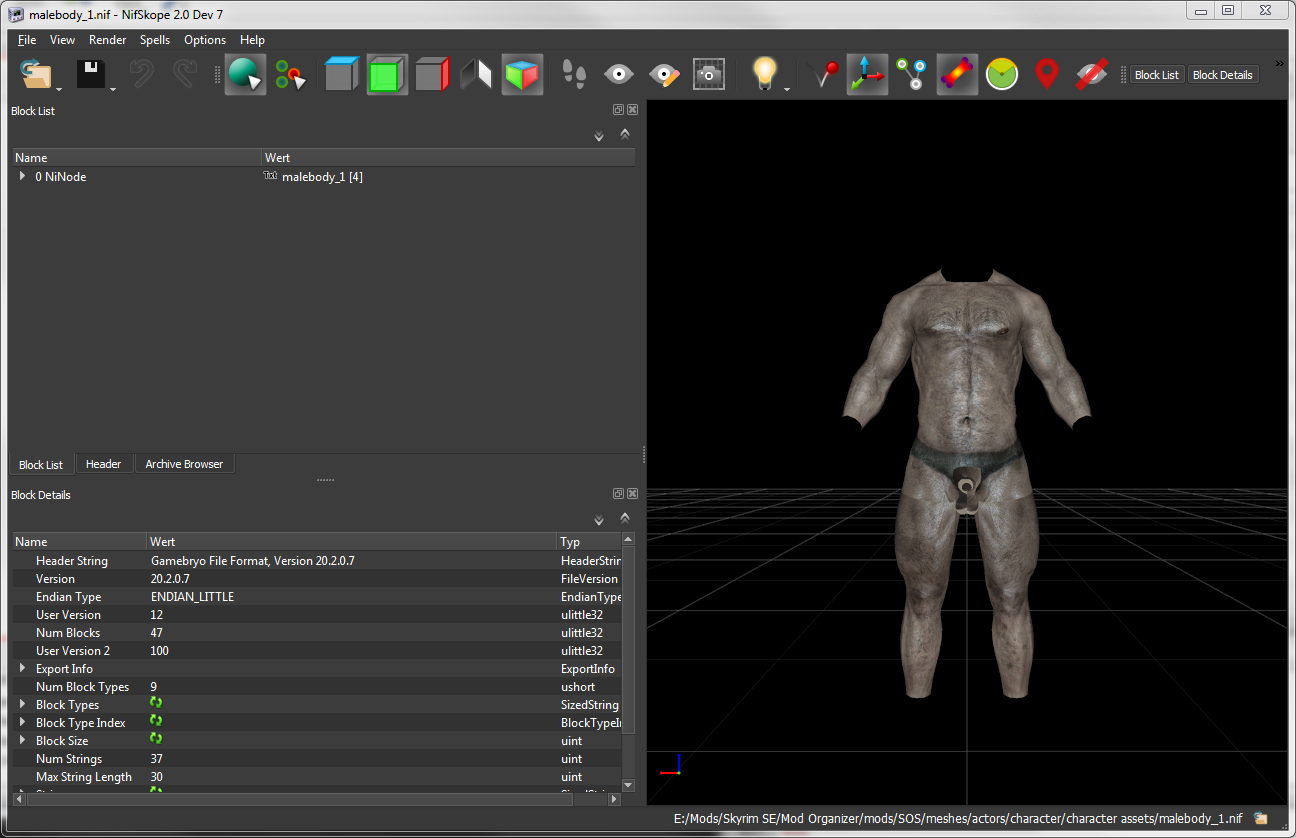
This is the mesh opened in NifSkope. You probably won't see any nice picture at the right side though, because first you'd need to tell NifSkope where to look for the textures (in the settings). But in the most cases you won't really need them anyway. And if you REALLY want to see the correct textures, a simple way is to temporarily copy the whole "textures" folder inside the folder where your mesh is located (in this case, into "meshes\actors\character\character assets").
This would then look like this:
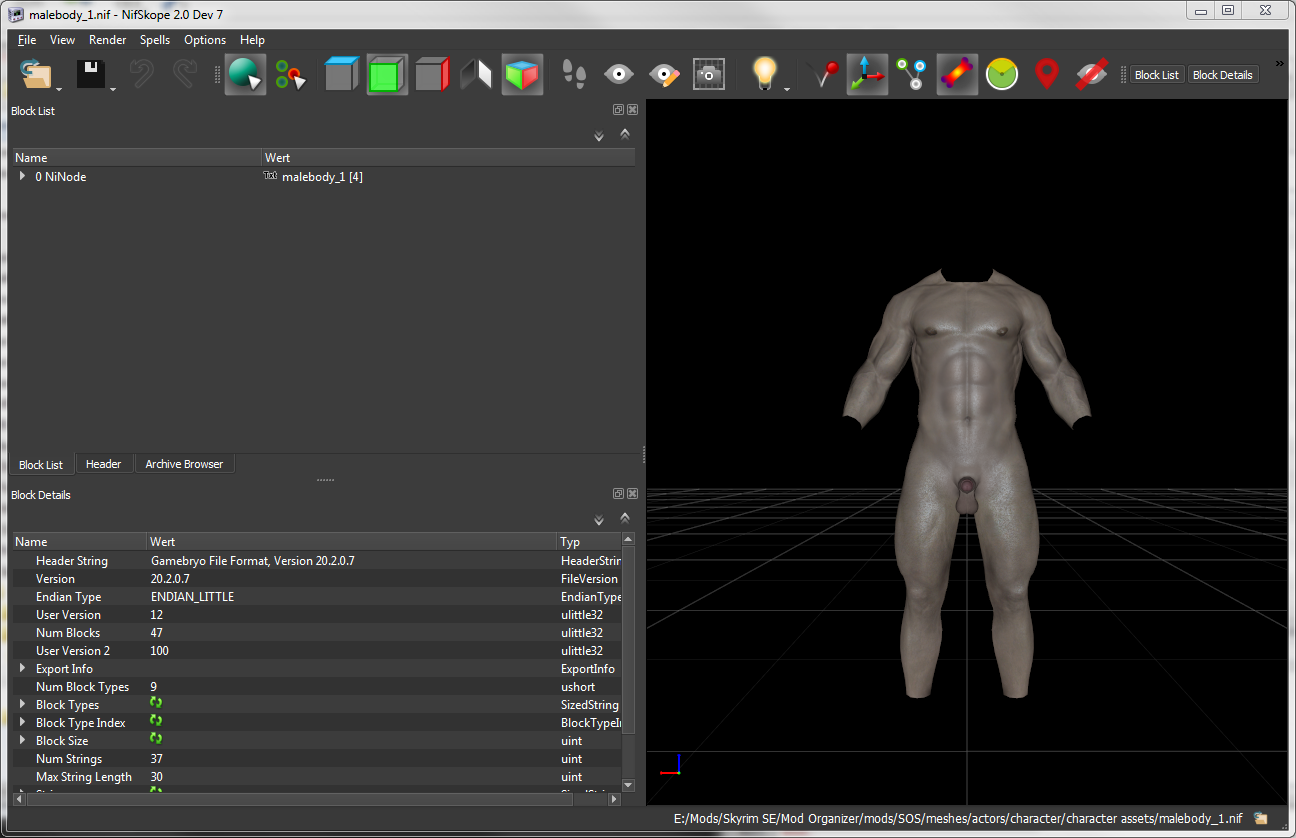
Anyway, back to the topic:
After you have opened the nif, step 3 follows:
Step 3: Finding the correct Part
As you can see, on the left side of the Window is a kind of Filetree. When you open the root node, you will see a bunch of entrys, most of them not being able to go deeper. What you are searching for are entrys named "BSTriShape" though. There may be multiple ones inside the mesh, but you most probably don't need all of them. If you click on any of these entrys, the corresponding part of the mesh will be highlighted with a green color in the right window. That way, you can find whatever part you need.
If you are converting a piece of underwear, then you most probably won't need some of the mesh. For example, if the mesh contains a panty AND a bra, then you only need one of the two at a time for EUFE, since Pantys and Bras are handled seperately by the mod.
To remove any unneeded parts, right-click on the corresponding "BSTriShape" Entry, and select Block>Remove Branch. And it's gone.
So, after you have removed anything you don't need (if there is something like that in the mesh), we can go to the next step ...
Step 4: Changing the slot
So, now go into ALL (yes, there may be multiple) BSTriShape entrys that you want to change. If you open them open, you will see multiple sub entrys, and most importantly an entry named "BSDismemberSkinInstance". Select this one.
Now, you will see in the bottom left window some data. At the bottom of this list should be a field named "partitions" open it up completely. This looks like this:
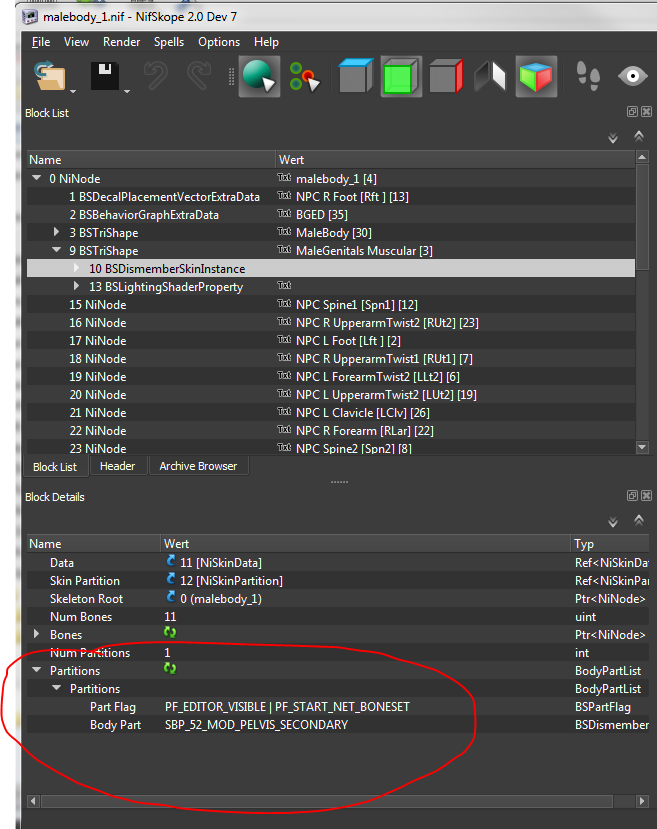
See the part at the bottom? Thats where you want to be.
Now, as you can see the Partitions section contains a field named "Body Part" this will in most cases have some value like "SBP_32_BODY". What you need to do is simply change this to fit:
If the mesh part covers the crotch area, change it to "SBP_52_MOD_PELVIS_SECONDARY" (there is a dropdown list). If the mesh part covers the breast area, the value you want is "SBP_56_MOD_CHEST_SECONDARY"
You can ignore the Part Flag entry.
In our example of SOS Light, you will have to change the BSTriShape that corresponds to the genitalia (in this case named "MaleGenitals Muscular" so that it uses Slot 52. Do not touch the actual body BSTriShape!
Now all is left is saving the file, and we're done ^^
If you follow the example to edit SOS Light, all male underwear will hide the male "package" - and only that - while still displaying the body.
This will also work with any other male body replacer, as long as this replacer has a separate BSTriShape for the genitalia.
IMPORTANT: Don't forget to do repeat the same process for the other weight file (in this case the _0 nif) If you do, it will cause bugs ingame!
So, thanks for reading through all this, and feel free to ask in the comments if you have question or didn't understand something. ^^









5 comments
Using SOS light too.