If you want to use the example Schlong shape, and want the schlong to match a body shape other than zeroed sliders, you'll need to do one of two things. Either generate a new BodySlide preset with the PowerShell script on the files tab for this mod, or modify the Urta Schlong.xml preset file. If you use MO2 to manage your mods, the script is the easiest way to do this.
Generating the preset with Schlong Builder
If you use Mod Organizer 2 to manage your mods, I've written a PowerShell script that will scan your MO2 folder for BodySlide presets, and will generate a brand new merged preset after a series of simple questions.
- Get a copy of the Shlong Builder PowerShell Script from the Miscellaneous files of this mods files page
- Extract the PowerShell script somewhere
- Run the PowerShell script. If you're starting from a CMD prompt, you'll need to do something like this:
powershell -ExecutionPolicy Bypass -File Create-MergedPreset.ps1
The script will ask the following:- Which MO2 instance do you want to use? Most users will just need to press 1 then Enter for this. Only Skyrim Special Edition instances will be shown.
- Which BodySlide XML file do you want to extract a preset from?
- Which preset in the XML file you selected do you want to use?
An example run looks like this:
> powershell -ExecutionPolicy Bypass -File Create-MergedPreset.ps1
1 Skyrim Special Edition
2 Skyrim Special Edition Testing
Select the MO2 instance you want to scan: 2
Scanning path\to\your\MO2\Mod\folder
Found Urta
Excluding: 83506
1 CBBE.xml
2 D-sney Mommy - 3BA Edition.xml
Select the BodySlide preset file you want to use: 2
1 D*sney Mommy - 3BA Edition
Select the BodySlide preset you want to apply: 1
<bodyslide preset data snipped>
path\to\your\MO2\Mod\folder\COC - Urta\CalienteTools\BodySlide\SliderPresets\D-sney Mommy - 3BA Edition_Urta.xml
Editing the preset manually
First, open the source preset XML file and the Urta Schlong.xml file. You can find them in their respective mod directories under
CalienteTools\BodySlide\SliderPresets\ Once you have both files open, copy all of the SetSlider elements from the source preset into Urta Schlong.xml right after the commented line.
You should end up with something like this:
<?xml version="1.0" encoding="UTF-8"?>
<SliderPresets>
<Preset name="Urta Schlong" set="[TRX] Futanari addon Horse Urta">
<Group name="3BA"/>
<SetSlider name="SOS - Shaft Length 1" size="big" value="46"/>
<SetSlider name="SOS - Shaft Length 1" size="small" value="13"/>
<SetSlider name="SOS - Shaft Length 2" size="big" value="79"/>
<SetSlider name="SOS - Shaft Length 2" size="small" value="12"/>
<SetSlider name="SOS - Shaft Ring Inflate" size="big" value="41"/>
<SetSlider name="SOS - Shaft Root Length" size="big" value="44"/>
<SetSlider name="SOS - Shaft Root Length" size="small" value="43"/>
<SetSlider name="SOS - Uretra Bulge 1" size="big" value="55"/>
<!-- Add your preset sliders here -->
<SetSlider name="7B Upper" size="big" value="20"/>
<SetSlider name="7B Upper" size="small" value="20"/>
<SetSlider name="AnkleSize" size="small" value="0"/>
<!-- many sliders omitted for brevity -->
</Preset>
</SliderPresets>
If everything looks right, save the file then launch BodySlide. If everything went to plan, the non-SoS sliders won't be in their default spots when you select "Urta Schlong" as the preset.

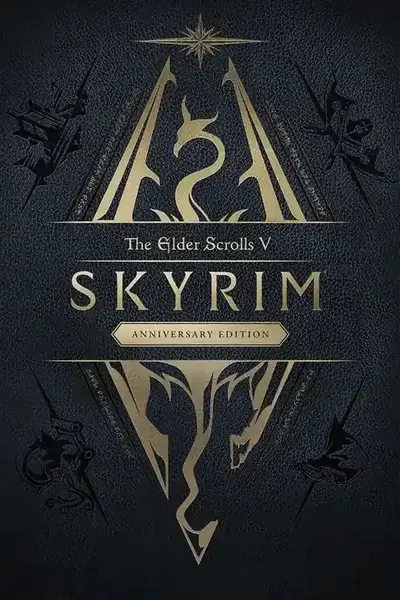








4 comments
I've added a script to the download page that can be used to generate the preset file. This article has also been updated with instructions on how to use the script.