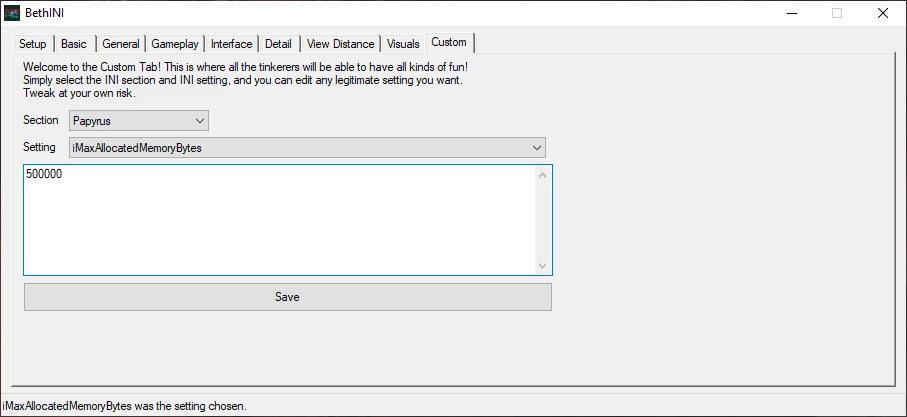BethINI
Download: BethINI Standalone Version (Main Files)
Description: A tool that gives you a user friendly way to change your ini settings, or you can let it do it for you. It's very user friendly, because it gives you a description of each setting, if you hold your mouse cursor over it.
Download it and extract it to your Modding Folder.
Open it, double click the application, and then select Skyrim Special Edition. Mod Organizer needs to be closed before you launch BethINI.
Your profiles should be autodetected. If not, manually change your INI path (it need to point to your MO2 profile).
Don't tick the Modify Custom INIs option.
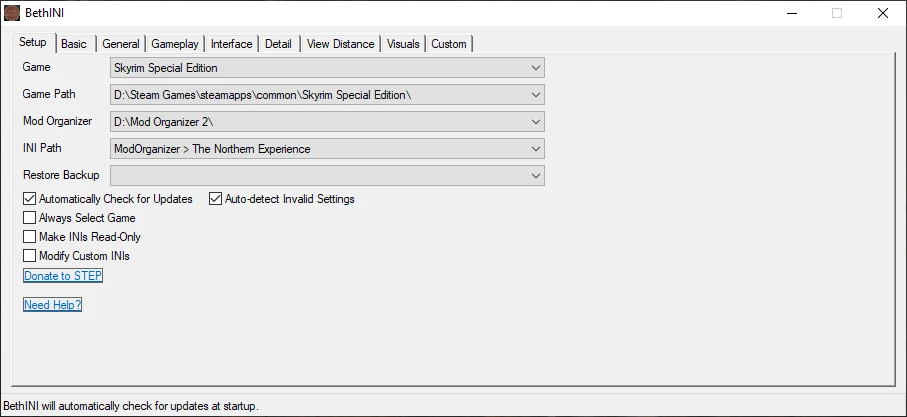
Check the Recommended Tweaks.
Then choose one from the presets (pick the Ultra preset only when you want to make screenshots and not play the game):
* for High-End PC's - High preset (recommended for best gameplay+visuals)
* everyone else - Medium preset
* garbage PC - Low preset
Make sure that BethINI Presets is checked!
Disable VSync and Lock Frame Rate.
You can also set the Antialiasing to None.
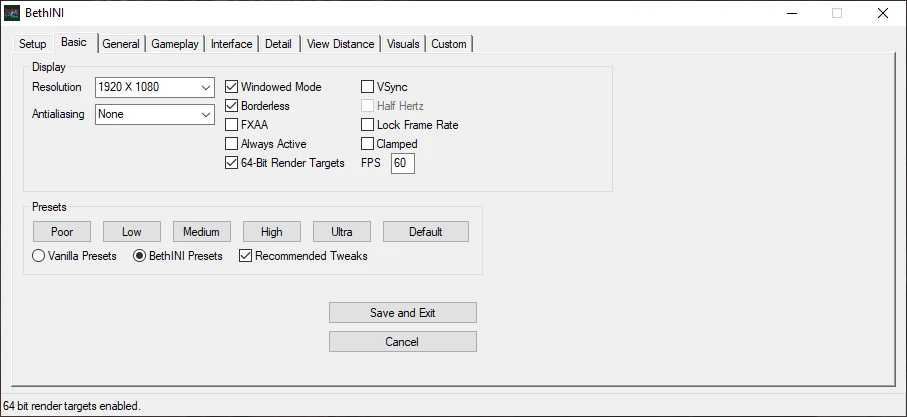
Go to the General tab.
Make sure that Intro Logos option is unchecked.
Make sure that Post-Load Update Time is 2000.
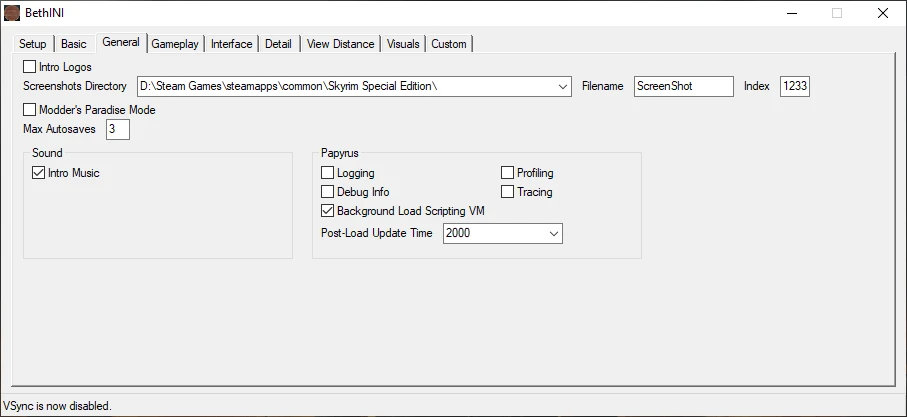
Go to the Gameplay tab.
Make sure that Over-Encumbered Reminder is 60.
Tick the NPCs Use Ammo option if this option is not already ticked.
Make sure that all Combat values are 0.7.
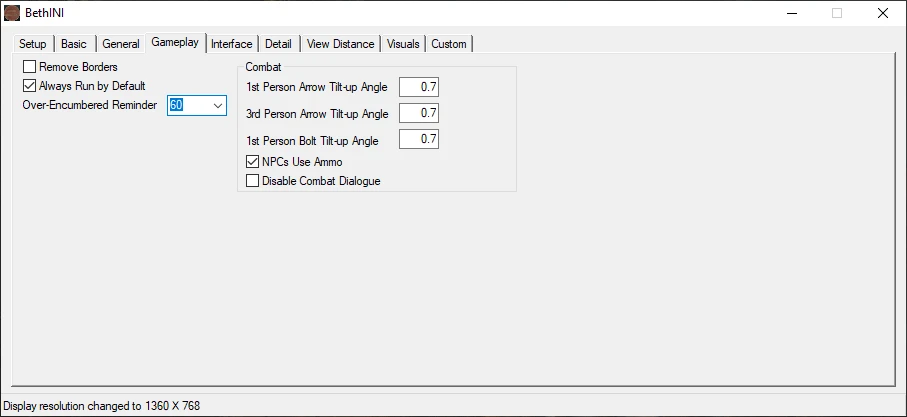
Uncheck the Bethesda Modding Platform.
Uncheck Mod Manager Menu.
You can also change your mouse Sensitivy if you want.
If you need them, you can enable Dialogue and General Subtitles.
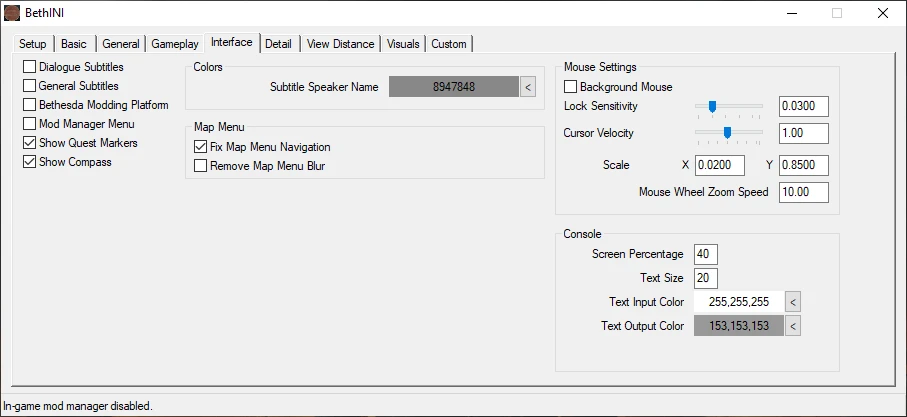
Make sure that Reflect Sky option is checked.
Set the Decal Quantity to High.
You can change your Field of View if you want.
Set your particles to 7500 (if you don't want to use ENB, you can set it to 2000).
Uncheck the Lens Flare.
Uncheck the Anamorphic Lens Flare.
Set your Shadow Resolution to 2048.
Set the Shadow Bias to 0.47.
Uncheck Ambient Occlusion.
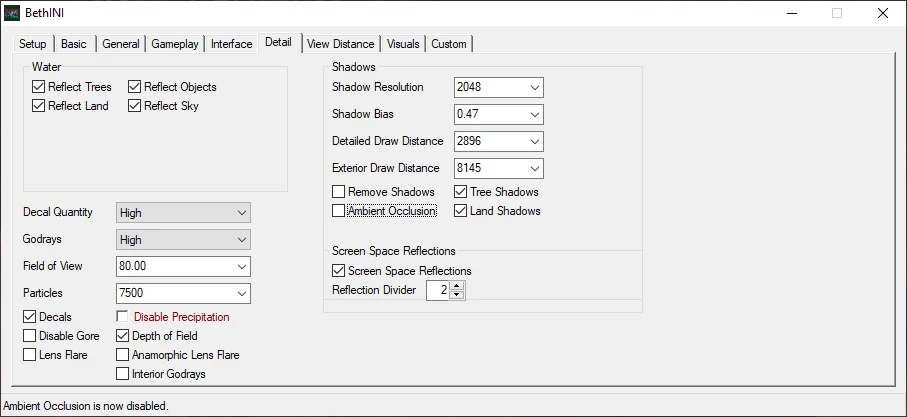
Go to the View Distance tab.
You don't need to change anything here :)
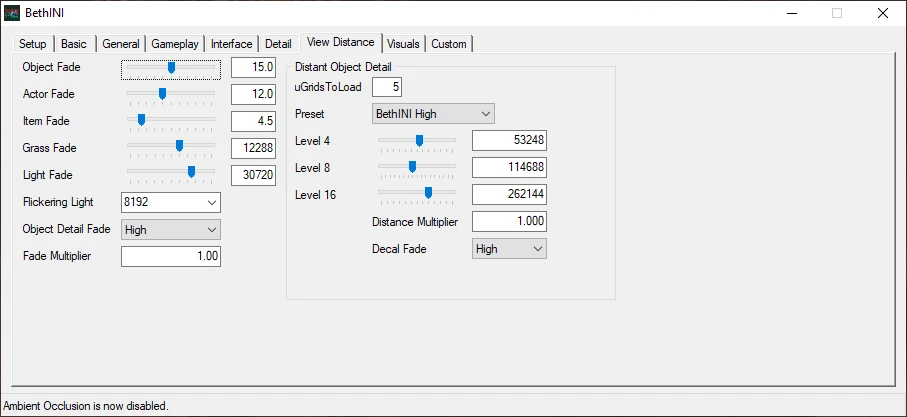
Go to the Visuals tab.
Set Contrast to -0.1800.
Change the Grass Density to 20.
Change the Grass Diversity to 15.
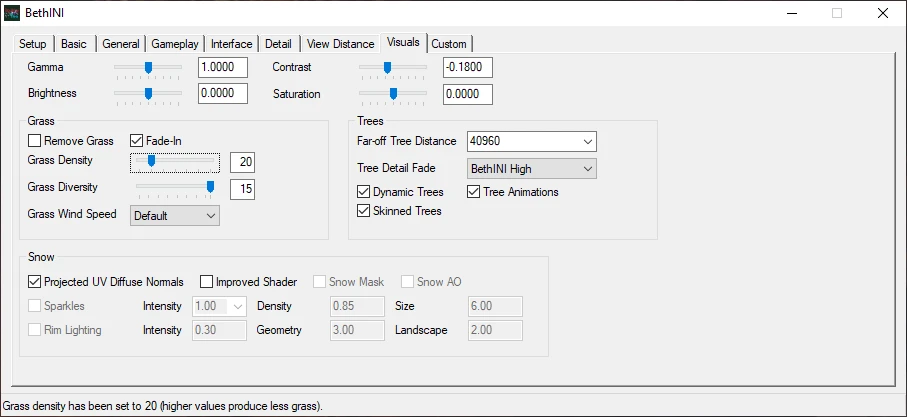
Go to the Custom tab.
Under Section find and select Papyrus.
Under Setting find and select iMaxAllocatedMemoryBytes.
Change the value to 500000.
Click the Save button.