The masters refers to the five master plugins that are contained in the main game. The Skyrim.esm doesn't have to be cleaned, and it never should be.
CLEANING THE MASTERS: Before you start downloading your chosen mods, you really need to clean your master files. It's surprisingly easy.
BACKUP: Simply copy SkyrimSE.exe and SkyrimSELauncher.exe from your main Skyrim folder into your Modding Folder.
Then copy all five ESM (Skyrim.esm and four ESM that you cleaned) from Skyrim data folder into your Modding Folder.
Setup SSEEdit QuickAutoClean
Simply, go to the Executables and add SSEEdit to it. This time, you need to name it differently (for example: SSEEdit QuickAutoClean).
Add -quickautoclean in Arguments field. Click Add.
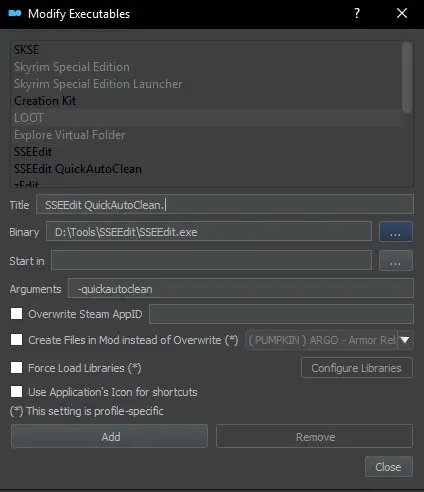
This is how it should looks like if you do everything correctly. "Normal" xEdit and QAC xEdit.
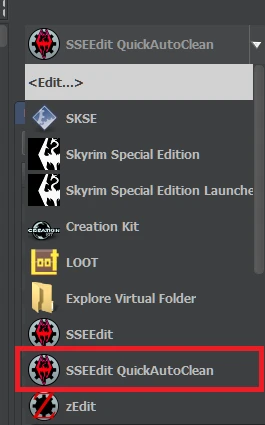
Update.esm

Wait until you see "finished" messages.
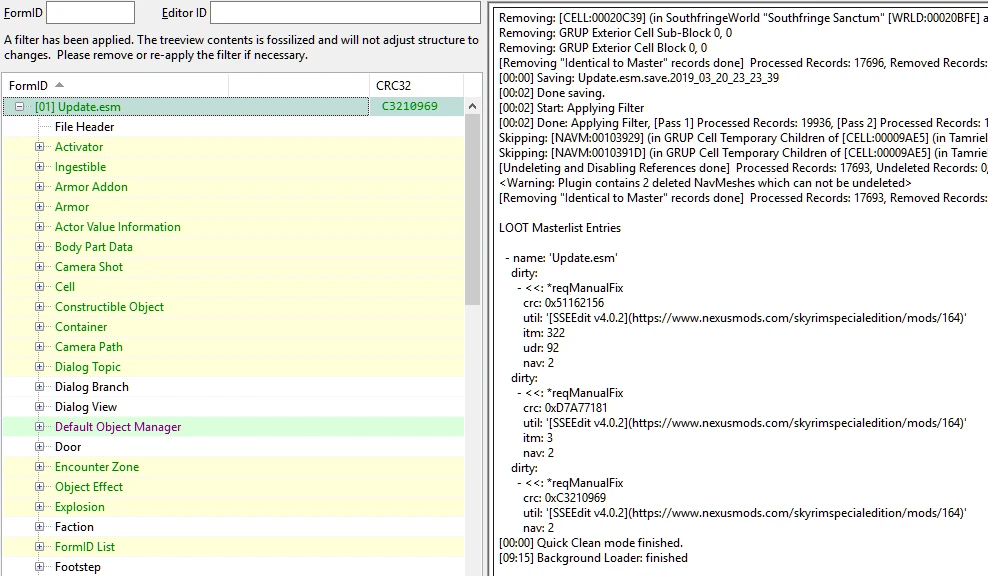
Close SSEEdit.
Dawnguard.esm

Wait until you see "finished" messages. Close SSEEdit.
Dawnguard.esm manually cleaning
Double-click Dawnguard.esm to expand the plugin. Navigate to Cell\Block 5\Sub-Block 3\00016BCF RiftenRaggedFlagon. Scroll down to the red highlighted XEZN - Encounter Zone RiftenRatwayZone, right-click and select Remove. Click YES in the warning window. This is how it should look like after removing that record.
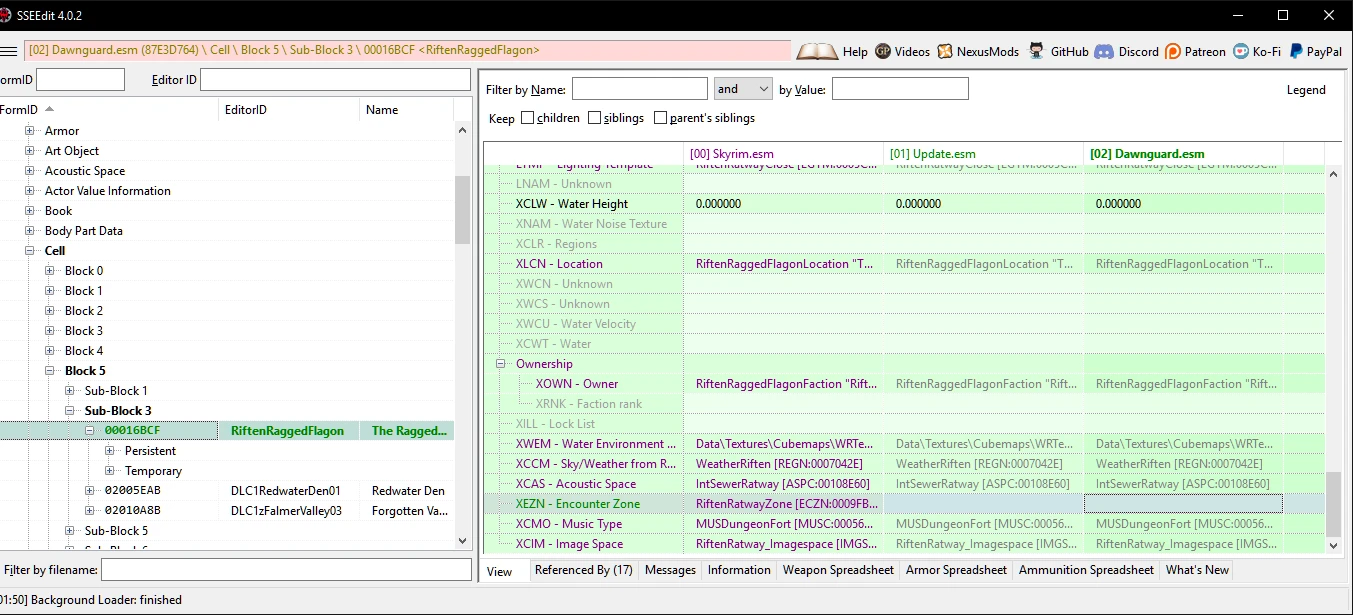
Navigate to Cell\Block 2\Sub-Block 1\0001FA4C CWGuardTemplates. Then right-click the record and click Remove.
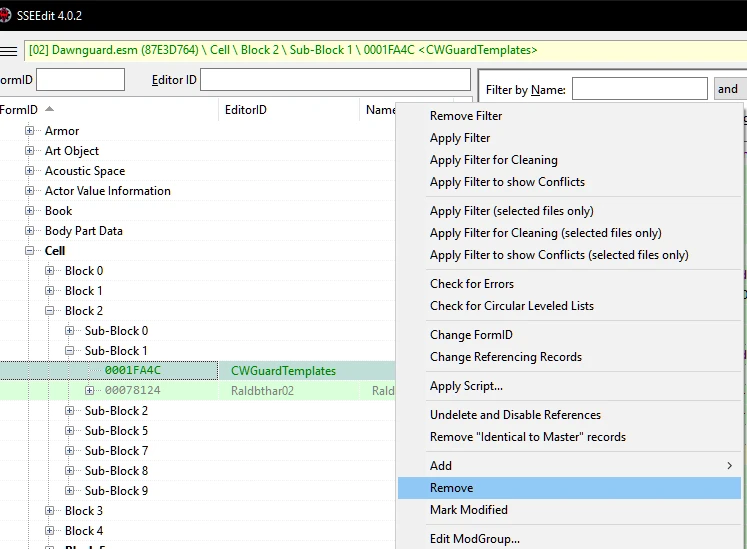
Navigate to Cell\Block 8\Sub-Block 1. Then right-click the record and click Remove.
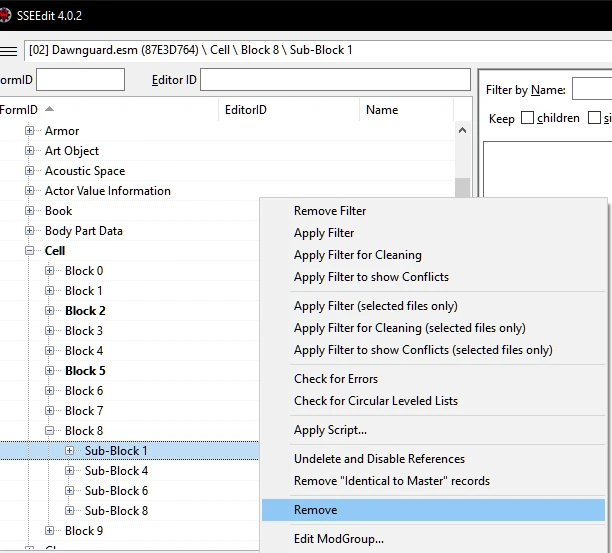
Close SSEEdit and save your work.
Hearthfire.esm

Wait until you see "finished" messages. Close SSEEdit.
Dragonborn.esm

Wait until you see "finished" messages. Close SSEEdit.
FIRST CHECK: Once this is done, it would be wise to go into the game, and check that everything is working correctly before proceeding
Specifically, it has been reported that some people experience a CTD around Falkreath, after cleaning their master files. It's rare, and I haven't experienced it, but it would be worth checking the area after you have done so, just in case. It can be fixed by verifying your game through Steam, but this will also reset any changes you've made to your .ini settings, and require you to clean the masters again.









