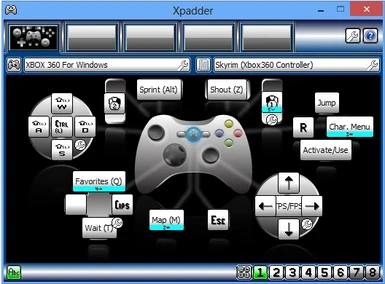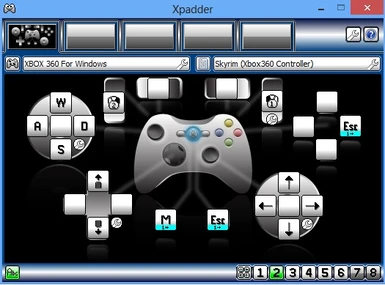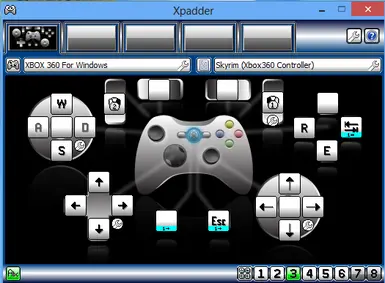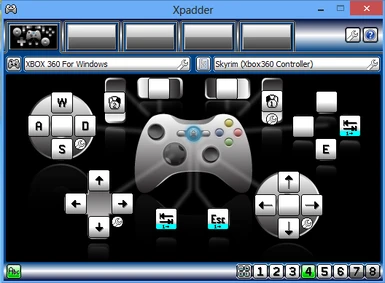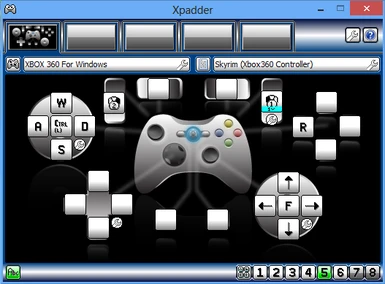About this mod
This, dare I say, could actually replace your keyboard and mouse!! Its a very detailed controller layout for the Xbox 360 controller.
- Permissions and credits
I have made another mod which lets you use the Keyboard as well as the xbox 360 controller simultaneously. This is as perfect as it gets for VAC users!! It is also good for people without VAC because this allows you to use more hotkeys than the 360 controller lets you.
What i did is:
1. only map the button "End" to the left button using Xpadder
2. Go to skyrim settings menu and turn xbox 360 controller ON
3. Set the push to talk key in VAC to "End" and set the mode to "Arm"
So when you're in game, just tap the left button and say something that you set in VAC and it will execute the command in the game!
For eg. I told VAC to press "p" when i say "Magic". So when im in game and using my 360 controller, VAC presses the button "p" to open up the magic menu.
PS. "p" is the button for quick access to the Magic menu when using keyboard (if you didnt already know.)
Here is the mod: http://skyrim.nexusmods.com/mods/30913
***************** NOTE *****************
As far as i know, you need Xpadder version 5.7 for this profile to work. I will include my controller image and the profile in the download.
****Which file to download?****
I have uploaded a new file named "TWEAKED Skyrim Xpadder Xbox 360 Controller". This configuration is for people that want just a button to press to make them either walk or run instead of pushing the left stick a certain percentage.
So in this configuration, you press the LEFT D-Pad button in order to either walk or run. This is a toggle button.
If you want the original config, please download the main file, not the optional.
Installation:
• To install the controller image, click on the little controller icon to the top left, select
"Open", then select "XBOX 360 For Windows.xpaddercontroller"
• To install the controller config, click on the other little button on the same row (icon
looks like a piece of paper with writing), and click on open and select
"Skyrim (Xbox360 Controller).xpadderprofile".
Some cool features:
- You can walk or run depending on how much you push the joystick in any direction.
- Reduce mouse sensitivity when using Bow and Arrow for more accurate shooting.
- Ergonomic layout
(i literally just made it, so ill keep adding features if i can)
Okay so here goes...
1. The left joystick is for movement (mapped to "W,A,S,D").
The speed at which you move depends on how much you push the stick.
- If the stick is pushed less than 65% of the threshold (sounds like a lot but it isnt), then you
walk slowly
- If the stick is pushed more than 65% of the threshold you start running (this is NOT
sprinting!)
2. Press down the left stick to crouch, and press again to get up (mapped to "L-Ctrl")
3. The right stick is to look around (mapped to mouse). It has reasonable sensitivity so it wont
feel odd or slow. You can change it if you like by pressing the little wrench icon next
to the RIGHT STICK and choosing "mouse settings" at the bottom. Move the sliders to adjust
sensitivity.
4. Press the right stick to change between First and Third person (mapped to "F").
5. Press the "Y button" on the 360 controller to JUMP (mapped to "Spacebar").
6. Press the "X button" on the 360 controller to sheathe or draw weapon/spell (mapped to "R").
7. Press the "A button" on the 360 controller to interact with people/objects (mapped to "E").
8. Press the "B button" on the 360 controller to open the CHARACTER MENU (mapped to "Tab")
- When you press this button, the controller config changes to better suit controlling the
character menu. This sends you to SET 3. The controls are as follows:
• Left Stick: W,A,S,D
• Right stick: Mapped to mouse
• D-Pad: Mapped to Arrow keys (up,down,left,right)
• Start button: Exits the character menu and brings you back to default playing controls
• Back button: Use this button if you CANT JUMP while playing the game. This is because
you have to press the "B button" on the 360 controller for a reason other
than to access the character menu and you are stuck in this
configuration.
• A button: Mapped to "E". Use this to equip/unequip items. You can also press either
left or right triggers to equip them to the corresponding hand.
• X button: Mapped to "R". Use this to drop or store an item.
• B button: Mapped to "Tab", this takes you back to default playing controls. (make sure
you can jump, if you cant, then press the BACK BUTTON). This has the same
effect as pressing the START BUTTON.
• LEFT trigger: Mapped to "RIGHT mouse button"
• RIGHT trigger: Mapped to "LEFT mouse button"
9. LEFT trigger: Mapped to "RIGHT mouse button". Use this to block with a shield, or strike with
the left hand weapon, or block with a two handed weapon, or power strike
(punch) with a bow.
10. RIGHT trigger: Mapped to "LEFT mouse button". This sends you to SET 5 while held to
reduce the look sensitivity for more accurate arrow shots. Use this to fire
an arrow, or strike (or power strike) with a two handed weapon, or strike
with a right hand weapon.
11. START button: (mapped to "Esc") Brings you to the pause menu where you can change
settings, view quests and check achievements.
12. BACK button: This opens up the MAP (mapped to "M"). This sends you to SET 2.
When viewing the map, here are the controls:
• Left stick: Use this to move around the map (mapped to "W,A,S,D")
• Right stick: Use this to control the cursor (mapped to the "Mouse")
• D-Pad: Use UP and DOWN to zoom IN or OUT of the map
(mapped to "Mouse scroll wheel")
• B button: Use this to return to gameplay. This closes the map
(mapped to "Esc")
• START button: Use this to return to gameplay. This closes the map
(mapped to "Esc")
• BACK button: Use this to return to gameplay. This closes the map
(mapped to "M")
• LEFT trigger: Mapped to "RIGHT mouse button"
• RIGHT trigger: Mapped to "LEFT mouse button"
13. LEFT bumper: Hold this bumper to sprint (mapped to "L-Alt")
14. Right bumper: Use this to shout (mapped to "Z")
15. D-Pad UP: Use the UP button on the d-pad to go to the favourites menu. This sends you to
SET 4. This button changes the controls. These are the following controls:
• Left stick: Mapped to W,A,S,D
• Right stick: Mapped to the mouse
• D-Pad: Mapped to the arrow keys. Use this to move through the Favourites
list.
• A button: Mapped to "E". Use this button to Use/Equip the item
• B button: Mapped to "Tab". Use this button to close the favourites menu
and return to game.
• LEFT trigger: Mapped to "RIGHT mouse button"
• RIGHT trigger: Mapped to "LEFT mouse button"
16. D-Pad Right: Mapped to "Caps Lock". Use this button if your character is moving very slow
even when you have the left stick pushed all the way in any direction.
17. D-Pad Down: Mapped to "T". Use this to issue the WAIT command. Use left stick to specify
the amount of time to wait, and press "A button" to wait.
THE END!!!!
*****************KNOWN PROBLEMS AND FIXES*****************
1. If your character CANT JUMP, press the BACK BUTTON
2. If your character starts walking very slow even though you are pushing the stick all the way,
then press RIGHT D-PAD. I have no idea why this happens, but i found pressing
the Caps-Lock button fixes this so i mapped the RIGHT d-pad to Caps-Lock.
3. If you cant use Xpadder while playing Skyrim, just run Xpadder with admin rights. It should fix
this problem.
Please let me know of any other problems you encounter and ill fix it and re-upload the file, thanks :)
Ask questions if you're having any trouble.
And let me know if i've missed something.