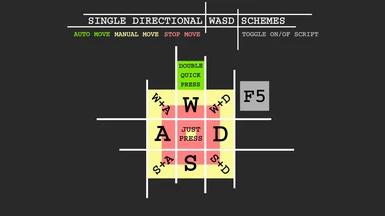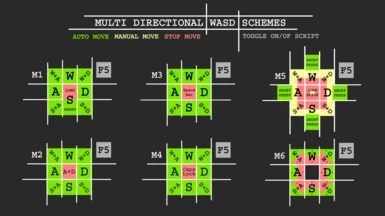About this mod
The mod keeps you from hold down the keys with your fingers after you press them. This allows you to play more relaxed and helps to avoid fatigue and tendinitis in your hands. Actually, the hotkeys included are the four movement keys for automove.
- Requirements
- Permissions and credits
- Changelogs

FIXES
- If you use the mods like Better Messagebox Controls and SkyUI you can have problems to use the keys with them. Try using the mouse
wheel or the arrow keys for it until I found a solution for it.
UTILITY
The mod keeps you from hold down the keys with your fingers after you press them.
This allows you to play more relaxed and helps to avoid fatigue and tendinitis in your hands.
The hotkeys included are the four movement keys for automove, but other hotkeys are planned.
SCHEMES
They are groups of hotkeys setups, as shown in the images above.
There are 14 schemes in total: 7 for WASD and 7 for ESDF hotkeys.
These two groups are subdivided in SINGLE and MULTI directional automove.
Only one scheme can be used at the same time.
For a detailed description of each scheme read the List of Hotkey Schemes in the downloads section.
INSTALL
The WASD schemes S0, M1, M2, M4, M5 and M6 are just install and play.
The schemes WASD M3 and all the ESDF versions, require tweaking some controls ingame to avoid key conflicts.
Install steps:
1. Download and install AutoHotKey 1.1 (it is a widely used program and programming language).
2. Download and uncompress a scheme.
PLAY
WARNING: Some of the schemes use virtual keys (F13, F14...). So you must close any other program/script that use them in case of conflict. If you don't know about it you should not worry.
There are two ways to use the scripts:
MANUAL - Default
1. Run the Skyrim.ahk script of the scheme you chose to start using it.
2. Run Skyrim game and play.
3. Exit Skyrim game when you finish your playing.
4. Close the Skyrim.ahk script manually by right clicking on the green H icon in the Windows Taskbar.
AUTOMATIC - Recommended
1. Read the "Autorun & Autoclose" information in the TIPS section below.
2. Enable both features in your Skyrim.ahk script.
3. From now you will always only have to run the script to start it and the game together automatically, and exit the game to close it and the script together automatically too.
About the gameplay, use your keys as always but without wasting your energy holding down keys. Just a short press on the keys is enough.
Check out the List of Hotkey Schemes for more detailed information.
TIPS
AUTORUN & AUTOCLOSE
The AUTORUN allows to launch the game when you execute the Skyrim.ahk script.
The AUTOCLOSE allows to close automatically the active script after you exit the game. IMPORTANT: If you rename the Skyrim.ahk filename, you lose this feature, unless you change the name inside the script too.
This two features should be enabled/disabled together to avoid unwanted behaviors. They are disabled by default, and to enable them you need to open the script to edit in SciTE4AutoHotkey or any other highlighted editor, and follow the directions in the commented information there. It is simple and easy, don't worry.
MULTIGAME SUPPORT
You can use this scripts with other "shooter" like games for the automove feature. As said in the INSTALL section, some versions will be directly compatible, others will require some tweaking of the controls in-game.
THE F5 HOTKEY
This hotkey enables/disables the global Skyrim.ahk script in a toggle way, and has three functions:
1. Pause/Resume the global script in a toggle way for manual/auto gameplay.
2. Disable temporally the script to remap your controls in-game.
3. It can also be used as "Reset" function, if any strange behavior occurs, but I really never used it for this,
WASD VS ESDF
The ESDF version requires you to remap your controls in-game, and a bit of adaptation, but then it is more comfortable, easier to find the keys with your fingers if you losed the position because the "F" physical mark and allows to access more around keys easily.
The WASD version has the contrary pros and cons, obviously.
DIAGONAL AUTOMOVE
When you press two keys together for diagonal automove, it can be done "at once" or by pressing one and them the other, while holding the first.
TWEAKING HOTKEYS AND CODE
First, here you are a list of the non-alphanumeric keys names to allow you tweaking those hotkeys.
To edit a script, you need to open it in SciTE4AutoHotkey, or any other highlighted editor. Some things can be hard to tweak if you don't have the knowledge, but for change some hotkey in the more simple scripts, you just have to be sure you do it with all the same keys you found in that section of the global script.
For example, if you want to change the STOP ALL hotkey Space for the X hotkey, you have to just change the $Space:: label by $x::. But if you want to change a movement hotkey like W for Numpad8, you have to do it with the label $w:: and all the {w up}, {w down}, and other W entries you found there.
Anyway, if you have some doubt, just post in the forum.