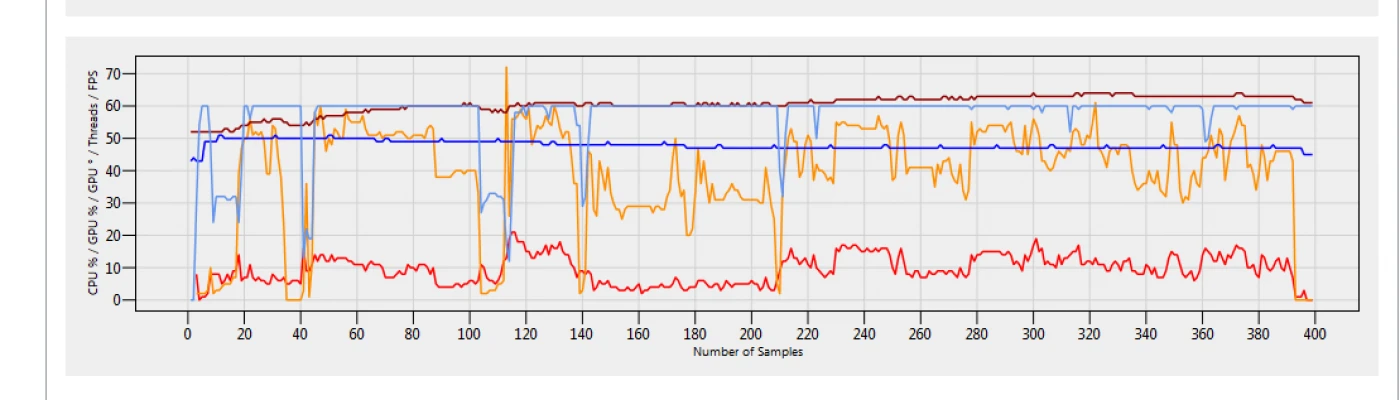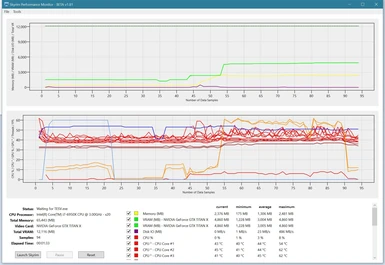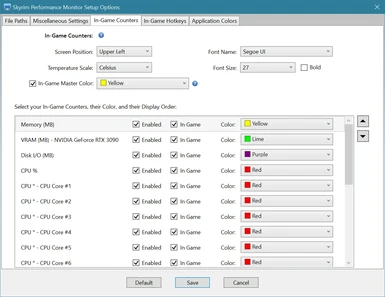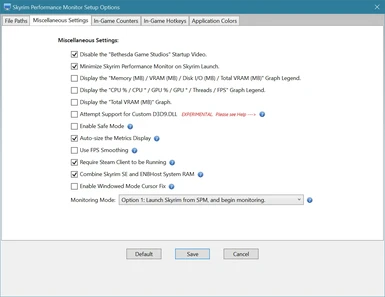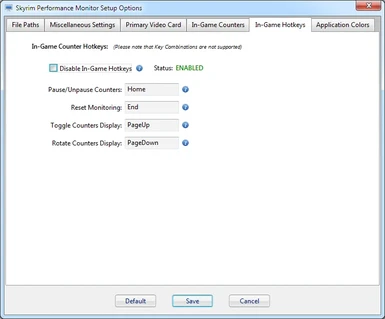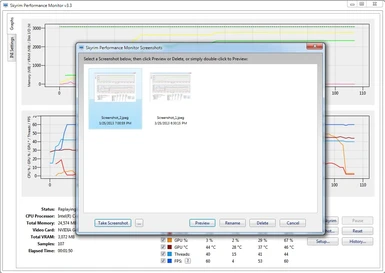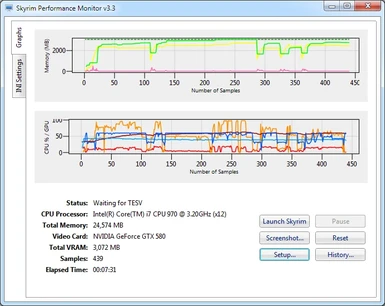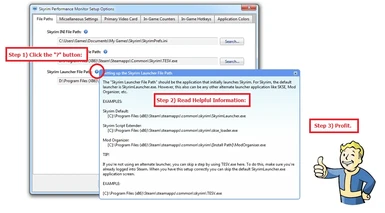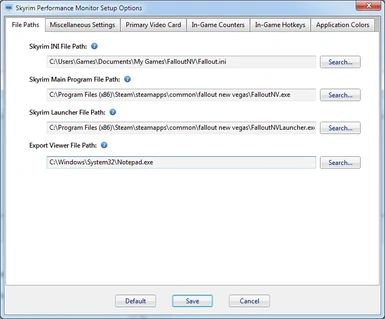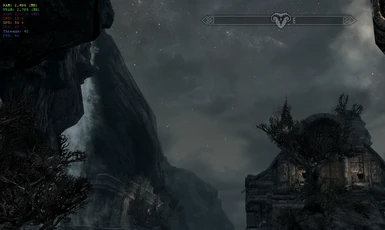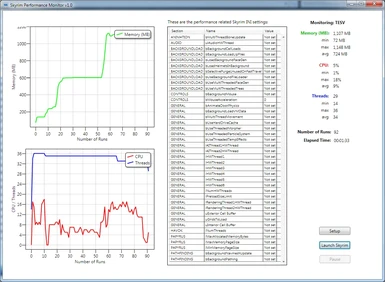Mod articles
-
Steps to get the Debug Information in SPM:
Open SPM, and click on the "Launch Skyrim" button to start Skyrim.
If you're able to get Skyrim running from SPM, continue with step #3, otherwise go to step #4:
Once Skyrim launches, let it run for about one minute, and then exit Skyrim. You should now be back in SPM.
In the SPM Menu, click "Tools", then "System Information". This will display the System Information Window.
On the System Information Window, select the "Debug Info" radio button, and click the "Copy to Notepad" button.
Once in Notepad, copy-paste the complete text from Notepad to either here on the Nexus site, or on PasteBin:
http://pastebin.com
Please remember though, if using PasteBin, you'll need to grab... -
This is the Troubleshooting Guide for the message Waiting for TESV
If you see the "Waiting for TESV" message in the main SPM window:
it means that SPM is waiting for the TESV process to begin running. SPM is using the path that you entered in the SPM Setup Window. This screenshot is an example, and shows the default path:
SPM is basically looking for the corresponding process to be running in the Windows Task Manager.
If you have a mod which renames the TESV.exe to something else, then that is what you will need to enter into the SPM Setup window.
If you're using another launcher process like SKSE, or Mod Organizer, then you will need to make sure that they ... -
Using SPM with Oblivion Fallout and Morrowind
SPM also works with Oblivion, Fallout 3, Fallout New Vegas, and Morrowind.
Basically the notion is similar with Skyrim, Oblivion, Fallout 3, and Fallout New Vegas. With all of these games, there's a main program file, and also a launcher.
Example for Fallout New Vegas:
Example for Oblivion:
Skyrim INI File Path:
C:\Users\\Documents\My Games\Oblivion\Oblivion.ini
Skyrim Main Program File Path:
C:\Program Files (x86)\Bethesda Softworks\Oblivion\Oblivion.exe
Skyrim Launcher File Path:
D:\Program Files (x86)\Bethesda Softworks\Oblivion\OblivionLauncher.exe
NOTE: If you use some... -
Using SPM with SKSE Mod Organizer and other Launchers
SPM can work with Skyrim Script Extender (SKSE), Mod Organizer, and other popular launcher programs.
The "Skyrim Launcher File Path" should be the application that initially launches Skyrim. For Skyrim, the default launcher is SkyrimLauncher.exe. However, this also can be any other alternate launcher application like SKSE, Mod Organizer, etc.
IMPORTANT NOTE!: These are examples only! Your paths may be completely different, so it is up to you to know where your game and mods are installed.
Example Skyrim Default:
(Example) C:\Program Files (x86)\Steam\steamapps\common\skyrim\SkyrimLauncher.exe
Example Skyrim Script Extender SKSE:
(Example) C:\Program Files (x86)\Steam\s... -
Typical scenarios for Performance Testing
Testing a Performance Tweak to an INI File:
Make sure to create and use a new game save from a known, stable point in the game. This new game save should only be used for testing, and never for daily TES gaming.
Make a backup of your ini file first.
Click the "Launch Skyrim" button to Skyrim for a period of time.
Exit Skyrim and save your History log file.
Apply your INI edits.
Run Skyrim again, preferable repeating your actions and game time in step 2 as closely as possible.
Exit Skyrim and save a new History log file.
Compare the first and second saved log files to determine how your INI edits effected performance.
Testing the Resource Usage of a Mod:
Make sure to create and use a... -
Fixing Windows Performance Counters
Some users have resolved SPM related performance counter issues by running this Microsoft Windows command as Administrator: "Lodctr /R" (the R is uppercase).
This will rebuild the Windows Performance Counters if they are corrupted somehow.
See these Microsoft KB's for more detail:
http://support.microsoft.com/kb/300956
https://support.microsoft.com/en-us/kb/2554336
Steps to run the command "Lodctr /R":
========================================
You'll need a DOS prompt with elevated privileges (even above the normal Admin):
1) Start Menu/All Programs/Accessories, right click on "Command Prompt" and select "Run as administrator".
2) At the command prompt, type in... -
Getting SPM to work with ENB and ENBoost
I've been able to get this working consistently, but make sure to use the EnbInjector.exe process.
Please make sure you have the latest version of ENB.
Steps to Get SPM to work with ENB:
1) Launch Steam and log in.
2) Start the EnbInjector.exe process.
3) Start SPM, and then "Launch Skyrim".
SPM also has a option available in the Setup Window called "Combine TESV and ENB System RAM".
Enabling this option in SPM will combine the reported memory usage of TESV.exe, and the reported memory usage of ENBHost.exe into a single value. This value is represented by the "Memory (MB)" counter and graph.
Thanks to Spectre84 for providing the steps for this.... -
.NET FRAMEWORK:
Please make sure that your Microsoft .NET Framework is updated. Some users have reported getting a runtime error message something like "Error: Unknown error code (-1073741502): The user defined managed entry point failed in the target process...". If you get this error, please try reinstalling the latest Microsoft .NET Framework to resolve this:
Microsoft .NET Framework v4.0 (Windows XP)
Microsoft .NET Framework v4.5 (Vista, Windows 7, Windows 8)
IN-GAME COUNTERS:
The in-game counters display currently has a compatibility issue with certain mods which employ dll hooking with a custom D3D9.dll file:
ENB Series
ATTK
Realistic Colors and Real Nights (RCRN)
HiAlgoBoost
Ultimate... -
1) SPM works best if Steam is already running and logged into. Having Steam already running allows SPM to skip the intermediate SkyrimLauncher.exe application, and automatically launch Tesv.exe.
2) With v3.3, SPM should now work with other Bethesda titles like Fallout, Morrowind, and Oblivion. Simply update the appropriate file paths in the Setup Window.
3) The display of the In-Game counters can be changed without the need to exit/restart TESV. Simply check or uncheck with counter you wish to change, and SPM will automatically update the display in TESV.
4) Each performance counter has a checkbox to allow you to customize your view. For example, if you're only interested in memory and CPU, simply uncheck all other counters, and your settings wi... -
Primary Gaming Video Card Setup
Steps for Selecting the Primary Gaming Video Card in Setup
If you don't have onboard video, or an Optimus system, you may only see a single card listed, so simply pick that.
EXAMPLE 1:
If you have only a single discrete gaming video card, simply pick it from the dropdown list.
Sapphire HD 7970 - (3,096 MB) <= Simply choose your video card.
EXAMPLE 2:
If you have a SLI or Crossfire system, simply pick the first card in the dropdown list. My personal system which has two EVGA GTX 580s running in SLI mode:
EVGA NVIDIA GTX 580 - (3,096 MB) <= For SLI/Crossfire systems, simply choose the first one; it really shouldn't matter.
EVGA NVIDIA GTX 580 - (3,096 MB)
EXAMPLE 3...