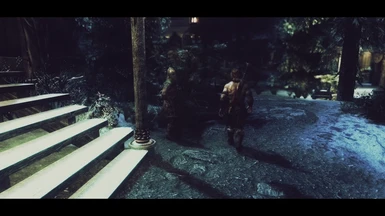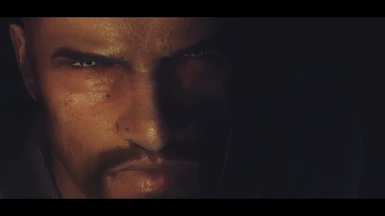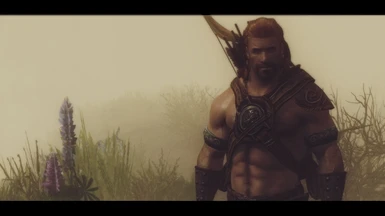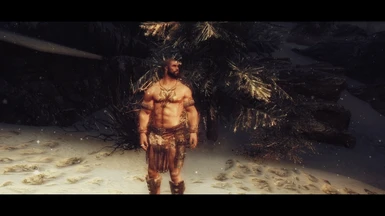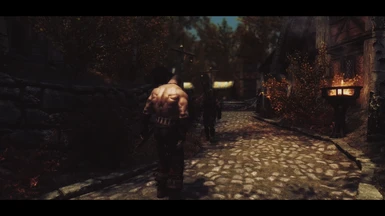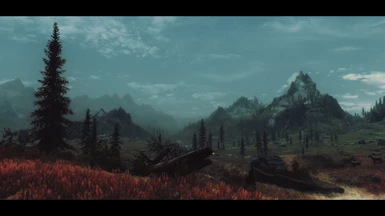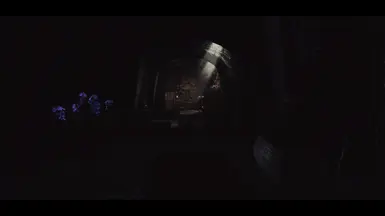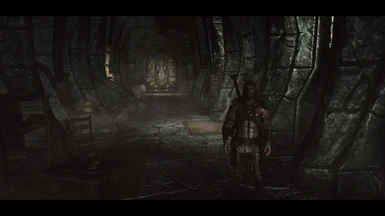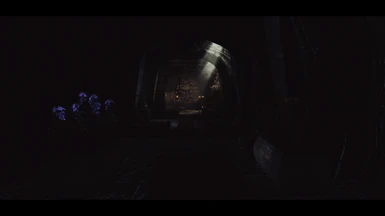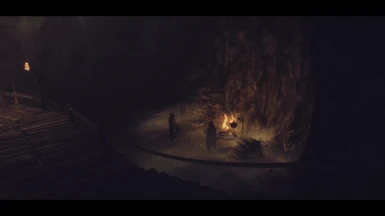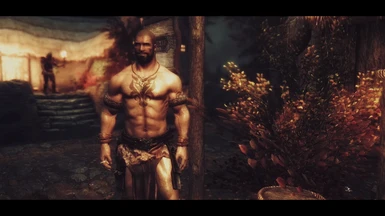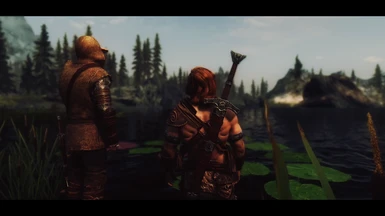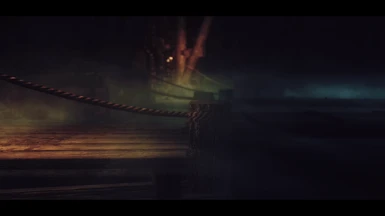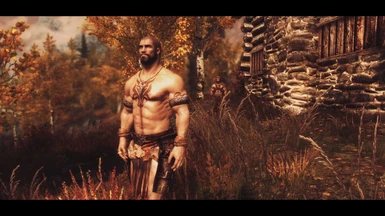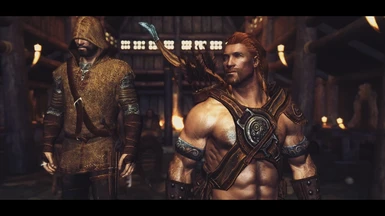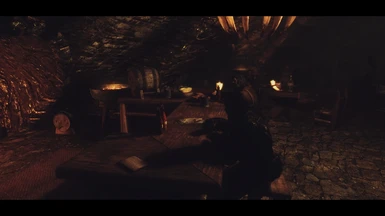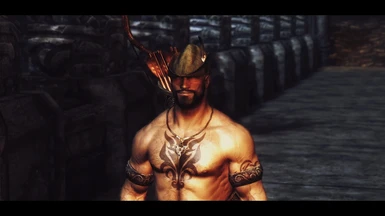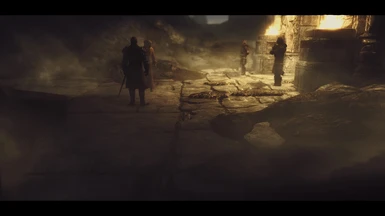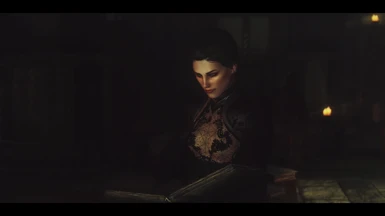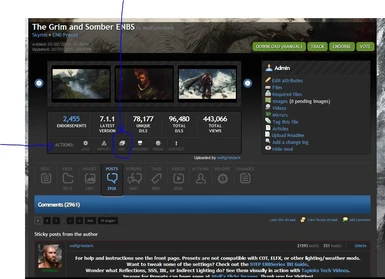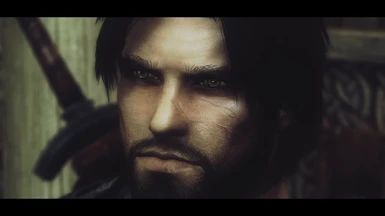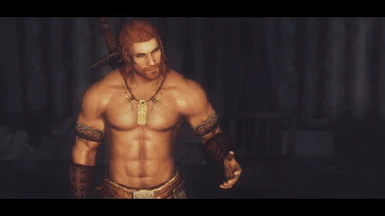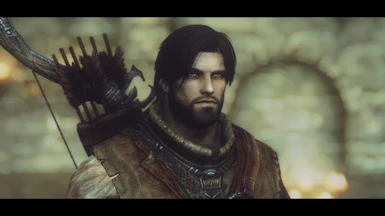About this mod
The Grim and Somber ENBs are a collection of fantasy and vintage ENB presets based on the Somber series of ENB presets by Tansarville. The blend a variety of cinematic and vintage effects to create a unique style and appearance.
- Permissions and credits
- Changelogs
The Grim and Somber ENB collection of presets are fantasy and vintage based ENB's with a focus on a dramatic lighting with an intense atmosphere and mood. Do not look for a lot of realism in these ENB's as that is not the goal or aim behind them. A short summary of each one follows the instructions.
Summary of Presets
Azura previously known as Grim and Somber Enchanted Next Generation, is a very bright fantasy based ENB using all modern shaders and effects. Nights are bright and tinted for a strong fantasy feel. Days are crisp and colorful without being over-saturated. Azura is the most current preset offered. Works with current binary, weathers, and requires ENB Helper DLL.
Jyggalag this preset is the original Somber Antique (Beta 199) updated to the current ENB binary and tweaked by myself. Jyggalag relies on some extreme bloom settings and has a strong warm fantasy feel to it. Works with 434 binary (do not use any binary above 467) if using the Dark Dungeons for ENB mod. Does not support weathers, do not use ENB Helper DLL with it. The original version is available under the misc. files.
Malacath is a very customized Grim and Somber preset and while the shaders and palette belong to Tansarville (tali) all the tweaking has been done by myself and hence I consider it to be a bit of an outcast from the reset of the presets. It has new bloom settings along with all new shader code. It has custom weathers and is somewhat more saturated, with a touch more contrast, then the other presets. Works with current binary, weathers, and requires ENB Helper DLL.
Sheogorath is the original classic from Somber Wintage 35mm Resurrected, has been unchanged and runs on binary 221. This preset has wild colors, intense lights mixed with desaturated tones, film flares and a crazy DOF. It is at times colorful and bright yet at others dim and dark. Note that it requires an old version of SweetFX (which I can't get to run on Win11) and only on binary 221. It does not support weathers or ENB Helper, requires the Dark Dungeons for ENB mod, and is under the misc. files.
Vaermina is previously known as Somber Lut Sepia, and has been tweaked from ENB version 221 to be made compatible with current binaries, added some polish, and create a slightly new look. It has a yellow-green tint, bright bloom that can look awesome in some places but creates a nova light in others. It has a rather surreal feel to it at times, much like dreams. Works with 434 binary (do not use any binary above 467) if using the Dark Dungeons for ENB mod. Does not support weathers, do not use ENB Helper DLL with it. The original version is available under the misc. files.
INSTRUCTIONS:
1) Download the Grim and Somber ENB Preset you wish to use from the files section.
2) Copy the contents of the presets main folder to your Skyrim directory. This will consist of the enbseries folder, enblocal.ini, and enbseries.ini files for most of them. Sheogorath comes with SweetFX files in which case copy those files over as well.
3) Edit the the enblocal.ini file, under the -MEMORY- section, to reflect your computers set up.I recommend reading the STEP guide for enblocal.ini (can google it) to help set up memory settings. Boris also provides a VRAM tool that will detect how much memory to use (it is in the download area of enbdev.com under tools). You should use this tool to determine your video memory size.
Some tips from Boris on MEMORY settings: For some people reducing ReservedMemorySizeMb to 64 or 128 helps to get rid of stuttering. Also try VideoMemorySizeMb=3000 and if not helps, then try AutodetectVideoMemorySize=true. DisableDriverMemoryManager=true may help also, but this depends from drivers mostly. Make sure that texture quality in game video options set to maximum, otherwise you always have stuttering. Also you can try to play with [THREADS] category (for binary 308 or higher).
4) Download the appropriate ENB Binary version from ENBDEV: http://enbdev.com/download.htm. The only files you want from this download are the d3d9.dll and enbhost.exe files. Do NOT install the entire folder! Use the ones from the wrapper folder first (if those don't work for you try the injector version - injector requires enbinjector.ini, enbhost, enbseries.dll, and ENBInjector.exe). Copy these files to your Skyrim folder. The version of the binary you can use depends on the preset you are downloading. Be sure to check the file text for each one you download.
5) You may need to set the enbhost.exe file to run as the administrator (right click, properties, compatibility tab, near bottom check "run program as administrator") and make sure it is not being blocked by an anti-virus program.
6) Set to "application controlled" the Anti-Aliasing setting on your video card (or if that is not an option disable it). Then disable it for Skyrim (either by running the launcher and disabling it there or by editing your skyrimpref.ini file and setting iMultiSample=0). Failure to disable AA the setting will result in many ENB effects not being rendered. For anisotropic filtering(AF) the recommended option, per Boris, is to set the video game driver to "application preference" or "application controlled" then set the game setting (skyrimpref.ini file; if using MO change all the copies of it) to 16 and keep it enabled in ENB. Then anything not picked up by the game will be picked up by the ENB mod. Or you can disable it in the skyrim INI file and just use the ENB version.
7) Edit your skyrimprefs.ini file (usually found in your my documents/games/skyrim folder). You may need to add the various "Shadow" values manually under the -DISPLAY- section. If you use Mod Organizer be sure to edit those INI files as well.
bFloatPointRenderTarget=1
bDoDepthOfField=0 // or set to 1 to help with transparent water issues
iBlurDeferredShadowMask=5 (for best shadow quality, no lower then 4, if seeing pixelization/grids try as high as 7)
bTreesReceiveShadows=1
bDrawLandShadows=1
bDrawShadows=1
For Binary 292 or higher, per Boris, you should leave the following settings at there default in the skyrimpref.ini:
ibShadowMaskZPrepass=0
bMainZPrepass=0
bDeferredShadows=1
8) Finally download any of the optional files and/or any of the recommended mods you wish to use and install those.
9) SPECIAL NOTE: If using Jyggalag, Sheogorath, or Vaermina, do not have the enbhelper.dll file installed which can be found either in your \Skyrim folder or the enbseries folder. These presets use old code that is incompatible with the enbhelper.dll file. In addition you need to install the Dark Dungeons for ENB mod. In addition Jyggalag and Vaermine are on binary 434 (do not go higher then 467). Failure to take these steps for these three presets can cause extreme darkness for interiors at certain times of day.
10) Currently Sheogorath comes with SweetFX files - be sure to install those. Note that SweetFx is not compatible with Windows 10 or higher for most people and I do not support Sheogorath on Windows 10 or higher for this reason. I have left it available for downloading for those interested in playing around with it.
Performance Options for Grim and Somber ENBS
All presets, except Sheogorath, now come with only one default setting - a balance of performance and quality. If you wish to tweak them for performance I suggest you check out the ENB guide with STEP for tips. Also some of the presets have comments in the enbseries.ini file with suggestions on settings for performance.
Note that Temporal AA is disabled by default on all versions but if used it provides superior AA. The main downside is TAA can create motion artifacts but they tend to be minimal if your average FPS is above 30. It is even less noticeable in first person or when using current binaries (308 or higher).
To improve performance you can try editing some of the quality settings using the in-game ENB GUI editor. Start with lowering the quality of sky lighting and reflections by one degree at a time. Note very low settings can sometimes cause graphic artifacts, weird shadows, black grids, and other issues. After that try lowering any other quality settings by 1 degree and test your FPS. I recommend lowering quality over disabling any effects but if you must DOF, Reflections, Underwater and Water would be first choices. Do NOT disable SSAO (Ambient Occlusion), Skylighting, or IBL (image based lighting) as it will destroy much of the dramatic lighting.
Also can try playing with memory settings. From Boris: For some people reducing ReservedMemorySizeMb to 64 or 128 helps to get rid of stuttering. Also try VideoMemorySizeMb=3000 and if not helps, then try AutodetectVideoMemorySize=true. DisableDriverMemoryManager=true may help also, but this depends from drivers mostly. Make sure that texture quality in game video options set to maximum, otherwise you always have stuttering. Also you can try to play with [THREADS] category (for binary 308 or higher).
General Options
ENB GUI
To enable the ENB GUI in-game hold down the SHIFT + CONTROL buttons at the same time (this is different than many configurations that use SHIFT + ENTER).
DOF Options
Many presets come with optional DOF's you can use. Look in the DOF options folder(s) to see what they do and how to use them. Static gives the best FPS, Soulwynds has the most flexibility and controls, and GP and Kingeric is the most cinematic.
Data FIle
The data file is optional. The data folder contains a sun and sunglare texture, ENB particle and sub-surface scattering fixes by mindflux, and an updated horizon mesh by JawZ. I recommend going to the actual site to get the most current version - see mindflux particle and sub-surface patches.
Letterbox Vignette (Cinematic Bars)
A letterbox vignette adds black bars to the top and bottom of the screen.
To enable/disable letterbox, and adjust its height, open up the in-game ENB GUI. In the "Shader parameters" window click on the "EFFECT.TXT" window to expand it. Near the bottom you will see the "letterbox" and "letterbox bar - height" values. Enable/disable by checking the box. The default height for the bars is 7% (0.07)
Some presets may have a rounded vignette. They can usually be disabled in the EFFECT.TXT GUI in-game under the vignette section. If using vignettes from SweetFX, edit the SweetFX settings text file and change the 1 to a 0 under the vignette option.
Film Grain Effect
Film grain adds a grainy feel to the screen by adding small moving specks (noise) to the screen. To enable/disable, and change its look, open up the in-game ENB GUI. In the "Shader parameters" window expand the ENBEFFECTS section, or the EFFECT section, and check/uncheck the "Enable Grain" to enable/disable (located near the bottom under Film Grain). The other variables will let you change its intensity, saturation, and motion for both interiors and exteriors. Different presets may have them in different sections.
Rain
If you want to disable the ENB rain effect, and use your own texture, then open up the enbseries.ini file and find the [RAIN] section. Under the [RAIN] section change Enable=true to Enable=false. If rain is enabled in ENB it will override any custom rain textures you might have installed. Note: If you use ENB rain do not use it with "Real Rain by Player Two" as that mod distorts the raindrops and makes it look like it is only raining in front of the camera. It works fine with the textures though.
Sun
If you want to enable/disable the ENB procedural sun effect then open up the enbseries.ini file and find the [EFFECTS] section (near the top). Then set the EnableProceduralSun=true to EnableProceduralSun=false. If EnableProceduralSun is enabled it will override any custom sun textures you might have installed.
Wetness Shaders
If you have trouble with shiny textures and skin in wet conditions disable the wetness effects in the enbseries GUI. I need to tweak those and haven't had
time. Or enable them and experiment with the values to see if you find something you like.
Additional Current Binary Effects
While the most current binary will work on the 4 main presets (with some conditions) none of the newest effects have been configured. So you will need to either use the defaults set by Boris, disable them, or set them yourself.
To uninstall a Grim and Somber ENB preset simply delete all the same files and folders that you added to your Skyrim folder when you installed Somber (see install directions above for a list of the files). Also be sure to uninstall the specific data files that you installed (either via NMM or manually). You may also want to refresh your skyrim.ini and skyrimpref.ini files to reset them to vanilla settings (or settings you saved prior to installing this ENB) to prevent future conflicts with other mods or ENBs.
Required & Recommended Mods
The only required mod is the Dark Dungeons for ENB mod and only if using Jyggalag, Vaermina, or Sheogorath..
I designed the presets while using Relighting Skyrim and True Storms for my lighting and weather mods, so I do recommend those.
Incompatible Mods
In general I prefer to not restrict what mods people use with these presets (in my experience people will use them anyhow). In general avoid any mod that changes interior fog - as all the presets rely heavily on interior fog for a lot of the atmosphere. I used to say not to use revamped exterior fog but I find using it doesn't destroy the look of the preset like removing interior fog does. If you use Supreme and Volumetric Fog load that after revamped.
If using any version of Jyggalag, Vaermina, or Sheogorath do not install the enbhelper.dll - it is not compatible with those presets.
In addition most lighting and/or weather mods (RLO, ELFX, COT, RCRN, NLA, Vivid Weathers, etc.) or any mod that can alter graphics/visuals (Imaginator, Dynovision, etc.), can come into conflict and create overly dark/bright areas, shadow problems, strange tinting, ugly fog, or other issues. A lot depends on what you are willing to put up with, what your tastes are, and what options you use. If you want to try using a weather/lighting/graphic mod then that is your choice - it won't make your PC blow-up. My advice is to try them for yourself and see how they look.
General Resources
Before asking for help review the list below for basic troubleshooting issues and tips.
- Make sure you do not have any left over mods, in your data folder, from previous ENBS
- Properly uninstall any previous ENB and install the new one fresh. Don't just overwrite files!!!
- You may need to set enbhost.exe to run with admin access and verify it is not blocked by your virus program.
- Double check all files are installed and in their proper place.
- Verify your skyrimpref.ini file is set correctly. Those settings can easily be reset to vanilla settings by the skyrim launcher, updates, or local file integrity checks. Always double check those if you are having problems. Some mod managers create their copies of these files - so check those as well.
- Double check your memory settings in ENBLOCAL.INI. Improper settings can increase the odds of CTD's, infinite loading screens, sudden FPS drop rates, and freezes.
- Be aware that these are demanding ENB presets. Toss in a lot of heavy scripting mods, high resolution textures, and you are bound to have some FPS loss. Depending on your PC you could have more stuttering and sudden FPS drops when looking at objects that have HR textures. Consider lower resolution textures or a performance preset.
Common Problems and Solutions
No ENB GUI:
Use SHIFT + CONTROL to open the ENB GUI (not shift + enter).
Dark Interiors and/orTorches and light sources not working correctly
See the install instructions. Jyggalag, Vaermina, and Sheogorath presets do not work with the enbhelper.dll file (which can reverse the lighting making things very dark) and also require the Dark Dungeons for ENB mod, which fixes flags for dungeon interiors to work with ENBs to show proper lighting.
Noisy Textures or Lines on screen:
Try setting FilterQuality=1 in [SKYLIGHTING] section of enbseries.ini
Missing Textures or walls:
Make sure you disabled Anti-aliasing settings on your video card and in Skyrim.
Sunshines through things
Make sure you have bFloatPointRenderTarget=1 in your skyrimpref.ini file.
No blur under water
Change bDoDepthOfField=1 in skyrimprefs.ini
Time of Day reversed for interiors (day is night)
See the install directions.
Flashing lights, TFC command changes look, or other light changes
For binaries 250 or higher the Ninghiem Race mod causes light issues. To fix make sure you have uploaded the optional ENB script fix for that mod (on the mods site).
Weird artifacts when moving or rotating the camera
This is caused my Temporal AA which is enabled with the game playing performance preset. Disable it by opening up the in-game ENB gui (SHIFT+ENTER) and under the ANTIALISING section look for temporal AA and disable it by unchecking it.
Main Credits for this ENB
The Grim and Somber ENB presets are all based off the Somber Lut Sepia ENB created by the amazingly talented Tansarville, without who these presets would have never been possible. No words can describe how thankful I am for her support and these wonderful presets!
She handed over management of Somber Lut Sepia when she moved on and I have been tweaking and working on them ever since. I have released my own prests based on her original code but I want to make it clear the core of all my presets is all the work of Tansarville. Somber Lut Sepia 221 and Somber Wintage 35mm 251 are the ones closest to her originally released presets. In the summer of 2014 Tansarville revamped and cleaned up all my shaders and updated my Enchanted preset to use the new shaders. It is thanks to Tans that my presets look as good as they do!
The original Somber series, that Tansarville made, is based on Unreal Cinema ENB code and UnrealWarfare deserves a special thanks for all his work and help!
Also a very sincere thanks to --JawZ-- who is the most helpful ENB expert I have ever met. Without his patience, expertise, help guides, and skill I never would have made it this far on my ENB training.
If I have missed anyone above, or below, please let me know and I will add you ASAP!
Tansarville - Creator of the Somber Lut Sepia ENB (and Somber Antique) and core base of these presets. Tansarville is also the creator for the current GSE 4.X palette, modified Somber Lut palette, the Vintage Palettes, and the Somber Crescent Lut shaders (enbeffect.fx file). Only she can give permission for other people to use her shader files.
Maeldun0 - For allowing me to upload my personal version of Somber Antique (GS Jyggalag and GS Jyggalag Classic) on this page, for some of the Somber 3 settings used in Jyggalag, for the SSS settings used in most of the presets, for various code settings for Wintage, and for their support and advice on many things.
Trilville - For the first original Somber palette that Tansarville then modified for her presets. However none of the current palettes are Trilville and all permissions to use current palettes have to go through Tansarville.
WolfGrimDark - Creator and manager of the Grim and Somber ENBS
Boris Vorontsov - ENB Series developer
HeliosDoubleSix - HD6 Shader code
Matso - enblens.fx file
IndigoNeko - Film Grain code
Trilville - Palette file used on Somber series tweaked from his palette
JawZ - DNI, GUI coding, enbeffect.fx, enbsunsprite.fx, atmopshere/horizon texture, letterbox code for effect.txt version, and well eveything.
MTichenor - Grain, vanilla adaption and bloom, HSV CC, Sepia
Aiyen - letter box code
Tonaran - Author of the initial optimized DNI factor
gp65cj04 and SkyrimTuner - Static DOF
gp65cj04 and GUI & tweaks by ericking1992 and some twekas by Insomnia - GP and Kingerik DOF
Soulwynd - Tweakable DoF and Bokeh Shader
Kyokushinoyama - for his vintage/cinematic DOF and Bloom code
Mindflux - Particle Patch, Flora Mod, and Dark Dungeons
Andrej Dudenhefner - Creator of SMAA injector
Christian Jensen - Creator of SweetFX
ZeroKing - Ported shaders to ENB and using his effect.txt file
Prod80 - For his advice, code, tips, help and general support
Sloth - For turning me on to Rustic Windows and his friendship and support
Insomnia - For turning me on to the letterbox code that works with TAA and his support
Kingeric1992 - For LumaSharpen Gui enable/disable code
Kingeric1992 - optional DOF file (along with gp65cj04 and Insomnia) and the DOF file for Jyggalag
OtisInf - For adding DES controls to Kingeric1992's DOF file
Hodilton - For the amazing video clip of GSE!
Textrodixn - For their Snapdragon DOF which I used as a base for Jyggalaga and Vaermina current presets (and Kingeric who made the actual shader)
Credits for the ULTIMATE SHADER ADDON for ENB 1.1
Based on Post-Process Effects Addon for ENB by ZeroKing
Initial D-N-I separation code and GUI implementation by --JawZ--
Kinematic Filter code (formerly known as Old Black-White TV Filter) originally by Boris Vorontsov
Kinematic Filter code tweaked by Trillville, Midhras, Kyokushinoyama, Insomnia
LumaSharpen code by CeeJay.dk, ported from SweetFX by ZeroKing, tweaked by prod80
Blur, Sharpening, Color Shift, Vignette code by Boris Vorontsov
Contrast and Vibrance code by CeeJay.dk, ported from SweetFX by ZeroKing
Noise code by MTichenor/IndigoNeko
Dithering, Border, Splitscreen code by CeeJay.dk, ported from SweetFX by Marty McFly
Letterbox code by Matso
Combined, edited, tweaked and arranged by Miratheus
Special Thanks
Saran OhKay - for videos.
ForrestHome - For all her help in testing and finding bugs. Without her critical eye this enb preset would be far less polished than it is now.
Also special thanks to Bronze316 who got me hooked on ENBs in the first place with his Seasons of Skyrim, True Vision, and Project ENB. He was very patient with my questions, always supportive, and I never would have made it this far if he hadn't been around to nudge me along.
This ENB is for personal/private use only. No one is allowed to upload, share, or otherwise publish any of the Grim and Somber ENB presets without direct permission from WolfGrimDark. Thank you for respecting the wishes of not only myself but all the people who helped make these presets available.
Special Note on Permissions: It is important to note that the list of credits reflect any resources used, either in part or in their whole, for my presets. However many of those files have been heavily modified by Tansarville or myself for use with Grim and Somber. Therefore if people are seeking permission for any modified files they need not only the permission of the original author but the permission of me and/or Tansarville as well.