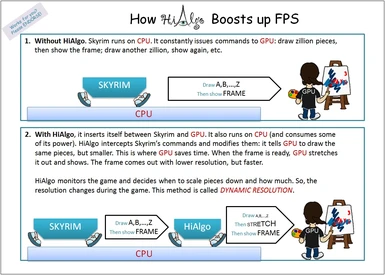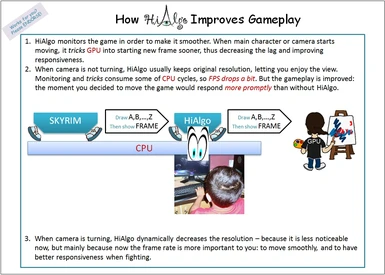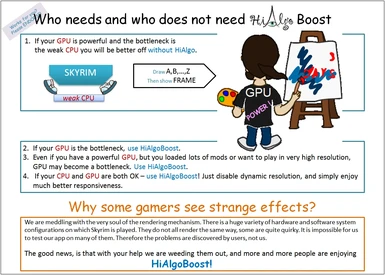File information
Created by
HiAlgoBoostUploaded by
HiAlgoBoostVirus scan
Documentation
Readme
View as plain text
HiAlgoBoost Version 2.3c 04/05/2013 (Updated 10/12/2013)
=== WHAT IS IT ===
"HiAlgoBoost for Skyrim" is an acceleration engine for Skyrim(tm).
With HiAlgoBoost you can:
1) Play Skyrim smoothly with higher settings, more effects and mods.
2) Play Skyrim on a laptop with high-end GPU in power-save mode,
extending the battery life and preventing GPU overheating and
fan activation.
3) Play Skyrim on a laptop with low-end graphic card
When playing, you can always turn HiAlgoBoost on and off
by pressing F10.
For technical guidance, please visit http://www.hialgo.com/SkyrimFAQ.htm.
Please post your comments at http://skyrim.nexusmods.com/mods/15123, and
like us on http://www.facebook.com/HiAlgoBoost. :-) Thanks!!
For techical problems, check out http://www.hialgo.com/SkyrimFAQ.htm.
Found a bug? Please help us fix it:
http://www.hialgo.com/SkyrimFAQ.htm#Maybe_I_found_a_bug._How_can_I_help_you_to_fix_it
=== HOW TO INSTALL ===
(*) Just copy all the files into the game folder!
i.e.
1. Locate the folder containing executable for Skyrim, SkyrimLauncher.exe
Typical path looks like this:
C:\Program Files\Steam\SteamApps\common\skyrim\
or this:
C:\Program Files (x86)\Steam\SteamApps\common\skyrim\
2. Copy all unzipped files into this folder (SkyrimLauncher.exe and these files
should be together in the same folder):
***************************************************************************************
***************************************************************************************
** **
** BUT DO NOT OVERWRITE EXISTING FILES!!!! **
** **
** If some of the files already exist - you need to do some manual editing/renaming! **
** **
***************************************************************************************
***************************************************************************************
d3d9.dll
dinput8.dll
xinput1_3.dll
d3d9_adapter.dll
HiAlgoBoost.dll
HiAlgoBoost.ini
HiAlgoRegisters.ini
HiAlgo_EULA.txt
HiAlgo_ReadMe.txt (this file, optional)
HiAlgo_TESVcache
HiAlgo_TESVdata
HiAlgo_Uninstall.bat
D3DCompiler_43.dll (optional)
NOTE: If you weren't able to copy all the files without overwriting existing
ones, you need to read instructions below - what to do when ENB, ScriptDragon
or other mods using d3d9.dll or dinput8.dll are also used.
3. Done!
=== HOW TO TUNE UP ===
Go to My Documents\My Games\Skyrim, open SkyrimPrefs.ini.
1. Mouse acceleration in Skyrim MUST be turned off, for smoother play:
Under section [Controls], make sure there is a line
bMouseAcceleration=0
(edit existing line or add it if bMouseAcceleration is missing).
2. Done!
=== HOW TO TUNE UP FOR COMPATIBILITY WITH ENB MODS ===
1. In enblocal.ini set EnableFPSLimit = false
2. You may also need to set ShadowQualityFix=false
3. Done!
=== HOW TO PLAY ===
1. Start Skyrim as usual. You should see a popup message from HiAlgoBoost
before the game starts.
2. Enjoy!
=== WHAT TO DO WHEN ENB d3d9.dll-based MODS ARE ALSO USED ===
Note: ENB mods often come in two variants: as injector and as wrapper. Only wrapper
version is based on d3d9.dll and requires changes described here.
1. Rename our d3d9.dll to, say, d3d9_hialgo.dll
2. Edit enblocal.ini, so that its [PROXY]
section looks as following:
[PROXY]
EnableProxyLibrary=true
InitProxyFunctions=true
ProxyLibrary=d3d9_hialgo.dll
3. That's it!
=== WHAT TO DO WHEN non-ENB d3d9.dll-based MODS ARE ALSO USED ===
Note: this works no matter ENB mods are also present or not.
Examples of non-ENB d3d9.dll-based mods: Standalone SMAA, FXAA Post Process Injector.
1. Rename other d3d9.dll to, say, d3d9_other.dll
2. Edit HiAlgoBoost.ini so that the part of [PROXY] section looks as following:
[PROXY]
EnableProxy_d3d9 = true ; Can be used to load Standalone SMAA,...
ProxyLibrary_d3d9 = d3d9_other.dll
3. That's it!
=== WHAT TO DO WHEN ScriptDragon MODS ARE ALSO USED ===
1. Rename ScriptDragon's dinput8.dll to, say, dinput8_ScriptDragon.dll
2. Edit HiAlgoBoost.ini so that the part of [PROXY] section looks as following:
[PROXY]
EnableProxy_dinput8 = true ; Can be used to load ScriptDragon etc.
ProxyLibrary_dinput8 = dinput8_ScriptDragon.dll
3. That's it!
=== WHAT TO DO WHEN XBOX 360 Emulator IS USED ===
1. Rename emulators's xinput1_3.dll to, say, xinput1_3_emulator.dll
2. Edit HiAlgoBoost.ini so that the part of [PROXY] section looks as following:
[PROXY]
EnableProxy_xinput = true ; Set true for x360 controller emulator.
ProxyLibrary_xinput = xinput1_3_emulator.dll
3. That's it!
=== HOW TO UNINSTALL ===
If you have NOT manually renamed some DLLs:
1. Make sure you have writing rights in skyrim folder.
(For Windows 7: in Windows Explorer, right-click skyrim, go to
Properties -> Security tab, and there grant Full control to
the curent user).
2. Simply execute "HiAlgo_Uninstall.bat".
If you HAVE renamed some DLLs:
1. Remove unzipped files from the current folder.
2. Delete Documents\My Games\HiAlgo folder.
3. Restore DLL names and *.ini files if needed.
=== TROUBLESHOOTING ===
*) If you get an error saying something like "Cannot find D3DCompiler_43.dll",
install the latest DirectX from here:
http://www.microsoft.com/download/en/details.aspx?id=35
or from here (whatever works for you):
http://www.microsoft.com/en-us/download/details.aspx?id=8109
Do it even if even if you have later versions, DirectX10 and DirectX11, up-to-date!
*) If you get the message "The Program can't start because MSVCR100.dll is missing from your computer.
Try reinstalling the program to fix this problem." - then please run:
<"SkyrimLauncher.exe directory">\VCRedist\vcredist_x86.exe
*) Also, you probably should install the latest display driver:
Start -> Run -> devmgmt.msc -> "Display adaptors" ->
*your display adaptor* -> Right Click -> "Update Driver Software" ->
Search Automatically...
=== TROUBLESHOOTING CRASHES ===
Ok, lets try these simple things if anyone is experiencing crashes:
1) Reboot.
2) Uninstall hialgoboost using the batch file and then install again
3) Disable other d3d9 mods (like ENB, injectors, MSAA etc)
4) Disable overlays and monitors.
5) Verify game cache using steam.
6) Make sure you are using the latest hialgoboost (ver 2.2a)
7) Update to latest DirectX and display drivers
8) Disable graphic control panel "enforcements" - set as much to "application settings"
Please tell me if one of these steps did solve the crash - I want to be able to help others.
Enjoy,
HiAlgo team.