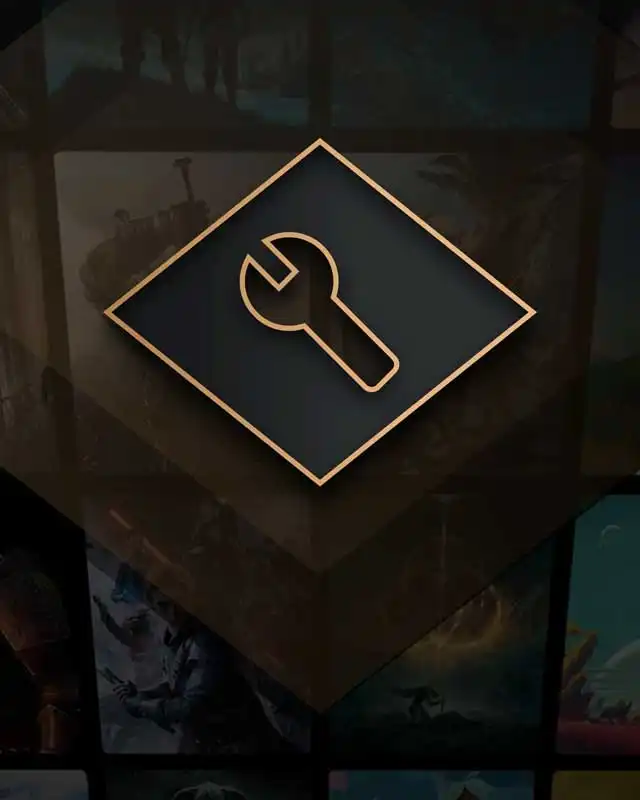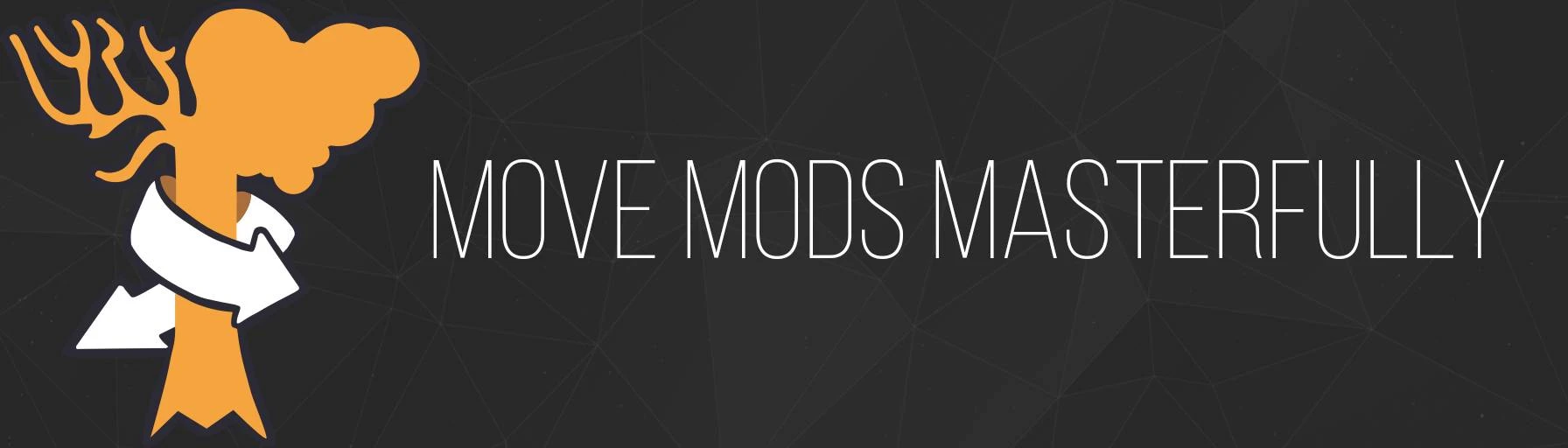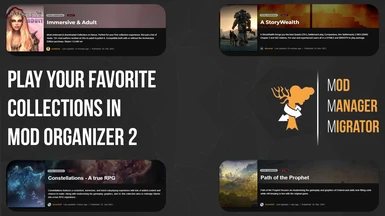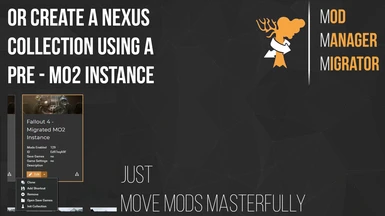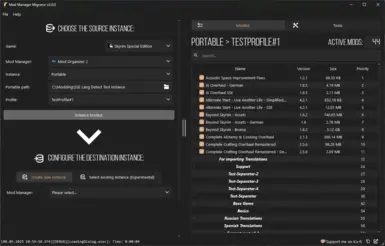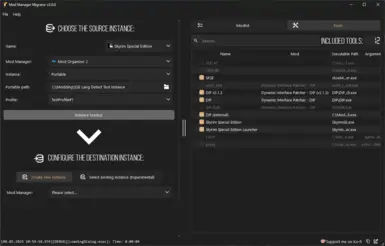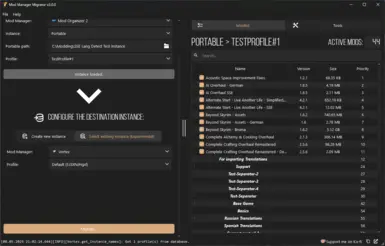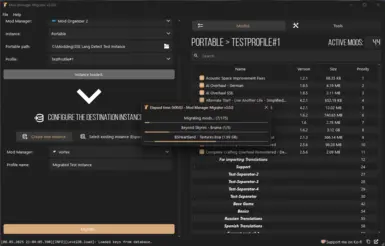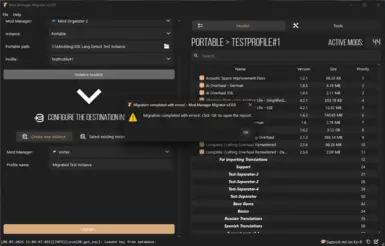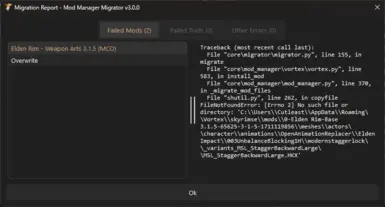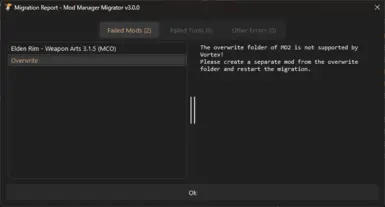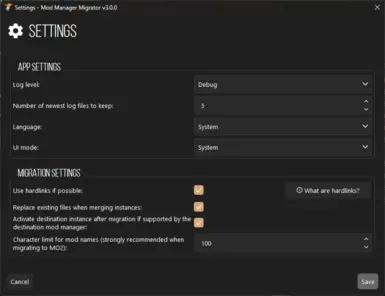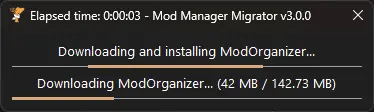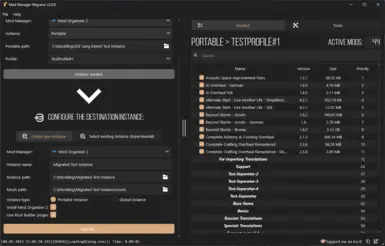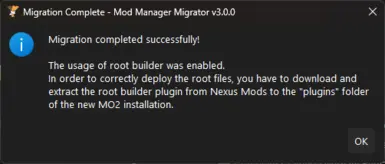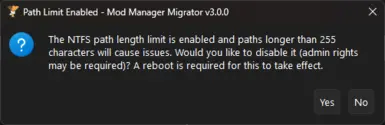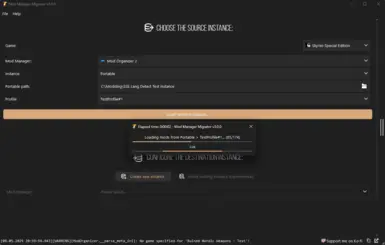About this mod
This is a tool for migrating modding instances between various mod managers.
- Permissions and credits
- Mirrors
- Changelogs
This is a tool for migrating modding instances between mod managers. Originally planned as a tool to import Vortex Collections into Mod Organizer 2, it got expanded to a general migration tool for mod instances with a lot more features than that.
Features
- Fully automated migration
- Automatic detection of used game folder
- New instance is customizable
- Migrate to existing instances to merge two instances into one (experimental)
- Support for global and portable MO2 instances
- Automatically download and install MO2 for portable MO2 instances
- Automatically converts Vortex conflict rules to a MO2 loadorder and vice versa
- Also supports separate file conflicts and .mohidden files
- Uses hardlinks by default when source and destination are on the same disk to save on space
- Can be disabled in File > Settings > Use hardlinks [...]
- What are Hardlinks?
- Automatic detection of Windows path length limit
- Windows paths are limited to 255 characters which can cause issues for mods with long paths
- MMM will ask at the start to disable that limit when not already disabled
What gets migrated and what not
See What gets migrated and what not for a full up-to-date list.
Supported Games
- Enderal (+ Special Edition)
- Fallout 3
- Fallout 4
- Fallout: New Vegas
- Oblivion (not the Remastered version)
- Skyrim (all versions incl. VR and GOG)
Supported Mod Managers
- Vortex
- Mod Organizer 2
Known Issues/Limitations
- Cannot migrate from Vortex if it is used in "Shared" mode (Vortex > Settings > Vortex)
Usage
To migrate an instance follow these steps:
- Select the game of the instance you want to migrate.
- Select the source mod manager.
- Enter the required information for the respective mod manager.
- Click on "Load instance..." to load and display the source instance.
- Select whether you want to create a new instance or want to migrate to an existing one (experimental).
- Select the destination mod manager (may be the source mod manager to duplicate an instance).
- Either customize the destination instance as desired or select one similar to the source.
- Click on "Migrate" and wait for it to finish.
- If there are errors, check them carefully and (where appropiate) follow their recommendations and instructions.
Frequently Asked Questions (FAQ)
Can I delete the old instance after the migration is complete?
- Yes, but before deleting the old instance make sure that the migrated instance works fine and that there were no errors during the migration.
- I take no responsibility for modlists that get deleted without verifying that the destination instance works!
I got an OverwriteModNotSupportedError for a mod called "Overwrite" when migrating an MO2 instance
- This is fully intentional and expected when migrating a MO2 instance with a non-empty overwrite folder to Vortex, as Vortex does not have anything similar (generated files stay in the game folder).
- As suggested in the error message, to solve this, create a mod from the files in the overwrite folder and rerun the migration. Do this by right-click > Create mod from overwrite on the mod "Overwrite" at the very bottom of your modlist in MO2.
I got a FileNotFoundError for one or multiple mods
- Please check the length of the mentioned file path: If it is longer than 255 characters, you didn't fix the path limit when prompted after starting MMM.
- If the path is shorter than 255 characters, please create an issue or create a post in #support on our Discord server.
Are my LOOT rules migrated from Vortex to MO2 or vice versa?
- No, not at the moment. Please see What gets migrated and what not for a full up-to-date list.
Contributing
Check out the GitHub repository for instructions.
My other Stuff



Credits
- Code by Cutleast (NexusMods | GitHub)
- Icon, modpage images and idea by Wuerfelhusten
- Qt by The Qt Company Ltd
- FontAwesome Icons by FontAwesome
See licenses.py for a full list of used libraries, dependencies and their respective licenses.