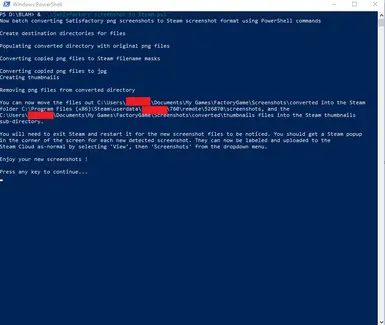About this mod
This is a set of PowerShell commands that will manipulate your Satisfactory Photomode screenshots into the format Steam expects for its screenshots, allowing you to easily copy the newly-generated photos over for uploading into Steam.
- Requirements
- Permissions and credits
This REQUIRES GraphicsMagick, although if you have another program that can be called via PowerShell I don't see a reason you couldn't modify things to call it instead. Whatever works for you.
Note that this is probably the longest thing I've ever written in PowerShell and my Google-fu got a lot of exercise today making it, so while I can promise it should work for you I'm quite sure there's a more optimized method out there somewhere; my code usually trends towards brute force regardless of language.
Installation steps :
1) Download and install GraphicsMagick to the location of your choice.
2) If you installed GraphicsMagick to a non-default directory, edit the script file and modify the "$GM" variable at the top to the new location, making sure to leave the quotes in place.
3) Right-click on the script and choose "Run with PowerShell". No admin rights are required.
Steps performed in the script :
1) Copy existing Satisfactory screenshots into a working directory, leaving the originals untouched.
2) Perform multiple renames of the files in the working directory, making them look more like Steam screenshot files.
3) Actually convert the files into jpegs.
4) Run a second conversion of the same files to create smaller thumbnail files.
5) Delete any png files in the working directory (not the original directory!)
6) Done!
Once the script completes you will need to copy any desired screenshots out of the "converted" folder into your Steam screenshot folder, as well as the matching thumbnail files for each - they will have the exact same name but be located in the sub-directory.
For example :
Original Satisfactory screenshot = C:\Users\joeuser\Documents\My Games\FactoryGame\Screenshots\HighResScreenshot20231208-065439.png
Newly converted screenshot file will be : C:\Users\joeuser\Documents\My Games\FactoryGame\Screenshots\converted\20231208065439_1.jpg
Newly created thumbnail file will be: C:\Users\joeuser\Documents\My Games\FactoryGame\Screenshots\converted\thumbnails\20231208065439_1.jpg
Assuming you installed Steam to the default location:
You would copy the new screenshot file to: C:\Program Files (x86)\Steam\userdata\myaccountnumber\760\remote\526870\screenshots\20231208065439_1.jpg
You would copy the new screenshot thumbnail file to: C:\Program Files (x86)\Steam\userdata\myaccountnumber\760\remote\526870\screenshots\thumbnails\20231208065439_1.jpg
Now restart Steam. It should detect the new screenshots as if you'd taken them via the Steam Overlay instead of via Satisfactory's Photomode.