tl;dr- to export, drag .eng files over the EXE; to import, open command prompt and type: RF4STextExtractor -i filename.eng filename.eng.txt
If you didn't follow that, read on!
Set-up
Download RF4STextExtractor.exe. To make things easier, put the .exe file in the same folder as the .eng file(s) you're editing.
Export
Exporting takes .eng files and creates new .txt files so you can edit then in a program like notepad++. This is the easy part: just drag the .eng file you want to export onto RF4STextExtractor.exe, and it will create a new file that ends with .eng.txt.
Import
Once you've edited your text file, you want to then import it back into an .eng file.
In the folder that contains RF4STextExtractor.exe and the .eng and .txt files we're editing, press alt D, or right click on the address bar and click edit address. (Tip: make sure none of the folders in the address contain spaces).
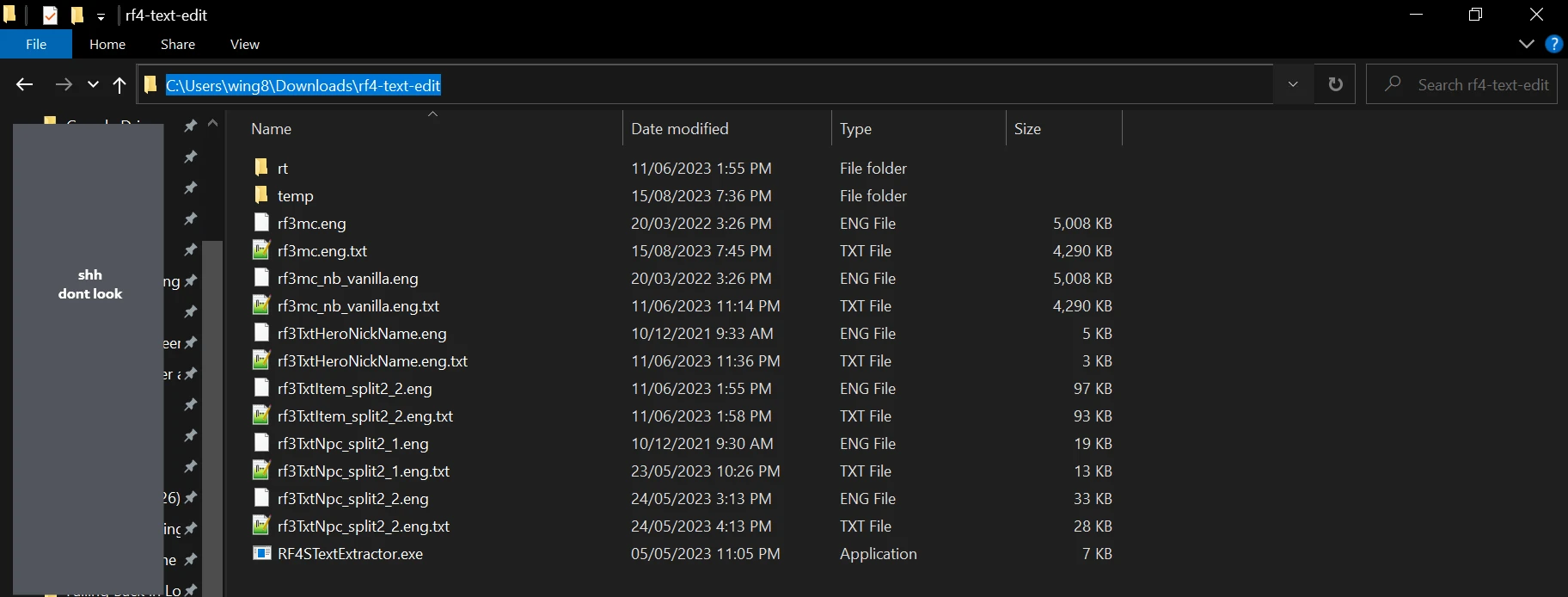
Type CMD and press enter. This will open command prompt with the folder location in front of any commands you type.
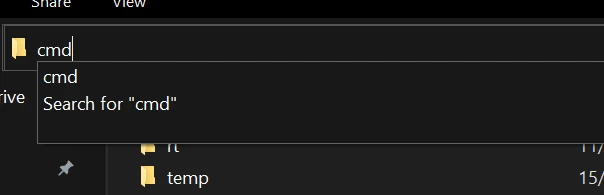
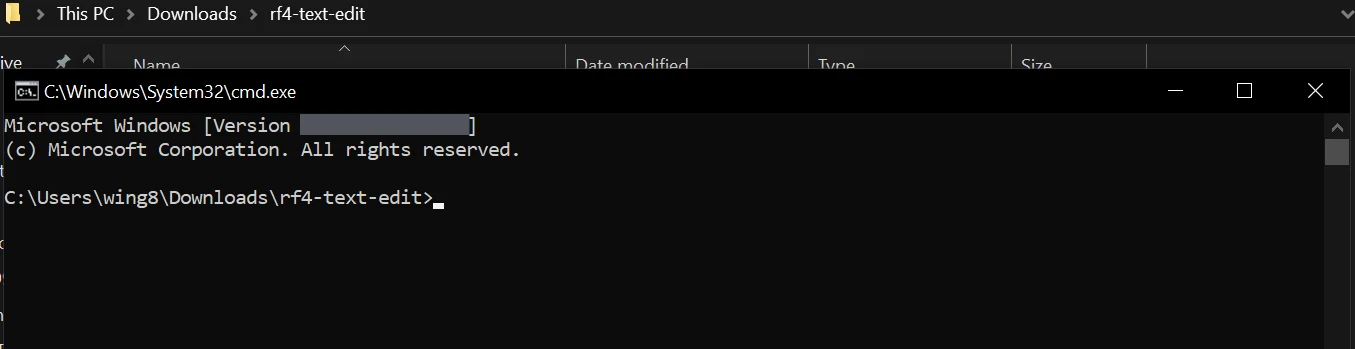
Type: RF4STextExtractor -i filename.eng filename.eng.txt
E.g.: RF4STextExtractor -i rf3mc.eng rf3mc.eng.txt
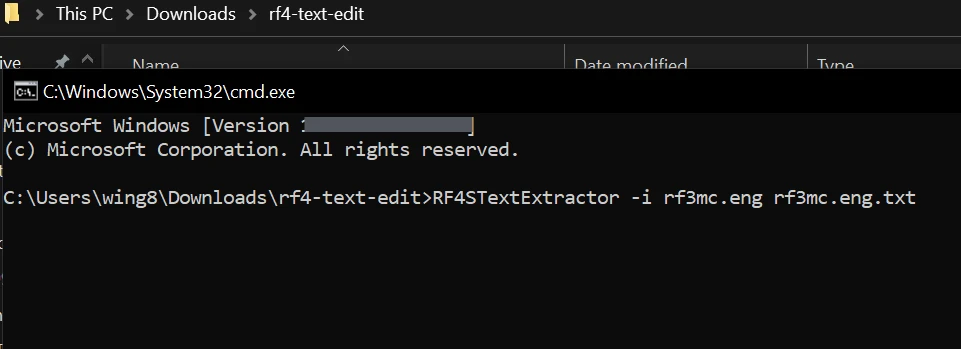
Press enter. This will create an additional .eng file starting with _ which is the final edited .eng file.
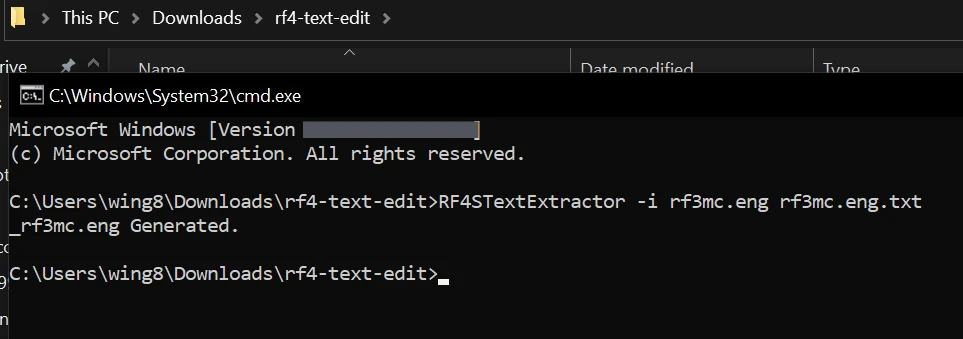
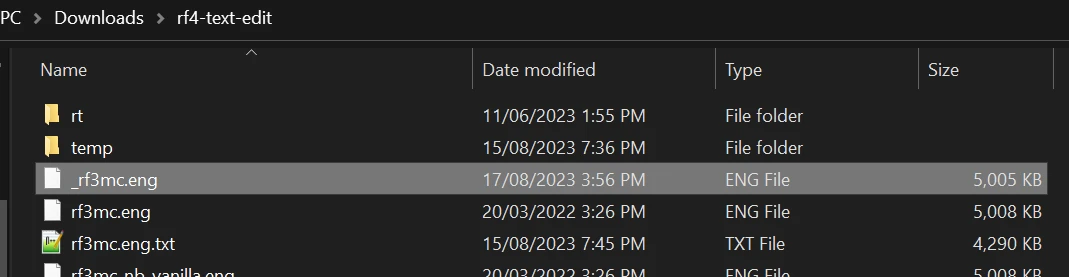
That's it! Don't forget to remove the underscore.
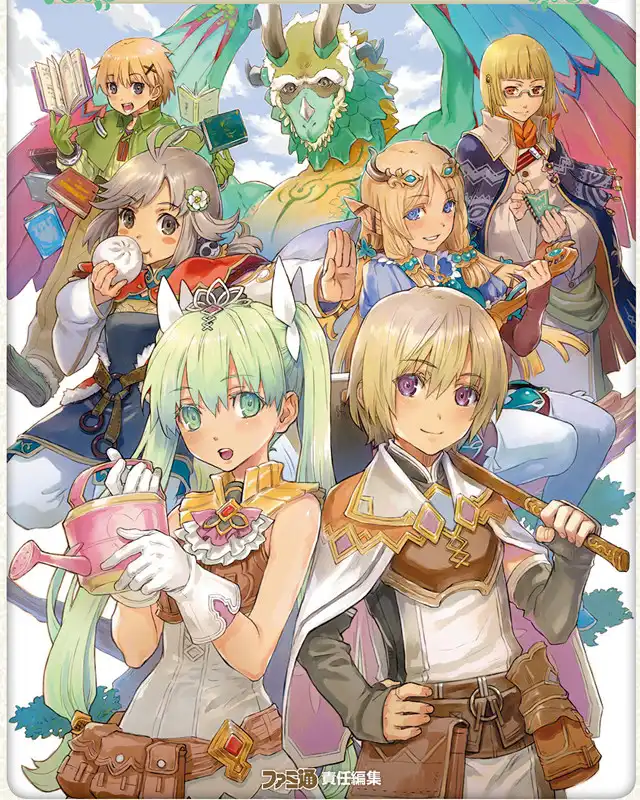








0 comments