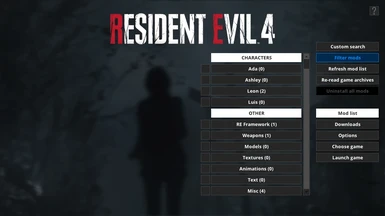File information
Last updated
Original upload
Created by
FluffyQuackUploaded by
FluffyQuackVirus scan
Safe to use
Tags for this mod
Current section
About this mod
A mod manager that makes it possible to install mods by modifying PAK archives
- Requirements
-
This mod does not have any known dependencies other than the base game.
Mods requiring this file
- Permissions and credits
-
Credits and distribution permission
- Other user's assets All the assets in this file belong to the author, or are from free-to-use modder's resources
- Upload permission You are not allowed to upload this file to other sites under any circumstances
- Modification permission You are not allowed to modify my files, including creating bug fixes or improving on features under any circumstances
- Conversion permission You are not allowed to convert this file to work on other games under any circumstances
- Asset use permission You are not allowed to use assets from this file under any circumstances
- Asset use permission in mods/files that are being sold You are not allowed to use assets from this file in any mods/files that are being sold, for money, on Steam Workshop or other platforms
- Asset use permission in mods/files that earn donation points You are not allowed to earn Donation Points for your mods if they use my assets
Author notes
This author has not provided any additional notes regarding file permissions
File credits
This author has not credited anyone else in this file
Donation Points system
This mod is opted-in to receive Donation Points
- Changelogs
-
-
Version 3.016
- Bug fix where the mod manager could fail to save the file with "custom game" information when quitting.
- Renamed "RE: Resistance" to "Resident Evil: Resistance"
- Fixed a memory leak related to loading mod preview images.
- Added mod managing support for Tekken 7.
- Made it possible to open a Windows File Explorer instance that opens up the game install directory via the Options menu.
- Made it possible to install mods for MT Framework games while the game is running.
- Added popup message when user tries to install a mod while a game is running when it's not supported.
- Made the mod manager skip PAK modification and allow mod installs while the game is running if FirstNatives is installed.
- Added warning if user tries to drag'n'drop a mod with the same name as a mod that's already installed while the game is running.
- Renamed Resident Evil HD to Resident Evil 1 HD so it has a more intuitive position in the game list.
- There will now be a symbol highlighting the buttons for downloading Fluffy Mod Manager if a new version is available.
- Added a simple warning message if the "natives" folder still exists after uninstalling all mods for an RE Engine game.
- Added a warning message for when user starts another instance of Fluffy Mod Manager with mods still installed.
- Merged the "install prompt" and "uninstall prompt" toggles into one.
- Implemented a system called "mod presets" where the user can save a custom set of installed mods and then install that set in one go.
- Game asset backups are now automatically deleted when they're no longer needed. This behaviour can be changed in Advanced Options.
- Added a toggle in Advanced Options for turning off loading and displaying of mod preview screenshots.
- Fixed a bug that made it impossible to manually choose the "!Other > Misc" category for a mod.
- Made the "re-read game archives" button invisible for games that don't do archive entry invalidation.
- SF6: Added "Stages" as category.
- Made mod manager skip installing VR DLL files for RE Framework by default and added a toggle for it in Advanced Options.
- Added direct downloads to RE Framework and FirstNatives in the Downloads menu.
- SF6: The category system now checks directory names rather than filenames for identifying character categories.
- Added mod managing support for Arkanoid - Eternal Battle.
- SF6: Added Rashid to the mod category list.
- Ghost Trick support added.
- Final Fantasy 7 remake support added.
- Basic Exoprimal support added.
- Fixed a rare bug where the mod manager would delete an empty patch PAK for an RE Engine game when uninstalling all mods.
- SF6: Added automatic extension renaming of texture and mesh files from old SF6 beta mods.
- Made automatic extension renaming for certain games compare any case rather than lower case-only.
- SF6: Fixed detection of meshes and textures for mod categorization.
- Added mod managing support for full version of Street Fighter 6.
- SF6: Extended category list with full list of characters.
- SF5: Fixed a bug preventing mods contained in 7Zip or zip containers from working.
- SF6: Configured game entry to work with the open beta.
- MHR: Added more robust detection of a Game Pass install of Monster Hunter Rise.
- MHR: Fixed launching of the Game Pass version of the game.
- Remove automatic additions of many tags to the "filter mods" menu for games with category support.
- MHR: Fixed detection of Game Pass install after a recent patch.
- Added optional functionality for updating RSZ CRCs within RE Engine game mod files. See Patreon post for more information: https://www.patreon.com/posts/82348277/
- Fixed a bug in Updater.exe that could make it misread the mod manager's version number. If you have difficulty updating the mod manager, then try manually extracting modmanager.rar to current mod manager install and let it overwrite any files.
- Updated detection of non-RT RE2/3/7 builds so it works with the patches released today.
- Fixed a bug where the mod manager could misread the version number and not be aware that a new version has been released.
- Mod manager will quit faster if it's recently been started (download of list of downloadable mods can now get cancelled midway).
- User now gets a warning when trying to install a mod addon when the main mod isn't installed.
- Added mod managing support for Street Fighter 6 demo.
- Updated category system to ensure mod addons are in the same category as their main main (a similar thing will happen for NameAsBundle mods as well)
- RE4R: Prevented the "NPC & Enemies" asset tag from being applied to playable character mods.
-
Version 3.006
- Last of Us: Fixed invalidation of file entries in most psarc archives.
- Made detection of pre-defined category references in the "category" modinfo.ini entry more lenient (! is now optional and -> is now a valid seperator).
- Made it possible to manually assign categories to mods via Options -> Category assignment.
-
Version 3.005
- Improved automatic detection of a Steam game's install path.
- When manually selecting a game's install path the user can now choose between a folder selector and a file selector.
- Added mod managing support for Last of Us Part 1 (works same way as for Uncharted).
-
IMPORTANT NOTICE: The following link is the main entry for the mod manager on NexusMods. Go here for the latest version download, up-to-date usage information, and active post section: https://www.nexusmods.com/site/mods/818
Mirror download link that always links to the latest version: www.fluffyquack.com/tools/modmanager.rar
Troubleshooting guide: Read through this if you encounter any problems
Detailed information about the mod manager with several guides: https://www.patreon.com/posts/36745578
You can support me on Patreon if you find my mods and modding tools useful: https://www.patreon.com/fluffyquack
Usage:
What to do if Resident Evil 4 gets patched when you don't have mods installed:
What to do if Resident Evil 4 gets patched when you have mods installed:
Info for mod creators:
Mirror download link that always links to the latest version: www.fluffyquack.com/tools/modmanager.rar
Troubleshooting guide: Read through this if you encounter any problems
Detailed information about the mod manager with several guides: https://www.patreon.com/posts/36745578
You can support me on Patreon if you find my mods and modding tools useful: https://www.patreon.com/fluffyquack
Usage:
- Extract the mod manager anywhere (if you're upgrading from an old version, simply extract it over the older version).
- Before running the mod manager for the first time, ensure all PAK files in your Resident Evil 4 install are unmodified (to easily do this, right-click the game in Steam and choose "verify file integrity").
- Run the mod manager once and choose Resident Evil 4 as game.
- You can drag'n'drop mods in RAR, 7Zip, or ZIP format onto the mod manager window while it's running to copy them to the mod manager OR manually copy mods to "[modmanager]\Games\RE4R\Mods"
- Click on mods in the mod list to install them. Click again to uninstall.
What to do if Resident Evil 4 gets patched when you don't have mods installed:
- Click on "Re-read Game Archives" in the "manage mods" menu in the mod manager.
- Installing and uninstalling mods should work again. Note that some mods may not be compatible with a new version of the game.
What to do if Resident Evil 4 gets patched when you have mods installed:
- Try to uninstall a mod via the mod manager. You should get an error message about a PAK file being different.
- Turn on the "force uninstall" option at the top of the manage mods menu.
- Click on "uninstall all mods".
- This shouldn't be necessary, but just as a precaution, I suggest right-clicking the game in Steam and selecting "verify file integrity".
- Click on "re-read game archives" in the "manage mods" menu in the mod manager.
- Installing and uninstalling mods should work again. Note that some mods may not be compatible with a new version of the game.
Info for mod creators:
- As an example on how to package a mod, download this mod and look at its files: https://www.nexusmods.com/residentevil42023/mods/3
- Mods can be packaged into RAR, ZIP, or 7Zip archives.
- Note: When packaging mods as RAR and 7Zip, I highly recommend creating them as non-solid archives to ensure single-file extraction is fast. WinRAR does this by default.
- Note that the modinfo.ini file is optional (and all entries within it are optional too).
- Mod manager will always check for a "screenshot.jpg" or "screenshot.png" to use as mod preview image even if modinfo.ini doesn't exist.
- You can add an "AddonFor=ModName" entry to a mod's modinfo.ini if a mod is intended as an addon for another mod and then they'll be organized as a single menu button in the mod list. Replace "ModName" with the exact name for a mod this mod's an addon for.
- Alternatively, you can add an entry like "NameAsBundle=NameHere" to a collection of mods to organize them into the same menu button. Replace "NameHere" with a name for the collection of mods, and make sure each mod in the collection has the exact name entry.