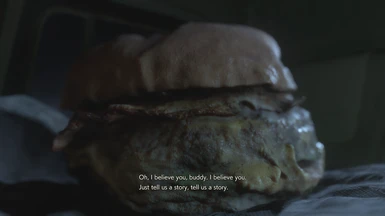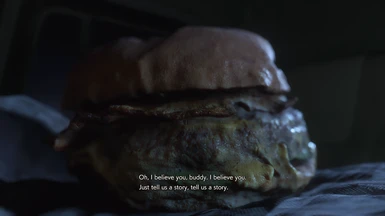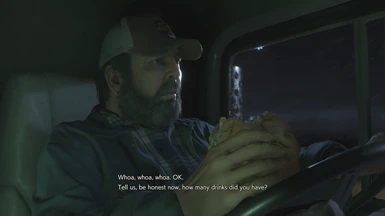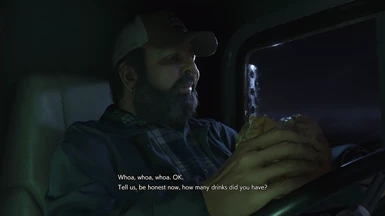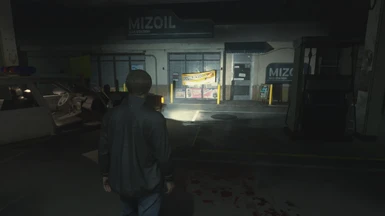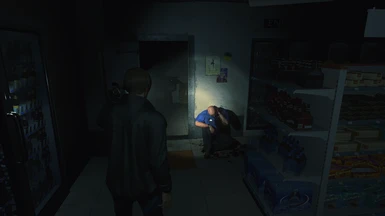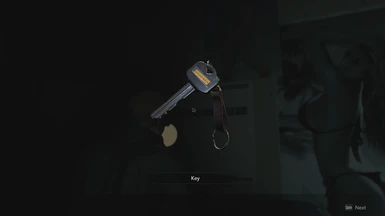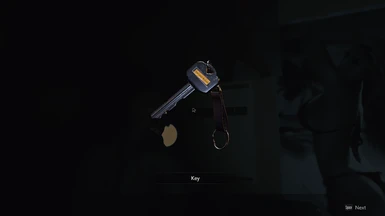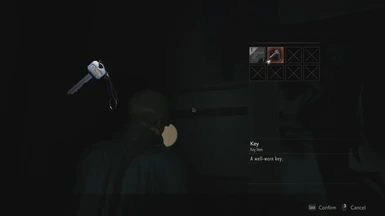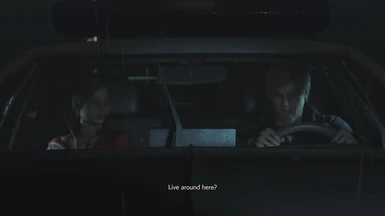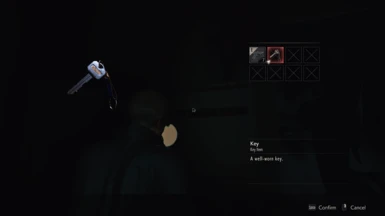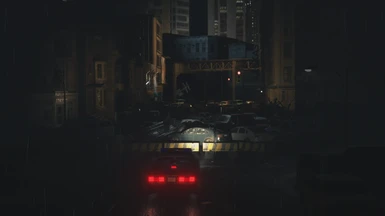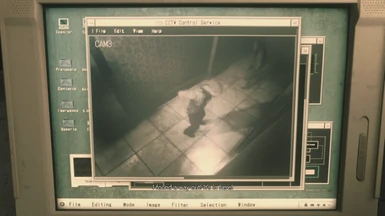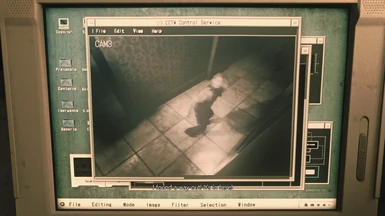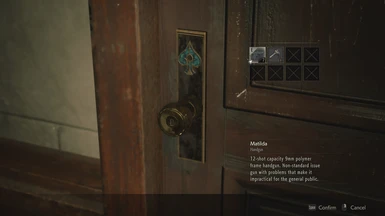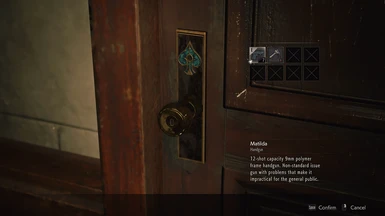About this mod
A basic brightness fix for resident Evil 2 (2019). Made for people who are either not satisfied with their brightness setting or people who just can't seem to make it work. Hopefully this helps.
- Permissions and credits
This preset is made for the unsatisfied people. If you have already set the brightness correctly and you are satisfied with the result and are just looking for a reshade preset to boost the look of the game then this is NOT for you.
Check out RE IMMERSION - RESHADE 2.0 by jimmyandresrg instead
Now bare in mind, I'm not sure if this will work for others but hopefully it does.
The first thing I did was set my brightness settings according to the games instructions and got my results. It looked good but I didn't FEEL right. So I put the in-game brightness back to default settings and created this reshade profile with Reshade version 4.5.4 and tried to match how it looked with my in-game brightness calibaration from before. I got a result that ended up looking extremely simimlar in the end LOL. I did FEEL satisfied though and it FELT better to me. I also decresed the greenish filter it had. I wanted to decrese it a bit more but I felt it ruined the look a bit so I put it back up a bit.
Last but not least. I sharpened up the image and increased the colours but only a little bit.
I realise the the brightness corrections I made are more of a placebo effect since they are pretty simimlar to how it looked after i did my in game calibration but it certainly FEEls right to me and hopefully this can be a universal solution for the unsatisfied and those that want a quick fix but want to preserve the original look.
**IMPORTANT**
I made this preset with after modding out the games own Vignette and Sharpenning effects. Why? Because i hate Vignetting in games and I'd rather have a sharpening effect in a game that I can fine tune in case I don't like the default setting. You cant adjust either of those in the games settings unortunately and I cannot understand why Capcom did this but they did. So if you download this preset and you haven't modded those features out tthen it may not look right. That being said, Vignette shuldn't be negatively affected by my preset since its not much diiferent from adjusting your in-game brightness setting. If it is then i appologise. Sharpenning could pose as a problem however if you haven't disabled it in-game. Look at the instrctuions below for further details.
Modding your game (optional):
If you wish to remove the games Vignette and Sharpening Effects then check out this link in PCGamingWiki:
https://www.pcgamingwiki.com/wiki/Resident_Evil_2_(2019)
Removing Vignette could cause minor lighting glitches but I'm not sure if this applies to all methods or obly a few. Disabling sharpening doesn't seem to cause issues.
There is also other stuff to check out in PCGamingWiki like fixing Zombie Animations framerate.
It also has a link to a guide for best brightness settings, so it might be best to look at that first before checking out this preset but just in case its not available by the time your looking at this (the site maybe shutting down for example) then I'll paste his/her settings here:
"The settings used for sRGB are:The settings used for Rec. 709 are:
- Maximum Brightness: 1 below the maximum
- Minimum Brightness: The lowest setting
- Brightness: -6 from center (5th marking from the left)
- Maximum Brightness: 1 below the maximum
- Minimum Brightness: The lowest setting
- Brightness: 1 left of center (10th marking from the left)"
(Credit goes to Pargon at ResetEra)"
If this works out for you then ignore my preset.
If not then its time for Reshade.
Instructions:
- Step 1 - Set your in-game brightness to default levels (Look for the slightly bigger line in the middle of each part in the slider)
- Step 2 - Download the 4.5.4 version from here (check the Reshade Repository): https://reshade.me/forum/general-discussion/294-reshade-repository-new-host
- Step 3 - Install Reshade. Its pretty simple to install but if your not sure how then look it up. I can't be bothered writing it all down.
- Step 4 - During the install process for Reshade, it'll ask what shaders you wish to install. You can select them all if ypu want but I reccomend to only pick the following.
- Adaptive Sharpen
- Clarity
- Curves
- Deband (Disabling film Noise creates banding issues so this could possibly
help it if you also disable Film Noise. Ignore if you keep this setting on)
- Lift Gamma Gain
- Luma Sharpen
- Tonemap
- Vibrance
- Step 5 - Download this preset (look up above for the Files tab)
- Step 6 - Place the preset named "Resident Evil 2 Remake Brightness Fix.ini" in the same folder as the "re2.exe"
- Step 7 - Launch the game
- Step 8 - If installed correctly then you should see a message on the top
right of the screen. if not then you need to reinstall reshade. Just make sure to delete any other reshade files from your previous installation (except the preset)
- Step 9 - Press the Home button on your keyboard and the Reshade menu should pop up. Go through the
tutorial if your not sure what to do.
- Step 10 - Look at the top of the Reshade menu and in the middle should be a drop down menu
with Default.ini (I think) written there. Click it and then pick "Resident Evil 2 Remake Brightness Fix.ini" preset.
- Step 11 - Once thats done then every setting should be on automatically but if not then just enable them but checking the boxes next to them.
That should be it!
**NOTE**
If you have NOT disabled the games own Sharpening effect then feel free to disable Adaptive Sharpening and Luma Shapen.
Too much sharpening can ruin the image.