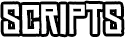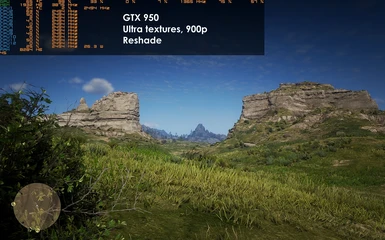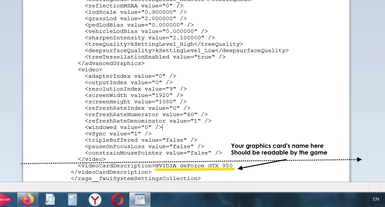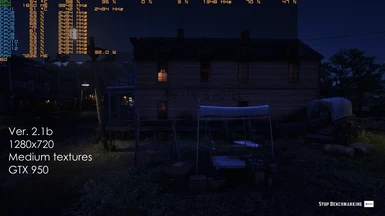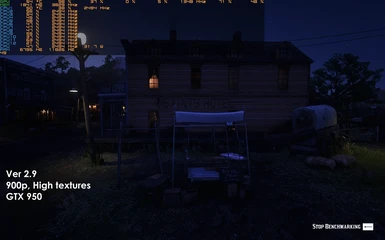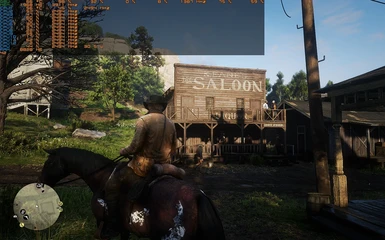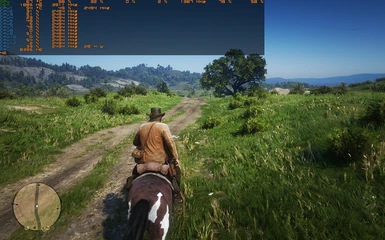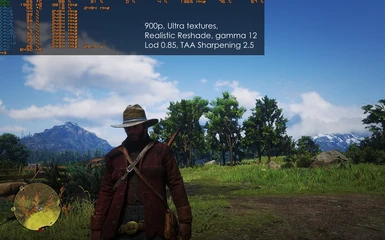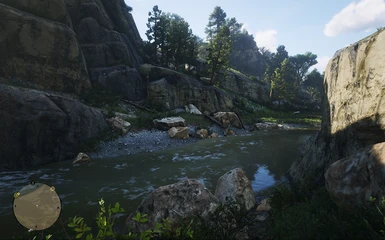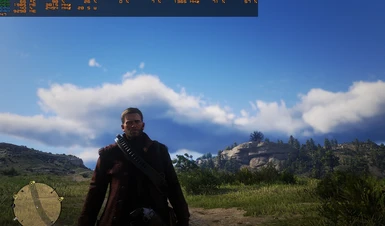About this mod
Allows you to play with higher quality including Medium/High/Ultra textures.
Plus optimized fast settings for 3-8 Gb graphics cards.
- Permissions and credits
this modified settings file solves this issue. The default Low preset for 2Gb cards
is slow and doesn't look good. The Optimized Settings allow you to play with
Medium/High/Ultra textures, and reach 40-70 fps with a better visual quality.
Installation.
Download, unpack, open your old existing system.xml file with WordPad in .... Documents/Rockstar Games/Red Dead Redemption 2/Settings, then find and write down the name of your card on a piece of paper exactly as it is at the bottom. Underlined in yellow in the picture.
Put the new modded system.xml that you just downloaded in the Settings folder, overwriting the old file. Open it with WordPad and change the name of the graphics card from NVIDIA GeForce GTX 950 to yours (for example to NVIDIA GeForce GTX 1060,
or it can be NVIDIA NVIDIA GEFORCE GTX 1060 in the newer versions). That's important. Save and close the file.
Play the game.
(To restore the game to default settings, just delete the system.xml file. And start the game.
It will create the default system.xml file automatically.
Do a fine tune of the parameters (resolution, textures, etc) in the system.xml to get more FPS, or to get better visuals.
Note. Your graphics card should have at least 2 Gb DDR5 VRAM and support Vulkan API.
(The minimal graphics card that'll provide 25-30 fps at Optimized Low 720p is equivalent to GTX 750.
No sense using slower cards).
See info about DirectX 12 at the bottom.
One more thing - your CPU, RAM, and HDD should create no bottlenecks,
which means - must provide more performance than your graphics card. If you run RDR2 on a 2 core CPU, you know
the result. At least a decent 4 core CPU, 8 GB Ram, a fast HDD or much better an SSD, etc.
In this game the hardest requirements are for your graphics card, but the whole system should be more or less good.
The Optimized settings are meant to lower the load on CPU and Ram as well, still be objective about your rig.
The minimum minimorum is old tough 2 core 4 thread CPUs like i3-2100. The pictures were taken when my rig was
Xeon 2420 v2 (Intel Ivy Bridge made in 2014, 6 cores, 2500 Mhz, (~ FX 8350, i5 2500K or Ryzen 3 1200), current price is $9
on AliExpress, 8-12 Gb Ram at 1600 Mhz, GTX 950 and an SSD.
By the expression "cards like GTX 950" I mean the cards that are similar to it in performance.
For example my GTX 950 = Radeon HD 7870 in performance.
All version 2 presets are faster than the older versions.
Update 5.
Version 2.4.
1280x720 The Optimized Low.
Provides better fps than the default Low.
For cards like GTX 750 Ti and slow 2 Gb laptop cards.
Update 6.
Version 2.6.
AMD Radeon cards.
1920x1080, Ultra textures.
For AMD cards like RX 470, 570, 580 and better.
Async enabled, which provides a smoother frametime,
a higher min. FPS and increases the stability of the game.
Update 8.
Version 2.9.
High textures, optimized for maximum FPS.
1600x900 - for cards like GTX 950, GTX 1050, GTX 960 2Gb and better.
1920x1080 - for cards like GTX 960 4 Gb, GTX 1050 Ti, RX 470, RX 570 and better.
1280x720 - for cards from 750 Ti to GTX 960.
Update 9.
Version 2.81.
Ultra textures.
1600x900 - for cards like GTX 960, GTX 1050, GTX 1050 Ti, RX 560, etc
Optimized for maximum FPS. 5-7 fps faster than version 2.2.
Depth of Field deactivated, which improves the performance and stability
of the game.
Update 10.
Version 2.1b.
Medium textures.
Slight quality improvements.
The image is sharper, etc. For 35-60 fps gameplay.
1600x900 is for cards like GTX 950, GTX 960, RX 460 and better.
1920x1080 is for cards like GTX 960, GTX 1050, GTX 1050 Ti and better.
1280x720 is for cards like 750 Ti, GT 1030 and better.
Update 11.
Version 2.85.
2560x1440.
Ultra textures. Quality/max fps balance.
For newer fast graphics cards, starting from GTX 1070 Ti and better.
Update 14.
Version 2.8a.
Ultra textures.
Optimized FHD 1920x1080 for maximum FPS.
For cards like GTX 1060, RX 470, RX 580, GTX 1660 and better.
60+ average FPS on a card like GTX 1650 Super.
Improved quality. Sharper image, etc.
Update 15.
Version 3.3.
All the previous settings were created and tested in Windows 7.
Went over to Windows 10 recently, and rewrote the files from inside Windows 10 from scratch.
The file includes the basic universal settings with High textures for 720p, 900p and 1080p resolutions.
Feel free to change the textures level and other settings.
It's locked at 60 fps, Vulkan API, 2.5 sharpening, and is an optimal mix of low, medium and high settings as usual.
Use this version 3.3 "For Windows 10 users" if the other versions don't run properly on your Win 10 rig.
Update 16.
Version 3.4.
Ultra textures. Full HD.
A preset for 4 Gb cards like RX 470 and better, for higher image quality while keeping the average fps over 50.
You can use higher textures or resolutions than recommended, in this case
35-50 fps are not guaranteed, but you will benefit from higher visual quality.
In this case find a balance for a stable 30-40 fps gameplay. In the first
place you can edit resolution and texture settings in your system.xml.
A good option will be to set TAA sharpening to 2.0 or 2.5.
If not changeable from the game menu,
find this parameter in system.xml
<sharpenIntensity value="1.000000" />
In some of my settings it's 1.000000, but you can change it safely
to 2.500000 or 2.000000.
Tested it, looks better, can be applied if you like a sharper
picture. Which means if you want to get the best of the best
possible result for your graphics card, you can fine-tune it more,
giving it some more quality or fps.
NOTE. You can also add this line
<dof value= "false" />
paste it under this line <ssaoFullScreenEnabled value= "false" / >
This parameter turns off the Depth of Field, which consumes a lot of
your graphics card's resources. So it's easier for your card to
run the game without the DoF. All it does is make the background
blurry in some scenes, good for screenshots, not always good for the gameplay.
I can highly recommend adding this line to your settings.xml.
A big thanks to Thixones for coming up with an idea on how to turn it off.
You can also activate Vertical Sync, if you need it, by changing 0 to 1
in this line
<vSync value="0" />
LoD (Level of distant details) can be edited to get better quality
or more fps. The line is
<lodScale value="0.850000" />
0.75 (0/5 on the scale), the quality is playable
0.8 (1/5) minus 3 fps, compared to 0.75, optimal quality
0.85 (2/5) minus 5 fps, compared to 0.75, good quality
If you wanna get your image clearer, with more vibrant colors, etc... use a good Reshade.
I'd recommend the one that I find the best among many it's the Realistic Reshade
If you have Geforce Experience, adding a little bit of sharpness can also improve the visual quality.
Note. If your graphics card is much slower than GTX 950 start with version 2.1 for 1280x720 Medium, and in case the FPS is
over 40-45, you can go over to 2.1 1600x900 Medium settings, and then to version 2.9, 1600x900 High, etc
If your card's very very slow, try version 2.4 1280x720 The Optimized Low. It'll improve your fps at least.
Note 2. The GTX 950 in the pictures is overclocked. A safe way is to overclock the memory a bit, I got a lucky GPU, so
its memory can easily take 7800 Mhz without any temperature change, while its stock is 6600 Mhz. And the core went up to
1380 or so, from the standard boost of 1188. So my GTX 950 is more or less equivalent to GTX 1050 or GTX 960 with this overclock. It can reach 1400 plus but she gets pretty hot. Be attentive, go up slowly and always check the temperatures and you'll get +10-20% performance in every game. I usually raise the frequencies with MSI Afterburner up to a point where the temperatures start rising. There's a point where 1% overclock provides 10% more heat, so minus 30 Mhz to that point where your card is in its full potential without overheating is optimal. As you can see in the pictures it's 99% GPU load and the temperature is 65-70. The max temperature for GTX 950 is 90. So don't hurry your trusty horse too much.
Note 3. If you want to use DirectX 12 instead of Vulkan (for some 1Gb cards for example, open the modded system.xml file again, find the line
<API>kSettingAPI_Vulkan</API>
and change it to
<API>kSettingAPI_DX12</API>
Save and close the file. Don't forget that DirectX 12 runs 3-4 fps slower, but a bit smoother than Vulkan. The quality will be the same. You can also use DirectX 12 instead of Vulkan to try to play the game with the fastest 1 Gb cards like GTX 750 (at about 25-30 playable fps with Optimized Low, and Vulcan changed to DX12 in the system.xml as shown in Note 3 above).