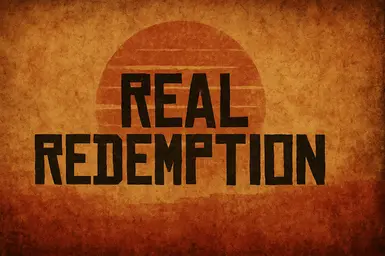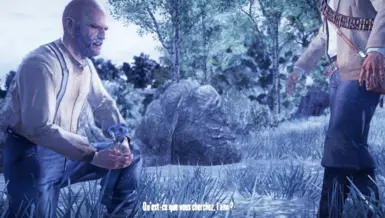About this mod
"Real Redemption" is a ReShade preset designed to enhance Red Dead Redemption with cinematic visuals, featuring vibrant colors, sharp details, and dynamic lighting. it includes effects like motion blur, depth of field, and bloom, creating an immersive experience.
- Requirements
- Permissions and credits
- Changelogs
- Donations
installation Tutorial :
Tutoriel d'installation : ReShade et "Real Redemption"Step 1: Download ReShade
- Visit the official ReShade website: reshade.me.
- Click the Download button to get the latest version of ReShade (e.g., ReShade 6.x).
- Save the installer file (ReShade_Setup_6.x.exe) to your computer.
- Launch the ReShade installer (ReShade_Setup_6.x.exe).
- Click Select Game and browse to the folder where Red Dead Redemption is installed.
- For Steam: Typically C:\Program Files (x86)\Steam\steamapps\common\Red Dead Redemption.
- Select the game executable (e.g., RDR2.exe for RDR2, or the equivalent for your version).
- Choose your graphics API:
- For most users, select DirectX 11/12 (or DirectX 9 if you're using an older version of the game).
- For most users, select DirectX 11/12 (or DirectX 9 if you're using an older version of the game).
- When prompted to download shaders, select Yes and choose the Standard effects package (you can add more later if needed).
- Finish the installation. ReShade is now injected into the game.
- Launch Red Dead Redemption. You should see a ReShade overlay at startup (e.g., "ReShade 6.x loaded").
- Press the Home key to open the ReShade menu (if it doesn’t work, check the ReShade overlay for the correct keybind).
- In the ReShade menu, click the dropdown at the top and select Browse to load a preset.
- Copy the Real_Redemption.ini file (provided below) into the game’s root folder (same location as the game executable).
- In the ReShade menu, select Real_Redemption.ini from the dropdown. The preset will load instantly.
- Adjust settings if needed (e.g., toggle effects on/off or tweak values using the sliders).
- If you have an HDR monitor, disable HDR to avoid brightness issues:
- On Windows: Go to Settings > System > Display > HDR, and toggle HDR off.
- In-game: Check the game’s graphics settings and disable HDR if available.
- This preset isn’t fully optimized for HDR, and leaving it enabled may cause overly bright or washed-out visuals.
- Explore the game, especially daytime indoor scenes, to see the preset in action.
- Use the ReShade menu (Home key) to toggle effects or adjust sliders if something doesn’t look right (e.g., brightness, contrast).
- Take screenshots to compare and share for feedback.
Request for feedback :
I’d love your feedback! What could improve this ReShade, especially for daytime indoor scenes? Suggestions on lighting (e.g., warmer tones, softer shadows), color balance (e.g., reducing tints), or effects (e.g., better reflections, ambient occlusion) are welcome. Let me know your thoughts to make this preset even better!
Troubleshooting Tips
- If ReShade doesn’t load: Ensure you selected the correct graphics API and that your game executable is the right one.
- If the game crashes: Disable some effects in the ReShade menu (e.g., CinematicDOF or NeoBloom) to reduce the load on your GPU.
- If interiors are too dark: Adjust alInt in [AmbientLight.fx] or Exposure in [[email protected]] to higher values.