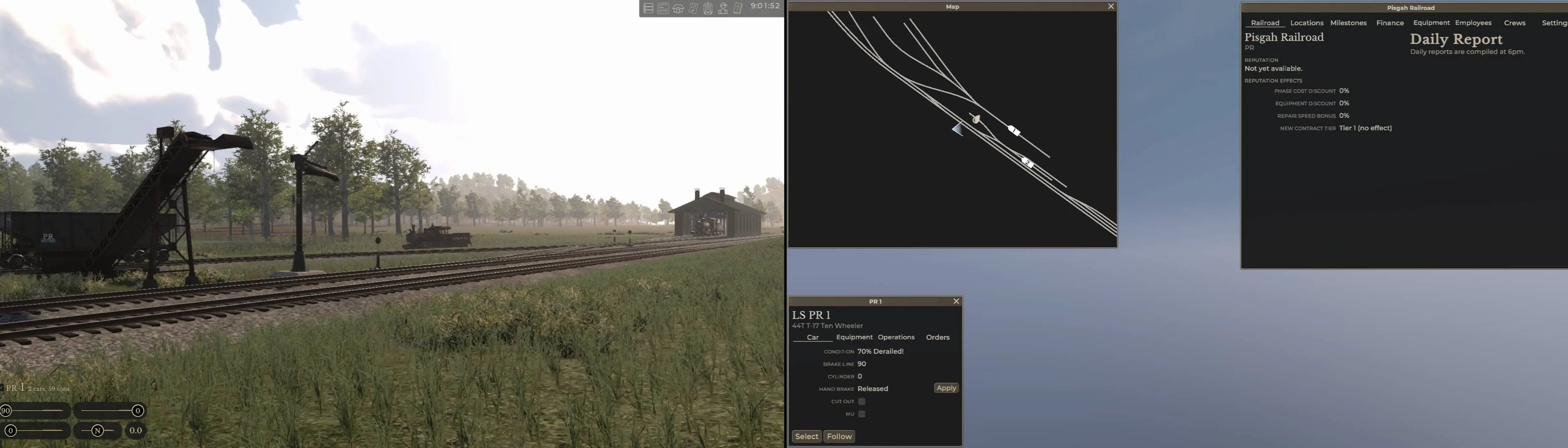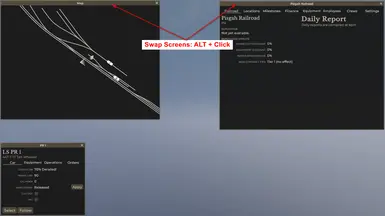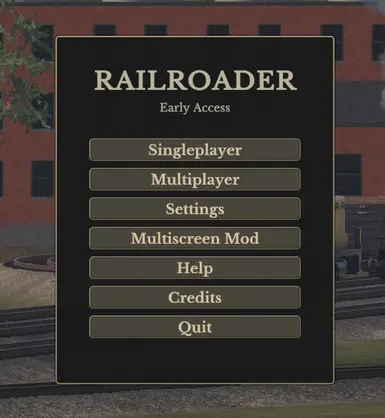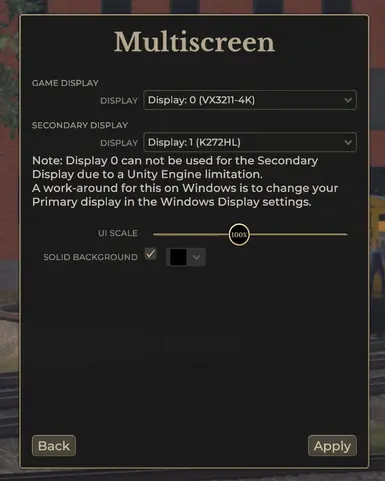About this mod
Multiscreen expands Railroader from single to dual screen, allowing you to move game windows (map, company, station, car inspector, etc.) off the main game screen to a second screen.
- Requirements
- Permissions and credits
- Changelogs
- Donations
Loading/Installing
- Install the latest Unity Mod Manager.
- Install this Multiscreen mod.
- Ensure your second screen is connected and working in Extend mode (Windows Key + P > Extend if it is in Duplicate mode).
- Start Railroader.
- If you have done the above correctly, the Unity Mod Manager window will appear, check the mod status: Spoiler:Show

- Green 'Active' status: you should be good to go, your second screen should have been detected and setup automatically and the second screen will show a blue sky and brown horizon background, if not, restart the game (this should only be necessary the first time you use the mod).Spoiler:Show

- Grey 'Inactive' status: you need to activate the mod - press the 'On/Off' square button next to the status light, then restart the game.
- Red 'Need restart' status: try restarting the game, if problems persist please post on the forum with your log file.
- Green 'Active' status: you should be good to go, your second screen should have been detected and setup automatically and the second screen will show a blue sky and brown horizon background, if not, restart the game (this should only be necessary the first time you use the mod).
- Start the game as normal (new game/load a saved game/join or host a multiplayer server).
- Bonus step: once the Multiscreen mod is working, you can disable the UMM popup window in the UMM settings:Spoiler:Show

By default, the map and company windows will open on the second screen. To move any window to the second screen or to the main screen, hold ALT and click the title bar of the window.
Lost Windows
If you try to drag a window from one screen to the other it will get "lost". To bring the window back, hide it then show it again.
e.g. if you lose the map window press 'M' to hide the map and then press 'M' a second time to show the map again.
UI Scaling & Background
As of version 1.2.0 you can now set the UI scaling on the secondary display. You will find the option in the game preferences on the 'Graphics' tab
As of version 1.3.3 you can now set a solid background colour on the secondary display through the main menu 'Multiscreen Mod' settings or in the game preferences on the 'Graphics' tab.
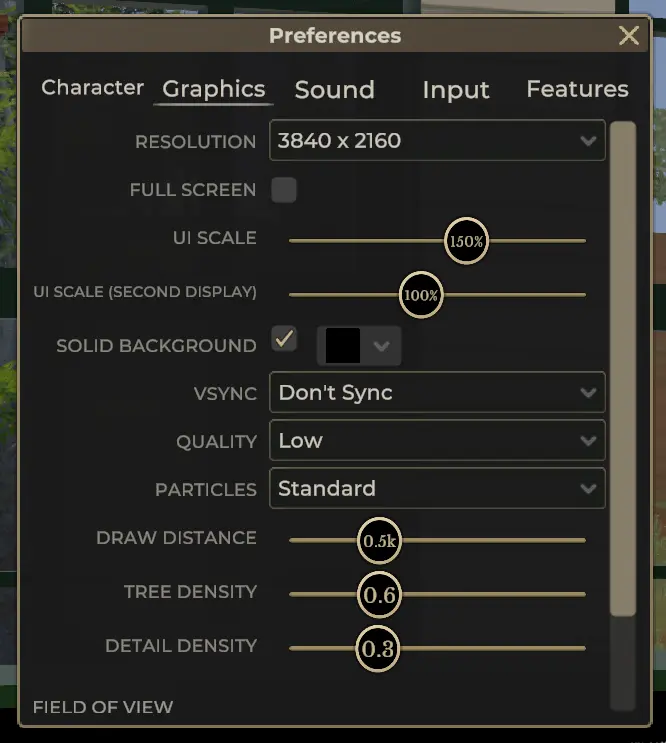
Choosing a Different Monitor for your Game and Second Screen
If your system has 3 or more monitors connected, you may find the default second screen is on the wrong monitor. As of version 1.0.2, you can choose a different monitor for the second screen.
- Start Railroader.
- Click the 'Multiscreen Mod' button on the Main Menu. Spoiler:Show
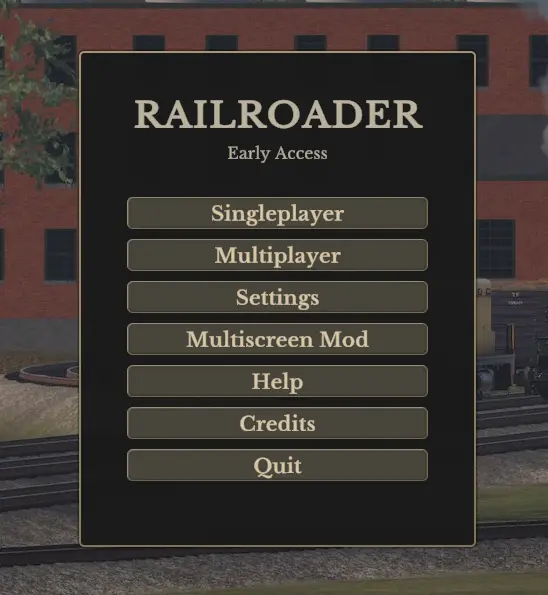
- Select your Game Display and Secondary Displays from the dropdowns.
Note: changing your secondary display requires a game restart (sorry, this is a limitation of UnityEngine and I can't do anything about it).
Note: Display 0 can only be used for the Game Display and can not be used by the Secondary Display (sorry, this is a limitation of UnityEngine and I can't do anything about it). A manual work around on Windows is to change your Primary Monitor in the Windows Display settings. - Click Apply.
- If the Secondary Display setting has changed, you will receive a warning to restart the game. Clicking 'Quit' only closes the game, you need to manually reopen Railroader.
Installing Updates
- Close Railroader if it is running
- Open the Unity Mod Manager installer and go to the 'Mods' tab
- Right click 'Multiscreen' and select updateSpoiler:Show

Other
- Source code
- Discord channel on the official Railroader server ( Railroader > Modding-Directory > Multiscreen Mod )
- Support my work with a coffee - donations not expected, but certainly appreciated!