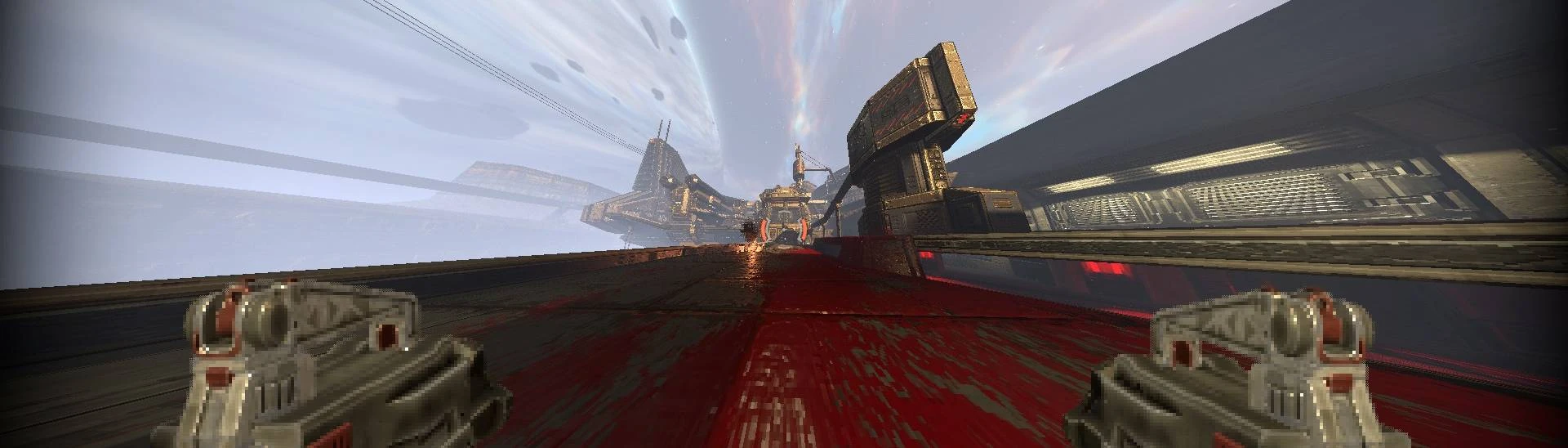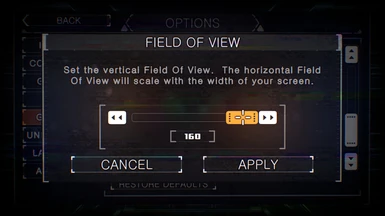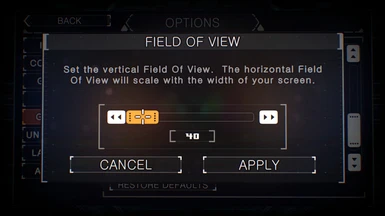About this mod
Extends the maximum and minimum Field of View values in the Gameplay Options.
- Requirements
- Permissions and credits
- Mirrors
For MelonLoader Version 5.7
Feel free to post any feedback, bugs, performance issues, etc.
The Field of View (FOV) slider in Options -> Gameplay is now ranged from 40-160 (Vanilla is 60-120).
You can change the maximum and minimum FOV values by opening UserData/MelonPreferences.cfg with a text editor and change the values under "Unrestricted FOV" then save. You can change the values mid-game.
Your chosen FOV will remain after uninstalling the mod even if it is higher or lower than vanilla. However, applying changes to the FOV slider option after uninstalling will revert it to its normal range.
When playing Multiplayer, the mod will only affect you (unless the other players also have this mod installed - in which their mod will only affect them).
This Mod is installed using MelonLoader - a universal mod loader for Unity games.
.NET 6.0 is required for MelonLoader to mod Prodeus.
UniverseLib is required to mod hidden/inactive objects in Prodeus.
If you have already installed the MelonLoader framework for Prodeus, then feel free to skip this guide.
Step 1 - Install .NET:
Click here to download .NET 6.0 for Windows x64. | Click here for a list of other installation versions.
Run the downloaded file and follow its instructions.
Step 2 - Install MelonLoader:
Click here to download MelonLoader installer.
When running the installer, click the SELECT button and navigate to the Prodeus.exe file.
On Steam, the file path is: C:\Program Files (x86)\Steam\steamapps\common\Prodeus\Prodeus.exe
Before you click INSTALL, set Version to v0.5.7 (Uncheck the Latest box). This mod does not work on the latest version.
After that, click INSTALL
Step 3 - Install UniverseLib:
If you have Unity Explorer installed for Prodeus, then skip this step. Unity Explorer already comes with UniverseLib.
Click here to download UniverseLib.
Open the zip and drag the UserLibs folder to Prodeus's installation directory.
You should see UniverseLib.IL2CPP.Unhollower.dll inside the folder.
Step 4 - Install Mod:
After MelonLoader is installed, open the zip for this mod and drag the .dll file to the Mods folder that was created in Prodeus's installation directory.
Run the game like normal and MelonLoader will generate a console for logging. Be sure to look at the console for any errors.
To uninstall the mod, simply move the .dll file to another folder.
If you are experiencing installation issues, check the MelonLoader Requirements Page. You may need to install more things.
To manually uninstall MelonLoader, delete these files from your game folder (if they exist):
MelonLoader folder
UserLibs folder
UserData folder
Mods folder
Plugins folder
version.dll
dobby.dll