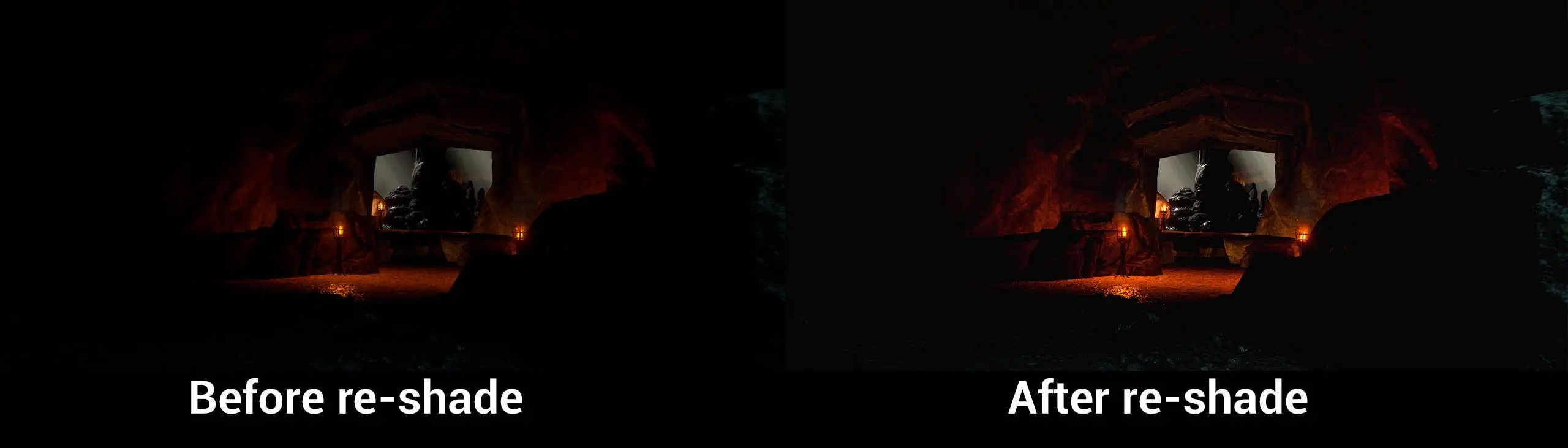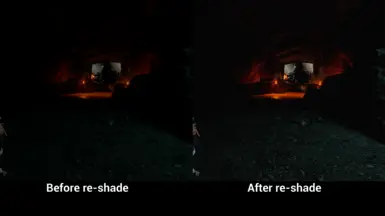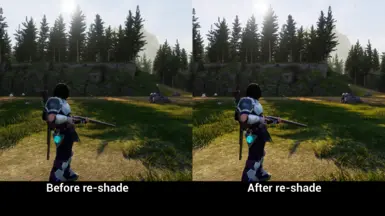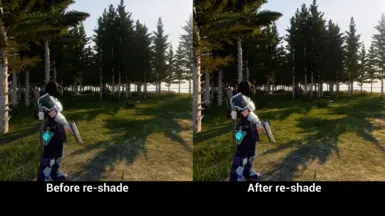About this mod
This Re-Shade preset aims to bright-up darker areas and nights of the game. It also adds some sharpness (not too invasive/brutal).
Overall, it should make the gameplay more enjoyable.
(Not for HDR)
- Requirements
- Permissions and credits
- Donations
- Download the preset from NexusMods
- Extract the .zip file, then put all the files inside the same folder of your game's main .exe, which should be here: "..\Palworld\Pal\Binaries\Win64\"
- Download the ReShade setup from the official website (reshade.me): here
- Start the ReShade setup and select your main game's .exe, which should still be here: "..\Palworld\Pal\Binaries\Win64\Palworld-Win64-Shipping.exe"
- Now proceed with the setup and for the Rendering API select DirectX 10/11/12
- It should automatically detect the "R3MIND_ReShade.ini" and select all the needed effects, otherwise proceed follow the step 6.1*

7. Proceed with the installation untile the end
8. You should be done!
How to use:
- The preset should be automatically activated when you start the game, if not you can use the following hotkeys:
- To enable/disable the effects press "Ins" key on your keyboard
- To open the ReShade menu press "Shift+Ins" on your keyboard
- To capture a screenshot you can press "PrintScr/Stamp R-Sist" key (depends of keyboard language) on your keyboard:

- The screenshot will be saved inside your "Screenshots" folder that you'll find inside "..\Palworld\Pal\Binaries\Win64\"
Customization:
Since we have different monitors with different bright & contrast settings (which lead to different results), you can adjust the effects intensity by opening the ReShade menu and going to the "Home" tab. Here you can modify the following effects in order to increase or decrease their intensity:
- DPX effect: You can increase the strength to increase the overall brightness, or decrease it for the opposite effect (it's more like a contrast setting):

2. EyeAdaptation effect: This is the effect you want to adjust. Increase the strength in order to have brighter dark areas:

3. To change your Screenshots location, you can set a new path inside your "Settings" tab then under the "Screenshots" options:

How to Uninstall:
To uninstall the ReShade you can simply delete these files and folder inside your "..\Palworld\Pal\Binaries\Win64\" folder:
- Delete "reshade-shaders" folder
- Delete "dxgi.dll" file
- Delete "R3MIND_ReShade.ini" file
- Delete "ReShade.ini" file
- Delete "ReShade.log" file
- Delete "ReShadePreset.ini" file