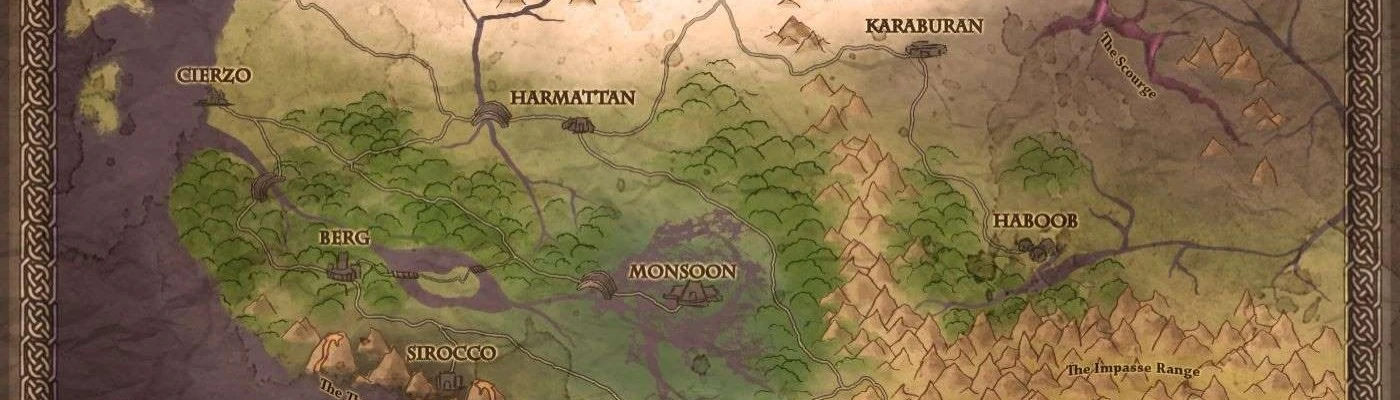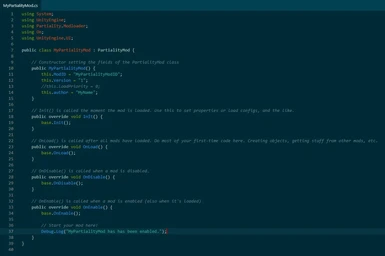About this mod
Very simple project template to get you started creating mods for Outward
- Requirements
- Permissions and credits
- Changelogs
- Donations
- I suggest using Visual Studio or Visual Studio Code
- I have included .vscode/tasks.json file for building and testing in Visual Studio Code
- You will need to use Partiality Launcher initially to patch Outward and enable your mod
- If you plan on having keybinds in your mod, use the Custom Keybindings Project Template instead
Submit your questions about using this project template in the Posts section and I'll compile a FAQ.
Come join us on the modding channel on the official Outward Discord: https://discord.gg/aueWpwR
Like what you see here? You can support me on Patreon.
Using project template
You must ensure that file paths are correct for your system before you can start building.
In MyPartialityMod.csproj the following paths must be according to your system:
...
<Reference Include="UnityEngine">
<HintPath>C:\Program Files (x86)\Steam\steamapps\common\Outward\Outward_Data\Managed\UnityEngine.dll</HintPath>
</Reference>
<Reference Include="Assembly-CSharp">
<HintPath>C:\Program Files (x86)\Steam\steamapps\common\Outward\Outward_Data\Managed\Assembly-CSharp.dll</HintPath>
</Reference>
<Reference Include="HOOKS-Assembly-CSharp">
<HintPath>C:\Program Files (x86)\Steam\steamapps\common\Outward\Outward_Data\Managed\HOOKS-Assembly-CSharp.dll</HintPath>
</Reference>
...
If you want to use Visual Studio Code tasks, the following path in .vscode/tasks.json must be according to your system:
...
{
"label": "Deploy .dll (Steam)",
"type": "shell",
"windows": {
"command": "Copy-Item",
"args": [
"-Path",
" {workspaceFolder}\\bin\\Debug\\MyPartialityMod.dll",
"-Destination",
---> "C:\\Program Files (x86)\\Steam\\steamapps\\common\\Outward\\Mods",
"-Force"
]
},
...
Using Partiality Launcher
To install and activate your mod in Outward you must use Partiality Launcher.
- Download Partiality Launcher
- Unzip PartialityLauncher.zip & open PartialityLauncher.bat
- In Partiality Launcher click File, Open Game & find Outward.exe (normally C:\Program Files (x86)\Steam\steamapps\common\Outward)
- Now you have a new folder called Mods where Outward.exe is
- (Optional) If the "APPID of the game" is empty, put 794260 (Outward's Steam AppID)
- Put your mod's .dll file in the Mods folder
- In Partiality Launcher click Refresh Mod List
- Tick your .dll file
- Click Apply Mods
- Done!
You will not have to reuse Partiality Launcher except when you add more mods to the Mods folder, but if you experience weird issues, you can use Partiality Launcher to "Refresh Mod List", "Clear Mod Metadata" & "Apply Mods".