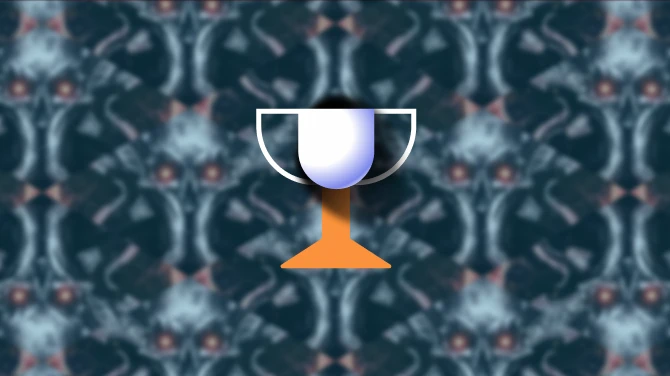About this mod
Pressing Tab switches your current quickslot bar for a second one.
- Permissions and credits
It seems equipping an item or weapon to your quickslot then either un-sheathing that weapon (so its technically no longer in your bag) or dropping your bag causes the crash, only thing I can suggest for now is not to use Items on the bars, that's a pretty crap answer but its the only one I have until I get an update out. I will get an update out as soon as I can, I have been working on a mod that adds the ability for armor and weapons to generate with bonus stats so I have not been paying attention to nexus until today.
Thanks to Mr. Pig for letting me know on discord!
Pressing Tab switches your current quickslot bar for a second one,
Your skills on the second bar will be remembered between saves, on first installation you will have to set both your bars up again even if your default bar is already set, as I can only get the skill/item information once its been assigned with the mod active.
Updates:
- now supports Items on either bar
- now supports multiple character saves
To do:
- I will look into the multiplayer issues but no promises as I never intended to support it.
Upgrade Instructions:
- Please be sure to replace QuickSlot_Config.json as well the mod DLL with the newer versions as the entire structure has changed for v 1.0
- If you are upgrading from v 0.4 (Last release) to v 1.0 (Newest) you have to set your First and Second bars again (even if your original bar is already set) as the file I use to save the information has changed drastically to support multiple saves and items, but you should only have to do this the once from then on the slots are correctly saved in file.
Custom KeyBinds
You will need to run the game once with the mod installed in order it generate a save for your character then you can reconfigure the keybind for the mod in QuickSlot_Config.json .
Your file will look something like this after you have first run the game and loaded/created your character
(The bar IDS will be filled in if you set your bars before exiting)
{"characters":[{"characterUID":"MdOCp-AizUG5Ocof3gegfA","characterName":"Emo","keybind":"tab","DefaultBarIDS":[0,0,0,0,0,0,0,0],"SecondaryBarIDS":[0,0,0,0,0,0,0,0]}]}find "keybind" : "tab" for your character either by the name or uid if multiple characters have the same name and set it however you prefer.
Example for using Right Shift key:
"keybind":"right shift"
Here's a quick reference of keys Unity provides by default :
- Normal keys: “a”, “b”, “c” …
- Number keys: “1”, “2”, “3”, …
- Arrow keys: “up”, “down”, “left”, “right”
- Keypad keys: “[1]”, “[2]”, “[3]”, “[+]”, “[equals]”
- Modifier keys: “right shift”, “left shift”, “right ctrl”, “left ctrl”, “right alt”, “left alt”, “right cmd”, “left cmd”
- Mouse Buttons: “mouse 0”, “mouse 1”, “mouse 2”, …
- Joystick Buttons (from any joystick): “joystick button 0”, “joystick button 1”, “joystick button 2”, …
- Joystick Buttons (from a specific joystick): “joystick 1 button 0”, “joystick 1 button 1”, “joystick 2 button 0”, …
- Special keys: “backspace”, “tab”, “return”, “escape”, “space”, “delete”, “enter”, “insert”, “home”, “end”, “page up”, “page down”
- Function keys: “f1”, “f2”, “f3”,
Install the mod with partiality as normal and also make sure you copy QuickSlot_Config.json to Outward/Mods/ (so it is in the same folder as the mod.DLL)
NOTE: While I'm pretty sure the worst that will happen with this mod is your main bar getting cleared please remember this is still "beta" I just thought it in a usable enough state that people might enjoy it.