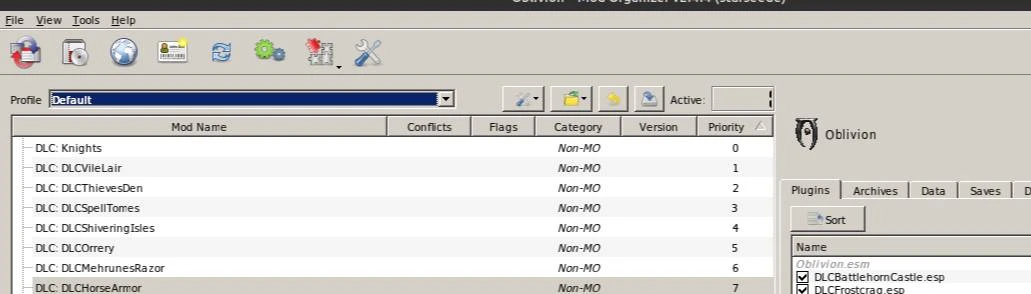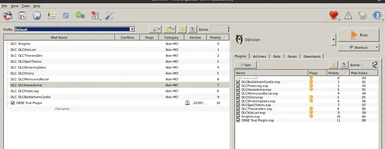About this mod
Download and install instructions for Mod Organizer to get Oblivion running through Steam on a Linux OS. Includes auto install of OBSE. It couldnt be easier following these steps!
- Requirements
- Permissions and credits
Requirements:
Protontricks External link:https://github.com/Matoking/protontricks#desktop
ModOrganizer for Linux External link:https://github.com/rockerbacon/modorganizer2-linux-installer/releases/download/4.2.4/mo2installer-4_2_4.tar.gz
Steam settings: Compatibility: Force the use of a specific Steam Play compatibility tool: Proton 7.0.6
1. Install Oblivion in Steam. Compatibility: Force the use of a specific Steam Play compatibility tool: Protosetting must be ticked with Proton 6.8.3 chosen from drop down list. I found using Proton 7.0.6 caused issues with errors like "failed to write mod list: Failed to save '{}', could not create a temporary file: {}(error{})" one Id got to about 50 mods installed. I changed to Proton 6.8.3 and it fixed that error.
2. Install Protontricks
3. Run ModOrganiser setup for Linux: Go into extracted folder and run install.sh (right click on file and select run in terminal)
chose location : /home/username/Games/mod-organizer-2-oblivion
It automatically installs OBSE for you and finishes install. Sometimes it fails first attempt. I dont know why. If that happens to you, simply run it again to same install localtion and chose overwrite files.
When its finished, set up ModOrganiser by running Oblivion from Steam.
ModOrganier will popup asking for new instance to be setup. Use Global option with default location (location: C:\users\steamuser\AppData\Local\ModOrganizer\Oblivion). When finnished, it will ask to link to nexus, chose yes and authorize prompt.
Go Into the Configure the executables tab in Mod Organizer and make sure Oblivion is selected on the left, and that the box is checked that says Force load libraries (*).
Log:
Instance type: Global
Instance location: C:\users\steamuser\AppData\Local\ModOrganizer\Oblivion
Instance name: Oblivion
Base directory: C:\users\steamuser\AppData\Local\ModOrganizer\Oblivion
- Downloads: %BASE_DIR%\downloads
- Mods: %BASE_DIR%\mods
- Profiles: %BASE_DIR%\profiles
- Overwrite: %BASE_DIR%\overwrite
Game: Oblivion
Game location: Z:\home\username\.steam\debian-installation\steamapps\common\Oblivion
OBSE is also easy to update by simply replacing with the new files into the appropriate folders with a manual install.
Install will ask to handle NMX - chose yes.
4. XOBSE website install instructs tells you to also do this:
(https://github.com/llde/xOBSE/)
IF USING STEAM PROTON ON LINUX:
(Note this is needed only when using a Linux Steam and Proton)
Backup OblivionLauncher.exe and rename obse_loader.exe to OblivionLauncher.exe
It is now ready to use.
Oblivion in Steam will now automatically run loading ModOrganiser automatically BUT do this FIRST before loading up your mods so its checked now for correct install and you wont have any issues later if it for some reason didnt work:
5. Install ONLY the OBSE tester
External Instructions: https://github.com/ModOrganizer2/modorganizer/wiki/Running-Oblivion-OBSE-with-MO2
File Link for OBSE Tester: https://www.nexusmods.com/oblivion/mods/33574?tab=files
Follow its instructions to test OBSE is installed correctly then exit game.
OBLIVION ready to play via ModOrganizer on Linux WITH OBSE installed correctly!
Remove the OBSE Tester mod if you want to free up that slot. It was only needed to validate the install was successful
6. Copy SSEEdit Directory (https://www.nexusmods.com/skyrimspecialedition/mods/164) into:/home/starseed/.steam/debian-installation/steamapps/common/Oblivion/modorganizer2/SSEEdit.
Load as Executable in Mod Organizer.
Then, I would highly recommend using a mod install guide like this one if your new to Oblivion and/or modding as it highlights ones that keep to the basics but fixes alot of the vanilla issues with some handy tweaks: https://www.nexusmods.com/oblivion/mods/51105.
Go through the list and install the ones that suit you in the order of the list.
Then test the game, make sure that works, then go add other more interesting mods from Dispensations list, slipping them into where they would go in the mod order as you go: https://www.nexusmods.com/oblivion/mods/49898
NOTE: when installing mods, ModOrganiser will install the mods into C:\users\steamuser\AppData\Local\ModOrganizer\Oblivion\Mods.
You can access this "virtually" through your filemanager browsing to /home/username/.steam/debian-installation/steamapps/compatdata/22330/pfx/drive_c/users/steamuser/AppData/Local/ModOrganizer/Oblivion/mods
It took me forever to find this location for my skyrim playthrough where I needed to update just one file in a mod but couldnt find where MO was putting them! You can also find the "save" folder in there so regularly copy that folder somewhere as a backup.
I hope this helps other Linux gamers.