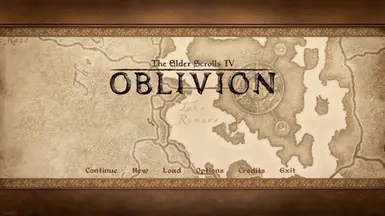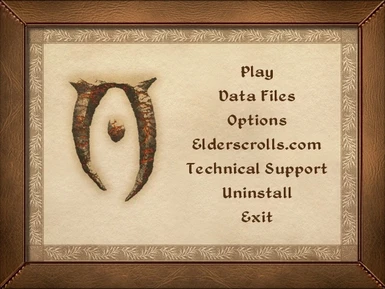About this mod
This is my attempt to share with you guys how to set up an Official Xbox 360 Controller (Wired Or Wireless) to be used to play Oblivion on the PC.
- Permissions and credits
- Changelogs
If using JoyToKey version, make sure in the Options menu in the far right under the Show/Hide Buttons box that "Show all axes (8 way + POV x 4)" is the option selected since it won't work well without that option enabled.
Quick note here, but when you re-load a save game, the sheathe/unsheathe key may sometimes not respond initially when pressing it. So to fix this, all you have to do is hold down the key (X on the 360 controller) for a couple of seconds until the sheathe/unsheathe animation plays out and you'll be good to go. The new and improved way with the new version is you press the X key twice to sheathe and twice to unsheathe, which is faster than how it was normally.
Make sure you have the "Forced Off" option checked off under the Steam Input Per-Game Setting (Requires restart of game) part in the Oblivion Properties on Steam, since the newer versions of Steam act very strangely with the controller configuration that you use for your games and sometimes even uses settings made from someone else that I did not download/want to use for whatever game I'm playing.
For both JoyToKey & Xpadder Users: To delete save files, press and hold the Top D-Pad Button first, then the LT Trigger, & then the RT Trigger at the same time with a couple of seconds between each button press/hold. To drop items out of your inventory/put them into something, press the RT Trigger and then the Top D-Pad Button.
-------------------------------------------------------------------------------------------------------------------------------------------------------------------------------------------------------------------------------------------
The controls for Oblivion were originally made/optimized for a keyboard/mouse and not a game pad/controller, so that is why they don't run as smoothly as the Xbox 360 Controls do for Skyrim.
Within the past few days, I think I may have found a pretty good controller scheme for Oblivion using an Official Xbox 360 Controller (Wired or Wireless) and an application called, "JoyToKey" or "Xpadder" but keep in mind that if you want to use a Wireless Controller, you will need to get a Wireless Gaming Receiver, so you can get to use it on a PC.
http://www.amazon.com/Xbox-360-Wireless-Gaming-Receiver-Windows/dp/B000HZFCT2
In order to do this, you need to install JoyToKey.
http://joytokey.net/en/download
Or buy Xpadder:
http://xpadder.com/
Once you download JoyToKey/buy Xpadder, make a folder called, "JoyToKey" or "Xpadder" and put the files that come with the JoyToKey/Xpadder download into the, "JoyToKey" folder or "Xpadder" folder and put that folder into the install directory where the Oblivion.exe/OblivionLauncher.exe file(s) is located, or on your desktop. Any place it fine, as long as you remember what you named your folder/where you put it.
Once you do that, go to your Oblivion.ini and make sure these settings are set in your ini:
";X = 1, Y = 2, Z = 3, XRot = 4, YRot = 5, ZRot = 6
iJoystickMoveFrontBack=2
iJoystickMoveLeftRight=1
fJoystickMoveFBMult=1.0000
fJoystickMoveLRMult=1.0000
iJoystickLookUpDown=5
iJoystickLookLeftRight=4
fJoystickLookUDMult=0.0020
fJoystickLookLRMult=0.0020
fXenonMenuMouseXYMult=0.0003
bBackground Mouse=0
bBackground Keyboard=0
bUse Joystick=0"
(Without the quotation marks)
If these aren't the settings in your ini, the game act all funky/weird if they're set to "=1". (Oblivion.ini file is located in C:/Users/Username/Documents/My Games/Oblivion.
Once you're done doing those things, you can begin to start configuring your preferred settings for your Xbox 360 Controller on JoyToKey/Xpadder.
-------------------------------------------------------------------------------------------------------------------------------------------------------------------------------------------------------------------------------------------
Note:
In order for this to work, you need to have JoyToKey/Xpadder running in the background while playing Oblivion. I would recommend minimizing the application when playing Oblivion so it doesn't take up space on the desktop.
-------------------------------------------------------------------------------------------------------------------------------------------------------------------------------------------------------------------------------------------
Thanks to goblinmoshpit for the suggestion on how to fix the moving camera bug!