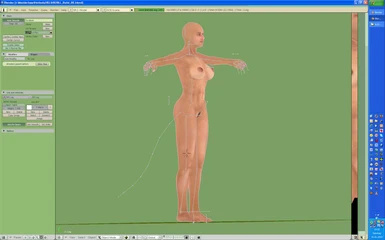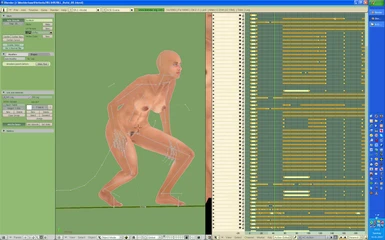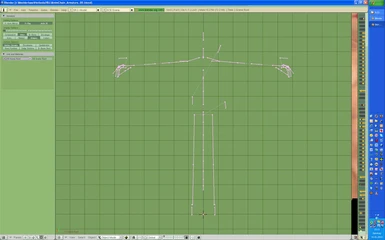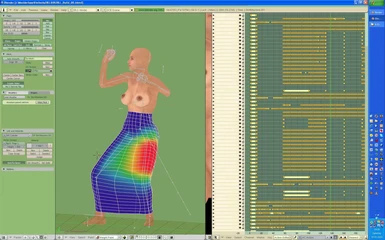About this mod
To weightpaint an imported or created mesh for TES 4 - Oblivion in Blender Oblivion standard pose is a hard job, although the BWC (Bone Weight Copy) script makes it easier than before. The created \"Animation Chain\" allowes to precisely weightpaint every vertex manually and/ or control the effect of BWC script. While interconnecting the animat
- Permissions and credits
===================================================================
Version: 1_Skeletonbeast_Ob
Created with:Blender 2.49b (32bit), PyFFI2.1.1, Blender NIFscripts 2.5.2
Description:
============
To weightpaint an imported or created mesh for TES 4 - Oblivion in Blender Oblivion standard pose is a hard job, although the BWC (Bone Weight Copy) script makes it easier than before.
The created "Animation Chain" allowes to precisely weightpaint every vertex manually and/ or control the effect of BWC script.
While interconnecting the animations you can see your weightpaint mistakes and clippings as good as ingame.
If you change a vertex weight while using animations you can instantly see the movement of this vertex to another position.
The "Animation Chain" contains only original Bethesda Oblivion animations (no self- created anims from pose mods because of partially extremely differences from original body movement).
How to use
==========
Extract the archive with 7zip > 2.55 or a newer WinRAR version.
Open the .blend with Blender 2.49b. Newest PyFFI and NIFscripts versions are recommended. (Snap0000)
Highlight the armature in OBJECT MODE and import a body of your choice via FILE > IMPORT > NETIMMERSE/ GAMEBRYO (NIF) > select your .nif and activate the button IMPORT GEOMETRY ONLY AND PARENT TO SELECTED ARMATURE. Repeat this until the body is completely imported. (Snap0001)
Now you can check the body movement by using the ARROW KEYS of your keyboard:
ARROW RIGHT: interconnects through the animations key by key ( or step by step)
ARROW LEFT: the same backwards
ARROW UP: 10 keys forward
ARROW DOWN: 10 keys backwards
(Snap0002)
The first 10 keys of my "Animation Chain" contain a "standard pose animation" to build/ rework a mesh like known. They are followed by
- sneakidle.kf
- castself.kf
- casttarget.kf
- handtohandblockattack.kf and especially for testing of clippings
- sneakforeward.kf
- walkfastforward.kf
Import a mesh same way like body parts or create one and weightpaint it. If all is correctly it looks like in Snap0003.
To optimize the weightpainting manually change into WEIGHTPAINT MODE. If a vertex is painted with new weights you can instantly see the effect (vertex moves to another position).
Check the effect in different keys (Snap0004 - 0006).
Special thanks to
=================
- Malo for his unbelievable patience while calling him to solve problems :-))
- Amorilia and the other specialists from NIFtools.org for permanently development of all the tools we need to create items for Oblivion and Fallout3 with Blender
- the Blender developers
- and Bethesda Softworks for a never ending story.