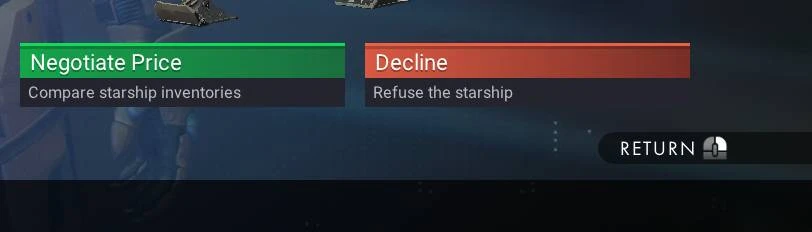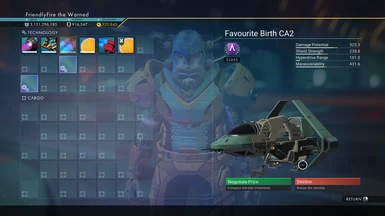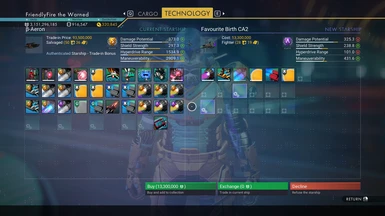About this mod
Because as we all know, the only good UI version is the previous one
- Permissions and credits
- Changelogs
This mods aims to restore the previous designs of the Accept and Decline buttons found in various compare / trade-in UI pages. These elements were reworked in Orbital update to feature semi-transparent backgrounds and coloured gradients which made them stand out from the rest of action buttons.
This mod reverts those changes by bringing back the coloured title bar element and formatting the text elements to be aligned to the left side of button. The major difference compared to original style is the inclusion of the new font style, which I find more readable, especially when viewed on smaller screens.
Technical information
Files modified by this mod:
UI\COMPONENTS\BUTTONACCEPT.MBIN
UI\COMPONENTS\BUTTONDECLINE.MBIN
This mod features additional files which provide functionality for Mod Catalogue Framework. These files do not affect the core functionality of the mod and as such have not been listed.
Mod specification:
⚠️ Full MBIN replacement
This mod will conflict with any other mod affecting the same game files. Currently it's not possible to create an EXML patch version of this mod.
Installation
Installation with ZIP archive (manual / mod manager)
Download the provided ZIP archive and extract its contents into game's mods directory: GAMEDATA\MODS
(if the MODS folder doesn't exist, create it yourself)
After extracting check that the GAMEDATA\MODS directory contains the dedicated folder for this mod (FF_ModName_ModVersion), not just individual files / folders (ex. TEXTURES, MODELS, METADATA, etc.).
If you experience problems with installing mods, please refer to the NMS Modding After 5.50 article by Gumsk.
Installation with LUA script (AMUMSS)
Download the provided ZIP archive and extract the LUA script.
Copy the LUA script into AMUMMS\ModScript directory. Run the AMUMMS\BUILDMOD.bat script and follow the instructions in command window to compile the mod.
If you experience problems with using AMUMSS, please refer to the How To Use AMUMSS guide.