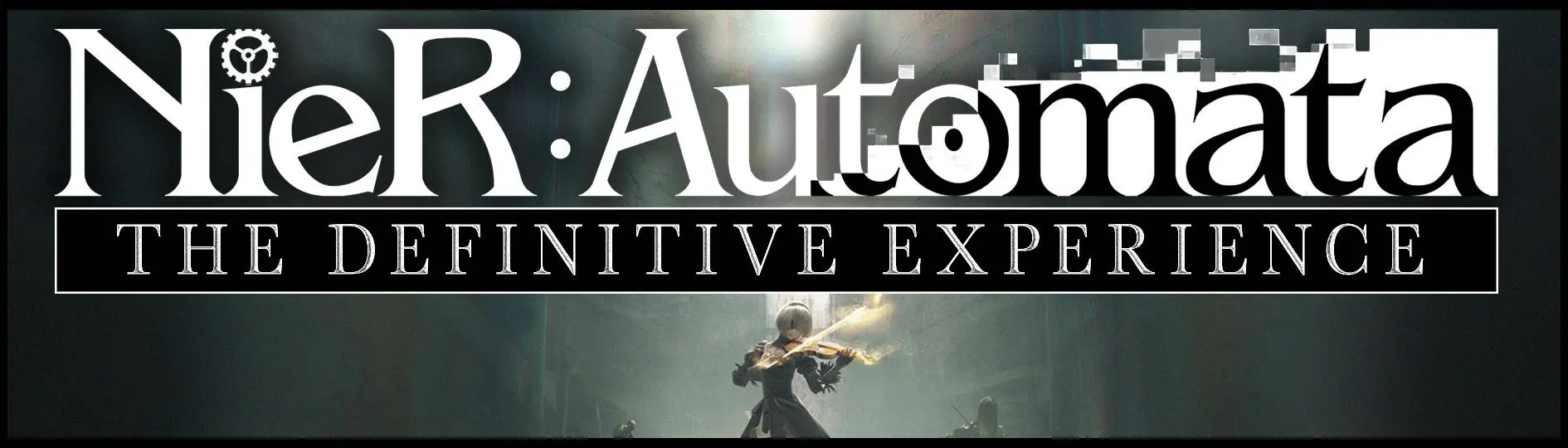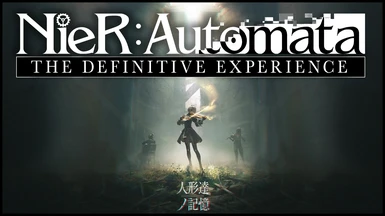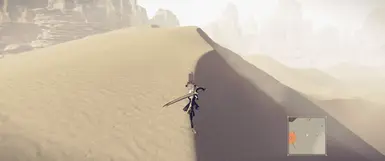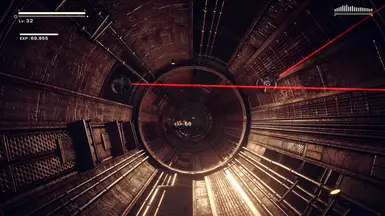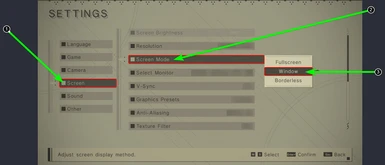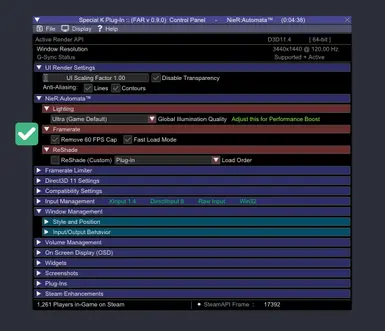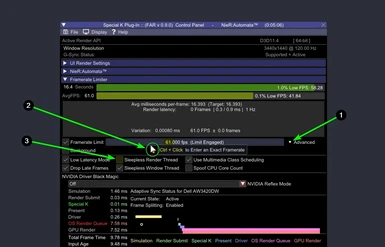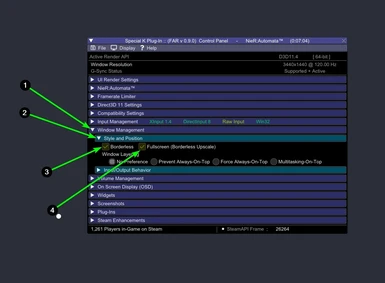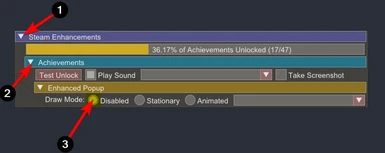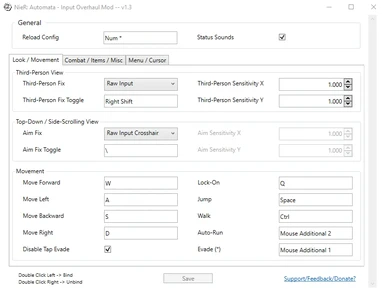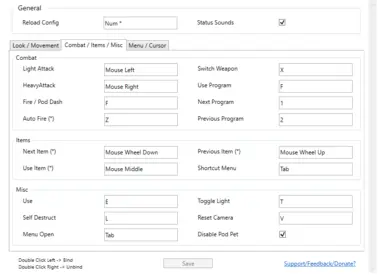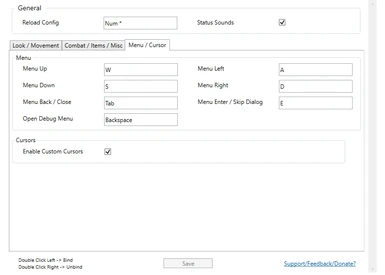About this mod
The most comprehensive and complete guide to successfully modding NieR Automata to the state of "Definitive Edition" - The most enjoyable and upgraded experience for NieR Automata.
- Permissions and credits
- Changelogs
DISCLAIMER: The mods included here are not ALL the mods that can, and/or could be included in your own personal pursuit of a "Definitive Experience". This mod list and guide represents only the ones I have included in my own modded playthrough. I implore you to explore all of the available MODS for NieR:Automata because there are other beautiful works of creation (that others poured vast amounts of time into creating) that have been created after the last major update of this list or have not been added due to my personal, real-life time constraints. Feel free to use this guide as a BASE in which to build your own modded experience upon.

I N T R O D U C T I O N :
Hello and welcome to your personal guide on how to make your Nier:Automata™ experience — the Definitive one you deserve.
Unfortunately, Square Enix / Platinum Games did a shitty job when they made the PC version of the game.
In an AMAZING MIRACLE, Square Enix pushed out a NEW patch to the game on July 15th, 2021 that fixed a TON of things. Even Ultrawide users can rejoice since the game now has NATIVE Ultrawide support. Though this patch fixed a lot of things, they didn't touch a lot of the low-resolution textures that still makes the game look less-than-stellar.
Just follow this Guide and you'll be experiencing this beautiful game exactly as we all should have experienced it if the developers + Square Enix just did their jobs correctly the first time.
Thanks to our modding community, this version is STILL the de-facto version to play.
The Official

Modding Discord server.
HE L P F U L S U G G E S T I O N S :
1 — Please for the love of all that is good in this world - follow my exact instructions and do NOT just SKIM sections (unless you like the bad life) - you will have a B R O K E N and/or INCOMPLETE™ Experience.
2 — Green Mods. These are mods you MUST install in order to achieve the Definitive™ Experience.
3 — Yellow Mods. (Optional) but heavily recommended. These are mods you SHOULD install in order to achieve the Definitive™ Experience.
4 — R-E-A-D the Official Mods' Descriptions to know what a specific mod does and how it functions in the game. Without these modders and their voluntary works you'd have been better off buying this game on console. So I ask that you please endorse their work if you like what they made so that they can feed their children and remain off the streets.... kthx
5 — BACKUP / MAKE A FULL COPY of your original (vanilla) game folder in case you mess something up and want to return to a fresh install quickly.
6 — Always follow my EXACT instructions. Then once you have the game right where you want it (AKA achieved the Definitive™ Experience), repeat step 5 and BACKUP / MAKE A FULL COPY of the *MODDED* game folder so you won't have to do this all over again :)
F A Qs / Frequently Asked Questions :
1 — TEST"
TEST


You will need the following items in order to proceed with this guide:
- A decent computer that can run this game.
- You need to know that the mod's TITLES are the [Links] to the mods themselves. You have to CLICK a mod's title in order to get to the mod's page.
- Attention to Detail.
You have to start the game once before beginning this guide.
Also you must start the game immediately after installing Special K, so it can generate some files we need.
That is a critical step.
It is critical to go through this process very carefully because for one reason or another unless you do everything I say step by step, you'll encounter stupid stuff like the white screen issue (almost as if the game is wondering what the eff is going on with it's files) — so please pay attention to detail.
- Nier:Automata™ — You need the STEAM version of this game NOT the GAMEPASS version (GAMEPASS FILES WILL NOT ALLOW MODDING). I have the STANDARD version of the game (NO DLC), but ANY version of the game works here.
- 7-Zip — a file archiver (really good one).

- Start the game once, in Vanilla form, prior to beginning this guide.
- Create a Folder named: "textures" on your desktop. (I'll explain why later)
- Download "Preparation Folders" under the FILES TAB. Extract the contents into your NieR Automata install directory ---
Steam\steamapps\common\NierAutomata.
Alternatively --- you could manually do it:Spoiler:ShowCreate these folders:
— Folder named: "pl" inside "data" folder — It should look like this: (NierAutomata\data\pl)
— Folder named: "wp" inside "data" folder" — It should look like this: (NierAutomata\data\wp)
— Folder named: "SK_Res" inside of your NieR Automata install directory ---Steam\steamapps\common\NierAutomata.
— Folder named: "inject" inside "SK_Res" folder — It should look like this: (SK_Res\inject\)
— Folder named: "textures" inside "inject" folder — It should look like this: (SK_Res\inject\textures)

— Automata LodMod
LOD/AO/Shadow Improvements
- Download the Main File.
- (WINDOWS) Right-click on the downloaded zip file, click properties, then click "unblock" in lower-right hand corner(if it exists).
- Extract ALL files from that archive into your
NierAutomata\
game directory ---Steam\steamapps\common\NierAutomata..
- Done.
— (UPSCALED VIDEOS) - "4K 30fps" |or| "1440p 30fps" (ULTRA HIGH QUALITY)
Replaces the default pre-rendered cutscenes with 4K or 1440p resolution AI upscaled from lossless originals using a fully lossless codec until the final encode. ULTRA-QUALITY 4K/1440 --- For the BEST VISUAL QUALITY.
NierAutomata\data\movie folder. You should have made a copy/backup of NieR Automata before beginning this guide as is stated in STEP #5 in the "HELPFUL SUGGESTIONS" section
of the guide. This way, if you ever need to return NieR Automata to it's
original state - Steam won't make you re-download 24 GB of data. If you don't do this, it will be your own fault if you have to "verify
files" on Steam and it makes you download basically the whole game
again. You have been warned.
- ***** ONLY INSTALL (1) VIDEO MOD *****
- Download either the "4K\30fps" (in the main files) -OR- the "1440p\30fps" (in the optional files).
- [WINDOWS] "Right-click" on each file that finished downloading, click
"properties", click "unblock" (If you see it, lower-right hand corner).
- Extract the contents of the movie folder in each file to the
NierAutomata\data\moviefolder.
- Replace All.
- Done.
— (UPSCALED VIDEOS) - "4K 60fps" |or| "1080p 60fps" (HIGH QUALITY)
4K & 1080p videos upscaled using Proteus and Chronos AI and built using FFmpeg, utf_tab, MPEG Sofdec, CRI Movie.
NierAutomata\data\movie folder. You should have made a copy/backup of NieR Automata before beginning this guide as is stated in STEP #5 in the "HELPFUL SUGGESTIONS" section of the guide. This way, if you ever need to return NieR Automata to it's original state - Steam won't make you re-download 24 GB of data. If you don't do this, it will be your own fault if you have to "verify files" on Steam and it makes you download basically the whole game again. You have been warned.- ***** ONLY INSTALL (1) VIDEO MOD *****
- Download all (8) of the (MAIN) Files on this page AND the OPTIONAL FILE: "LodMod.ini".
- [WINDOWS] "Right-click" on each file that finished downloading, click "properties", click "unblock" (If you see it, lower-right hand corner).
- Extract the contents of each file to the
NierAutomata\data\moviefolder. - Replace All.
- Done.
— NieR Automata Re-Encoded Videos (HIGH PERFORMANCE)
These videos have been reconverted from the originals into lower bit-rate files that the game handles better. This was done to remove the game's stutter during videos playing in-game. With these videos, virtually no discernible visual fidelity is lost AND the game performs BETTER during cut-scenes.
NierAutomata\data\movie folder. You should have made a copy/backup of NieR Automata before beginning this guide as is stated in STEP #5 in the "HELPFUL SUGGESTIONS" section of the guide. This way, if you ever need to return NieR Automata to it's original state - Steam won't make you re-download 24 GB of data. If you don't do this, it will be your own fault if you have to "verify files" on Steam and it makes you download basically the whole game again. You have been warned.- ***** ONLY INSTALL (1) VIDEO MOD *****
- Download the Main File.
- [WINDOWS] "Right-click" on the file you just downloaded, click "properties", click "unblock" (If you see it, lower-right hand corner).
- Extract all files to the
NierAutomata\data\moviefolder.
- Replace All.
- Done.
— Wolf's Limit Break - File Size Limit Patch
Patched game executable to increase some file size and VRAM limits that have been predefined.
THIS DOES NOT AFFECT PERFORMANCE ITSELF; it only increases some limits to allow you to have multiple large mods (4K textures yay!).
- Download the Main File "0 - Wolf's Limit Break - Patched EXE"
(DO NOT DOWNLOAD THE ULTRAWIDE ONE, this has been patched by Square Enix in the main .exe)
- (WINDOWS) Right-click on the downloaded zip file, click properties, then click "unblock" in lower-right hand corner(if it exists).
- Extract the .exe file inside the zipped file, into your
NierAutomatagame directory ---Steam\steamapps\common\NierAutomata..
- Replace All.
- Done.

— SPECIAL K / FAR Mod - Fix (NieR) Automata Resolution
This is the mod that allowed us to say the game on PC was not shitty anymore. Hands down a MUST install STILL, especially if you want to upgrade the game's textures and models, etc. Read more about it here.
— Reference / Official Instructions —
I recommend following the Wiki directly on Special K (info on installing it as well as using it together with ReShade) as the steps are clearly laid out. This way it is always up to date:
for "Special K":
https://wiki.special-k.info/SpecialK/Custom/FAR
for "ReShade":
https://wiki.special-k.info/en/SpecialK/ReShade#nier-automata
Pay close attention though, the method you choose to install SPECIAL K depends on whether or not you will be utilizing RESHADE for post-processing effects.
— Guide-specific Instructions —
— IF YOU WILL NOT BE USING RESHADE:
INSTALLING SPECIAL K (NO RESHADE / LOCALLY):
- Install the required prerequisites:
— Visual C++ 2015-2019 Redistributables (both 32-bit - AND - 64-bit)
— DirectX End-User Runtime
- Download the latest public-release Special K "archive": HERE.
The absolute latest version can always be found within the Special K Discord Server, inside the #nightly-builds channel (at the bottom --- download: "SpecialK64.dll").
- (WINDOWS) Right-click on the downloaded zip file, click properties, then click "unblock" in lower-right hand corner(if it exists).
- Double-click on the file to open it.
- Select: "SpecialK64.dll" and drag it / extract it into your NieRAutomata game directory ---
Steam\steamapps\common\NierAutomata.
- Rename: "SpecialK64.dll" to: "dxgi.dll"
- Done.
— IF YOU WILL BE USING RESHADE:
INSTALLING SPECIAL K (WITH RESHADE) / LOCALLY:
- Install the required prerequisites:
— Visual C++ 2015-2019 Redistributables (both 32-bit - AND - 64-bit)
— DirectX End-User Runtime
- Download the latest public-release Special K "archive": HERE.
The absolute latest version can always be found in the #nightly-builds channel (at the bottom --- download: "SpecialK64.dll") within the Special K Discord Server.
- (WINDOWS) Right-click on the downloaded zip file, click properties, then click "unblock" in lower-right hand corner(if it exists).
- Double-click on the file to open it.
- Select: "SpecialK64.dll" and drag it / extract it into your NieRAutomata game directory ---
Steam\steamapps\common\NierAutomata.
- Done.
— Configuring SPECIAL K
Official Special K Installation Instructions (Special K Wiki):
https://wiki.special-k.info/SpecialK/Custom/FAR
Official Special K - Reshade Installation Instructions (Special K Wiki):
https://wiki.special-k.info/en/SpecialK/ReShade#nier-automata
— Grid Overlay + Film Grain Removal
Removes the grid overlay like the other mod, just for the new patch. Also can remove the grain seen in the Bunker.
- Download either of the (3) Main Files.
- Extract the contents of: (SK_Res) into your [SK_Res\inject\textures] folder:
— IF YOU INSTALLED SPECIAL K IN YOUR GAME FOLDER (LOCALLY):Steam\steamapps\common\NierAutomata
- Done.
— Home Menu Texture Compression Fix
Yeah so the color banding was pretty damn bad. Fixed it up and used different compression.
- Download the Main File.
- Extract the contents of the archive: "Main Menu.rar" into your [SK_Res\inject\textures] folder:
— IF YOU INSTALLED SPECIAL K IN YOUR GAME FOLDER (LOCALLY):Steam\steamapps\common\NierAutomata
- Done.
— (O N L Y for PlayStation Dual Shock 4 Controller Users)
COLORBLIND USERS: (G R E E N) colored-mod
YOU CAN CHOOSE BETWEEN (2) MODS HERE:
— (NexusMods) DualShock4 (PS4) Buttons
DualShock4 Buttons for Nier Automata July 2021 Patch. Requires Special K.
- Download the Main file: "DualShock4 Buttons".
- (WINDOWS) Right-click on the downloaded zip file, click properties, then click "unblock" in lower-right hand corner(if it exists).
- Copy the CONTENTS of the"0_DS4-Buttons" folder from the archive (DualSock4 Buttons.rar) to your [SK_Res\inject\textures] folder:
— IF YOU INSTALLED SPECIAL K IN YOUR GAME FOLDER (LOCALLY):Steam\steamapps\common\NierAutomata
- REPLACE ALL (if asked).
- Done.
— (GameBanana) DualShock 4 Button Prompts
This replaces the Xbox controller prompts with the ones found in the PlayStation 4 version of the game.This is a hotfix towards the game update breaking the game's UI, due to the 4k UI. The compromise you'll be getting is that some additional UI elements are either gonna disappear or are gonna go back to being their 1080p (non-4K) variants.
- Download the file ("MANUAL DOWNLOAD").
- (WINDOWS) Right-click on the downloaded zip file, click properties, then click "unblock" in lower-right hand corner(if it exists).
- Copy the "data" folder from the archive (automatads4prompts.7z) to "
steamapps\common\NieRAutomata".
- Replace All (If Asked).
- Done.
— (O N L Y for Keyboard & Mouse Users)
COLORBLIND USERS: (G R E E N) colored-mod
NieR Automata Input Overhaul Mod (NAIOM)
This mod fixes various mouse and keyboard related input issues in NieR: Automata.
- Download the Latest "Optional" Preview Version / File (Usually at the bottom of the list).
- (WINDOWS) Right-click on the downloaded zip file, click properties, then click "unblock" in lower-right hand corner(if it exists).
- Extract all files from the downloaded archive into your NierAutomata game directory ---
Steam\steamapps\common\NierAutomata..
- Start "NAIOM-GUI.exe" and set the bindings and other settings as desired. (Look in the guide's pictures section for my own personal bindings.)
- Done.

— Nier:Automata - HD Texture Pack
High Definition Texture Pack intended to upgrade low-quality assets used in the game.
- Download either of the 2 Main Files: "NieR Automata - Texture Pack V1.03" -OR- "NieR Automata - Texture Pack V1.03 - Lite".
- (WINDOWS) Right-click on the downloaded zip file, click properties, then click "unblock" in lower-right hand corner(if it exists).
— Easy Method (Using Windows Powershell):Spoiler:Show- Inside the file you just downloaded, Extract the
SK_Resto your desktop or somewhere you'll remember.
- Launch "powershell.exe", located here:
C:\Windows\System32\WindowsPowerShell\v1.0\powershell.exe.
- Copy this command:
Get-ChildItem -Path "PATH A" -Recurse -File | Move-Item -Destination "PATH B"
- Paste the command inside a text editor like notepad or something (or powershell if you know how to edit things inside the command prompt).
- Replace
PATH Awith the exact PATH to the "SK_Res" folder extracted from the Mod.
- Now, Replace "
PATH B" with the exact PATH to the "SK_Res" folder inside your NieR:Automata installation directory.
- It should look something like this:
Get-ChildItem -Path "C:\Users\YOUR_NAME\Desktop\SK_Res" -Recurse -File | Move-Item -Destination "C:\Steam\steamapps\common\NieRAutomata\SK_Res\inject\textures"
- Copy the NEW, edited command and paste it into the powershell command window.
- Press [ENTER].
- It may slightly pause, and should tell you NOTHING before presenting you with another line (ready to accept another input).
That line looks like this:PS C:\Windows\system32\WindowsPowerShell\v1.0>
(IF) it gave you some RED-colored text like ---Get-ChildItem : Could not find a part of the path...after entering the command:Spoiler:ShowYou did something wrong. GO BACK and make sure you copied and pasted everything correctly and make sure the PATHS are correct -AND- inside of the "" quotation marks. Read my instructions very carefully.
(IF) it gave you RED-colored text like ---Move-Item : The file exists.after entering the command:Spoiler:ShowALL IS OK. It just means the files are already there. Go back to the\NieRAutomata\SK_Res\inject\texturesfolder and delete everything inside there and then re-run the command in powershell --- It should then move the files and complete successfully with no further action needed on your part.
- Done.
— Manual Method (Do Everything Yourself):Spoiler:Show- Inside the file you just downloaded, Navigate to the
\SK_Res\inject\textures\NieRAutomata.exe\GPUnity's Texture Pack V1.03
- Extract all (5) folders to your desktop: "2B", "A2", "Environment", "Fonts & UI (by Triforceguard)", and "Machines".
- Open the "textures" folder (the one you're supposed to have created on your desktop back in the [PREPARATION] section)
- What you're going to do is go into each of these (5) folders --- and move every single file out of each sub-folder placing all of them inside the desktop "textures" folder --- just the files by themselves.
- We do NOT want ANY folders inside the "textures" folder, only files.
- When you're finished, COPY all the things (INSIDE the "textures" folder on your desktop) and PASTE everything inside your [SK_Res\inject\textures] folder:
— IF YOU INSTALLED SPECIAL K IN YOUR GAME FOLDER (LOCALLY):Steam\steamapps\common\NierAutomata
- Done.
- Inside the file you just downloaded, Extract the
— Bande Desinée (2021)
Adds nearly-invisible dithering to the game's rendering.
The application of this dithering removes banding artifacts, while making the image look smoother overall.
WARNING: NOT COMPATIBLE WITH HDR USERS
- Download Bande Desinee (2021) from the "Optional Files" section, placing all contents inside, into your NierAutomata game directory ---
Steam\steamapps\common\NierAutomata
- Replace All.
- Done.
— "2B" (OUR BELOVED)
YOU CAN CHOOSE BETWEEN (2) MODS HERE:
— '2B' (ANDROIDS REMASTERED)
COLORBLIND USERS: (G R E E N) colored-mod
High-quality textures & models for 2B in both ORIGINAL -and- SOUL CALIBER 6 versions.
- Choose what version of 2B you would like:
Normal body style:
1. "2BS" (4K - Vanilla model.)
— OR —
Soul Caliber VI body style:
2. "2TS" (4K - Ported model from Soul calibur 6. It's bigger, thicker and has human body proportions.)
- Download the Main -OR- Optional file of the one you chose
- Navigate inside the downloaded archive to the
SK_Res\inject\textures\NieRAutomata.exe\Androids Remasteredfolder and extract all the files there --- placing these inside your [SK_Res\inject\textures] folder:
— IF YOU INSTALLED SPECIAL K IN YOUR GAME FOLDER (LOCALLY):Steam\steamapps\common\NierAutomata
- REPLACE ALL (if asked).
- Extract these (2) files from the
data\plfolder (of the version you choose): "pl000d.dtt" & "pl000d.dat" --- placing these insideNieRAutomata\data\pland REPLACE ALL (if asked).
- READ ME — If you do NOT have the DLC for NieR Automata: Rename "pl000d.dtt" & "pl000d.dat" to "pl0000.dtt" & "pl0000.dat" (respectively).
— 2BBE - Body Overhaul (with Physics)
2BBE is a complete model overhaul mod which gives 2B an actual full body underneath her clothing... serving as a base body for other costume mods. This mod has refitted 2B's default outfit and modified her self-destruct state (DLC and Armour outfits have been left untouched).
- Download the main file: "1 - Nevernude" — You can choose any of the main files, but this is what I chose.
- Navigate to
data\plfolder inside the zipped file.
- Extract all (2) files from that folder: "pl000d.dtt" & "pl000d.dat" --- placing these inside
NieRAutomata\data\pland REPLACE ALL (if asked).
- READ ME — If you do NOT have the DLC for NieR Automata: Rename "pl000d.dtt" & "pl000d.dat" to "pl0000.dtt" & "pl0000.dat" (respectively).
- Done.
— "A2" (ANDROIDS REMASTERED)
High-Quality textures and Model for A2.
- Download the Main File: "A2 MANUAL INSTALL".
- Open the .7z file --- Choose between DIRTY -or- CLEAN version.
- Navigate to
SK_Res\inject\textures\NieRAutomata.exe\Androids Remastered
from the folder of the version you choose.
- Extract all (6) files from the folder: "C904DACB.dds" + "B08FE0A4.dds" + "A8A6B7E7.dds" + "669C85FD.dds" + "07C200C2.dds" + "4AC695AA.dds" --- placing these inside your [SK_Res\inject\textures] folder:
— IF YOU INSTALLED SPECIAL K IN YOUR GAME FOLDER (LOCALLY):Steam\steamapps\common\NierAutomata
- REPLACE ALL (if asked).
- Navigate to
data\plfrom thedatafolder (of the version you choose).
- Extract all (2) files from that folder: "pl010d.dtt" & "pl010d.dat" --- placing these inside
NieRAutomata\data\pl.
- REPLACE ALL (if asked).
- READ ME — If you do NOT have the DLC for NieR Automata: Rename "pl010d.dtt" & "pl010d.dat" to "pl0100.dtt" & "pl0100.dat" (respectively).
- Done.
— "PODS" (ANDROIDS REMASTERED)
High-Quality textures and Model for PODS.
- Download the Main File: "PODS MANUAL INSTALL".
- Open the .7z file.
- Navigate to
SK_Res\inject\textures\pod
- Extract all (11) files from the folder --- placing these inside your [SK_Res\inject\textures] folder:
— IF YOU INSTALLED SPECIAL K IN YOUR GAME FOLDER (LOCALLY):Steam\steamapps\common\NierAutomata
- REPLACE ALL (if asked).
- Done.
— "9S" (ANDROIDS REMASTERED)
High-Quality textures and Model for 9S.
- Download the Main File: "9S MANUAL INSTALLATION".
- Open the .7z file --- Navigate to
SK_Res\inject\textures\NieRAutomata.exe\Androids Remastered
- Extract all (3) files from the folder: "F1904A20.dds" + "AD7701DA.dds" + "6CA5DB71.dds" --- placing these inside your [SK_Res\inject\textures] folder:
— IF YOU INSTALLED SPECIAL K IN YOUR GAME FOLDER (LOCALLY):Steam\steamapps\common\NierAutomata
- REPLACE ALL (if asked).
- Open the .7z file --- Navigate to
data\pl
- Extract (2) files from the folder: "pl020d.dtt" & "pl020d.dat" --- placing these inside
NieRAutomata\data\pl.
- REPLACE ALL (if asked).
- READ ME — If you do NOT have the DLC for NieR Automata: Rename "pl020d.dtt" & "pl020d.dat" to "pl0200.dtt" & "pl0200.dat" (respectively).
- Done.
— Halo Energy Sword and Gravity Hammer
COLORBLIND USERS: (Y E L L O W) colored-mod
Brings the two inconic Halo melee weapons to Nier.
- Download the Main File "Energy Sword and Hammer".
- Extract the (4) files from the archive: "wp0003.dat", "wp0003.dtt", "wp0220.dtt", and "wp0220.dtt" --- placing these inside
NieRAutomata\data\wpand REPLACE ALL (if asked).
- Done.
— Intoner Zero
COLORBLIND USERS: (Y E L L O W) colored-mod
A complete overhaul mod that replaces A2 with a fully custom made model of the best Intoner (and the one responsible for the NieR Universe), Intoner Zero. Complete with her sword (a remake of the original Zero's Sword mod - replaces 2B's "Virtuous Contact") and a custom nude configuration if the Berzerker mode is activated (works like the Intoner Mode from Drakengard 3). This has only been made to support Steam + DLC versions of the game. Enable the Grimoire Weiss Pod DLC Skin for maximum emersion.
- Download the main file "Intoner Zero".
FOR JUST THE WEAPON — (FULLY COMPATIBLE):
- Extract "
wp" from the Zip file --- placing this folder inside yourNierAutomata\datafolder and REPLACE ALL (if asked).
- Done.
FOR THE WEAPON + INTONER ZERO — (NOT COMPATIBLE WITH ""A2" (ANDROIDS REMASTERED)"):
- Extract both "
wp" and "pl" from the Zip file --- placing these folders inside yourNierAutomata\datafolder and REPLACE ALL (if asked).
- READ ME — If you do NOT have the DLC for NieR Automata: Rename these files inside of the "
pl" folder ----- "pl010d.dtt" & "pl010d.dat" to "pl0100.dtt" & "pl0100.dat" (respectively).
- Done.
— Song of Broken Pines
COLORBLIND USERS: (Y E L L O W) colored-mod
Replaces the Phoenix Blade with The Song of Broken Pines from Genshin Impact
- Download the Main File "Song of Broken Pines (regular)".
- Extract the (2) files from the archive: "wp0230.dat" & "wp0230.dtt" --- placing these inside
NieRAutomata\data\wpand REPLACE ALL (if asked).
- Done.
— Wolf's Gravestone
Adds the Wolf's Gravestone from Genshin Impact to NieR Automata with custom textures by DevolasRevenge.This weapon replaces Iron Will.
- Download the Main File "Wolf's Gravestone (replaces Iron Will)".
- Extract the (2) files from that folder: "wp203.dtt" & "wp203.dat" --- placing these inside
NieRAutomata\data\wpand REPLACE ALL (if asked).
- Done.
----------------- [ HONORABLE MENTIONS ] -----------------
— 2B Reincarnation Outfit
COLORBLIND USERS: (Y E L L O W) colored-mod
Gives 2B her official Nier Reincarnation outfit, a upgrade to her original model.
- Download the Main File of your choosing; (Regular) is with those who have the DLC, choose the (Non-DLC Version) if you don't.
- Extract all (2) files from that folder --- placing these inside
NieRAutomata\data\pland REPLACE ALL (if asked).
- Done.
— A2 Reincarnation Outfit
COLORBLIND USERS: (Y E L L O W) colored-mod
Gives A2 her official Nier Reincarnation outfit, a upgrade to her original model.
- Download the Main File "A2 Reincarnation (regular) 4K Body Texture Beta". — You can choose any of the main files, but this is what I chose.
- Extract all (2) files from that folder: "pl010d.dtt" & "pl010d.dat" --- placing these inside
NieRAutomata\data\pland REPLACE ALL (if asked).
- READ ME — If you do NOT have the DLC for NieR Automata: Rename "pl010d.dtt" & "pl010d.dat" to "pl0100.dtt" & "pl0100.dat" (respectively).
- Done.
— 2V Cyberpunk Outfit
COLORBLIND USERS: (Y E L L O W) colored-mod
This mod replaces 2B's outfit with a cyberpunk themed outfit.
- Download the Main File "2V Sfw". — You can choose any of the main files, but this is what I chose.
- Extract all (2) files from that folder: "pl000d.dtt" & "pl000d.dat" --- placing these inside
NieRAutomata\data\pland REPLACE ALL (if asked).
- READ ME — If you do NOT have the DLC for NieR Automata: Rename "pl000d.dtt" & "pl000d.dat" to "pl0000.dtt" & "pl0000.dat" (respectively).
- Done.
— 2B - Butterfly Retexture
COLORBLIND USERS: (Y E L L O W) colored-mod
Mod that replaces 2B's textures with a 2K/4K version sporting more details and new decorations.
- Download the Main File "2BUTTERFLY".
- Open the .7z file.
- Navigate to the
FAR_Res\inject\textures\NieRAutomata.exe\2Bfolder.
- Extract everything inside this folder --- placing these inside your [SK_Res\inject\textures] folder:
— IF YOU INSTALLED SPECIAL K IN YOUR GAME FOLDER (LOCALLY):Steam\steamapps\common\NierAutomata
- REPLACE ALL (if asked).
- OPTIONAL — If you do NOT want the feathers that are standard on the gloves for 2B: Extract the folder "data" --- placing this folder into your NieR Automata main directory ---
Steam\steamapps\common\NierAutomata..
- READ ME — If you CHOSE THE OPTIONAL FILE and do NOT have the DLC for NieR Automata: Rename the files ""pl000d.dtt" & "pl000d.dat" (inside the
data\plfolder from the mod) to "pl0000.dtt" & "pl0000.dat" (respectively).
- Done.

— (O N L Y for Installing ReShade)
ATTENTION: This mod is only necessary if you plan on using any Post-Processing in the game using ReShade.
— Reference / Official Instructions —
I recommend following the Wiki directly on Special K (info on installing it as well as using it together with ReShade) as the steps are clearly laid out. This way it is always up to date:
for "Special K":
https://wiki.special-k.info/SpecialK/Custom/FAR
for "ReShade":
https://wiki.special-k.info/en/SpecialK/ReShade#nier-automata
Pay close attention though, the method you choose to install SPECIAL K depends on whether or not you will be utilizing RESHADE for post-processing effects.
— Guide-specific Instructions —
— IF YOU DID:
- Download the latest version of "ReShade" from reshade.me and run it.
- Select NieR:Automata's
.exefile, inside your NieR Automata install directory ---Steam\steamapps\common\NierAutomata.and click on "Direct 3D 10/11/12".
- Follow the rest of the instructions in the installer to install ReShade for Nier:Automata.
- (OPTIONAL) You can skip the installation of effect packages if you’re planning to use a premade preset from e.g. Nexusmods.
- Open the Nier:Automata game directory ---
Steam\steamapps\common\NierAutomata..
- Rename "dxgi.dll" to "ReShade64.dll" --- inside your NieR Automata install directory ---
Steam\steamapps\common\NierAutomata..
- Rename: "SpecialK64.dll" to: "dxgi.dll"
- Launch the game. It might hang with a white screen on the first launch, NO WORRIES --- close it again.
- In the "dxgi.ini" file --- Find this section and edit the following (or add it if it does not exist):
[Import.ReShade64]
Architecture=x64
Filename=ReShade64.dll
Role=ThirdParty
When=Lazy
- Launch the game again, Nier:Automata should now work with Special K + ReShade!
— IF YOU DID NOT:
- Download the latest version of "ReShade" from reshade.me and run it.
- Select NieR:Automata's
.exefile, inside your NieR Automata install directory ---Steam\steamapps\common\NierAutomata.and click on "Direct 3D 10/11/12".
- Follow the rest of the instructions in the installer to install ReShade for Nier:Automata.
- (OPTIONAL) You can skip the installation of effect packages if you’re planning to use a premade preset from e.g. Nexusmods.
- Open the Nier:Automata game directory ---
Steam\steamapps\common\NierAutomata..
- Rename "dxgi.dll" to "ReShade64.dll" --- inside your NieR Automata install directory ---
Steam\steamapps\common\NierAutomata.
- Install the required prerequisites for Special K:
— Visual C++ 2015-2019 Redistributables (both 32-bit - AND - 64-bit)
— DirectX End-User Runtime
- Download the latest public-release Special K "archive": HERE.
The absolute latest version can always be found within the Special K Discord Server, inside the #nightly-builds channel (at the bottom --- download: "SpecialK64.dll").
- (WINDOWS) Right-click on the downloaded zip file, click properties, then click "unblock" in lower-right hand corner(if it exists).
- Double-click on the file to open it.
- Select: "SpecialK64.dll" and drag it / extract it into your NieRAutomata game directory ---
Steam\steamapps\common\NierAutomata.
- Rename: "SpecialK64.dll" to: "dxgi.dll"
- Launch the game. It might hang with a white screen on the first launch, NO WORRIES --- close it again.
- In the "dxgi.ini" file newly-created inside your NieRAutomata game directory (
Steam\steamapps\common\NierAutomata\dxgi.ini) --- Find this section and edit the following (or add it if it does not exist):[Import.ReShade64]
Architecture=x64
Filename=ReShade64.dll
Role=ThirdParty
When=Lazy
- Launch the game again, Nier:Automata should now work with Special K and ReShade!
— Clean ReShade Preset
A reshade preset that aims to make the image appear crisp and clean while keeping the original aesthetics.
— Complete Package (uses ReShade 4.7.0):
- Download Main File: "Complete Package (ReShade 4.7.0)".
- Extract the contents from the folder: "reshade-shaders" (inside the archive) --- into this folder ---
Steam\steamapps\common\NierAutomata\reshade-shaders, inside your game directory.
- REPLACE ALL when asked.
- Extract the (2) "CleanPreset_" files --- into your NieR Automata install directory ---
Steam\steamapps\common\NierAutomata.
- REPLACE ALL when asked.
- Go into your "ReShade.ini" file --- inside your NieR Automata install directory ---
Steam\steamapps\common\NierAutomata.
- ADD this section to the VERY beginning (and a space between it and the next line of code):
[APP]ForceVSync=0
ForceWindowed=0
ForceFullscreen=0
ForceResolution=0,0
Force10BitFormat=0
- Done.
— NieR Fantasy ReShade
A fantasy-style ReShade preset that adds a new level of depth, color, and visual effects to the original NieR Automata graphics.
- Download Main File.
- Extract the contents from the folder: "Main Files" (inside the archive) --- placing them into
Steam\steamapps\common\NierAutomata(your game directory).
- Go into your "ReShade.ini" file --- inside
Steam\steamapps\common\NierAutomata(your game directory).
- ADD this section to the VERY beginning (and a space between it and the next line of code):
[APP]ForceVSync=0
ForceWindowed=0
ForceFullscreen=0
ForceResolution=0,0
Force10BitFormat=0
- Done.
— NVO (NieR Visual Overhaul) 2.0
Do you ever think that Nier Automata's washed colors and purplish tint are kinda ass? This will fix it for ya. :p
- Download Main File.
- Extract the contents inside the folder: "NieR Visual Overhaul 2.0" from the archive --- placing it into
Steam\steamapps\common\NierAutomata(your game directory).
- REPLACE ALL when asked.
- Go into your "ReShade.ini" file --- inside
Steam\steamapps\common\NierAutomata(your game directory).
- ADD this section to the VERY beginning (and a space between it and the next line of code):
[APP]ForceVSync=0
ForceWindowed=0
ForceFullscreen=0
ForceResolution=0,0
Force10BitFormat=0
- Done.

The Official

Modding Discord server.
----------------- [ReShade // SweetFX // Shaders] --------------------------------------------------------------------
- reshade-shaders (Original shader repository) by Crosire + community
- SweetFX (The original shader suite that Reshade was created to support) by CeeJayDK
- CorgiFX (Repo with "enhanced" versions of known shaders) by Originalnicodr
- Depth3D (Lots of great utility shaders) by BlueSkyDefender
- reshade-shaders (Daodan) (Creative/utility shaders) by Daodan
- FXShaders (Creative/utility shaders) by luluco250
- fubax-shaders (Just a bunch of really cool experimental-ish shaders) by Fubax
- MLUT (Repo with a lot of multiluts) by TheGordinho
- OtisFX (Source repository of Cinematic DoF and other shaders) by Otis_Inf
- prod80 ReShade Repository (prod80's shader repository) by prod80
- Pirate Shaders (Really neat lesser known shader repository) by Heathen
- qUINT (The Marty McFly qUINT repository) by Marty McFly
- Shaders (brussel1) (Small collection of shaders) by brussell1
----------------- [Deep Modification] ------------------------------------------------------
- Wolf's Limit Break - File Size Limit Patch by WoefulWolfXD
- Automata LodMod by Havoc
- NA Partial LOD Fix by Petrarca22
- NieR Automata AI Upscaled 4K and 1440p Cutscenes by wmg317
- Video Upscaled FullHD AI Gigapixel 60fps Interpolated by HewellP
- NieR Automata Re-Encoded Videos by FitGirl Repacks | 660th (Uploader)
----------------- [Fixes & Quality of Life (QOL) Improvements] -----------------
- SPECIAL K / FAR Mod - Fix (NieR) Automata Resolution by Kaldaien {SOURCE (Wiki)
- Bunker In Color by Alprazolam15
- DualShock4 (PS4) Buttons by Spodi
- Dual Shock 4 Button Prompts by M&M
- NieR Automata Input Overhaul Mod (NAIOM) by Methanhydrat
- *DS4 Button Prompts by ChaserJZX
----------------- [Visual Enhancements] -------------------------------------------------
- NieR Automata - Texture Pack by GPUnity
- Bande Desinée by Roxahris
- 3DMigoto by Bo3d
- NieR: Automata 3D Vision Fix (ShaderFixes) by NieR: Automata 3D Vision Fix Team - ishiki, 4everAwake, sgsrules, bo3b, Helifax, llyzs, & masterotaku
- Grid Overlay and Film Grain Removal by ChaserJZX
- Home Menu Texture Compression Fix by ChaserJZX
- 2BBE - Body Overhaul (with Physics) by WoefulWolfXD
- Halo Engery Sword and Gravity Hammer by TomGestalt
- Intoner Zero by Kekoulis
- Song of Broken Pines by DevolasRevenge
- Wolf's Gravestone by DevolasRevenge
- 2B Reincarnation Outfit by DevolasRevenge
- A2 Reincarnation Outfit by DevolasRevenge
- 2V Cyberpunk Outfit by Keriival
- Androids Remastered by Petrarca22
- 2B - Butterfly Retexture by Petrarca22
- *Captain 8B by Kekoulis
- *NieR Nekomata - Nekomata Okayu by DevolasRevenge
----------------- [Post-Processing] --------------------------------------------------------
- Clean ReShade Preset by ChaserJZX
- Nier Fantasy ReShade by Vanguard1776
- NVO (NieR Visual Overhaul) 2.0 by stewate
----------------- [Special Thanks] ---------------------------------------------------------
- Aemony — For their vast knowledge, work, and their personal time in writing so much of the how-to's pertaining to Special K & FAR, that you see on the internet. They are a beautiful person for doing this for everyone who this kind of work impacts.
- ChaserJZX — For being super helpful to others in the comments section and in general. — Thanks, ChaserJZX!
- Merle — For spending an great deal of time helping me quickly piece together where I needed to put several different files between Special K and ReShade files in order to have a global install like the old guide had. Even though it didn't work with my installation and had to scrap the idea in favor of a local ReShade install in the end.
- Shinrad — For the Quality-of-Life Item: "Special K / 3DMigoto Batch File".
- Jinthaz — For providing a Quality-of-Life powershell script for the "Easy Method" of the HD Texture Pack installation instructions.
- Avokh32 — For the necessary feedback and resolution regarding the use of mod "NAIOM" in conjunction with local installation of special K.
- Outlaw Liberator — For their post HERE about installing the texture pack.
- Pohenix — For their post HERE on how to make Bande Desinée work with FAR.
- drprofessorguy — For their post HERE on how to disable the "stereo disabled" message on the bottom of the screen after installing 3DMigoto.
- MookittieBonnie — For their post HERE letting me know about the updated ShaderFixes (from the 3D Vision Fix mod team).
* = Previous Inclusion