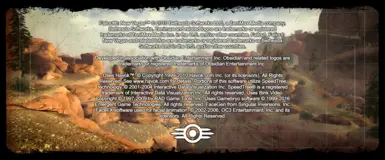About this mod
This mod replaces the start-up, main menu and loading screens with scenic and aesthetically faithful alternatives that better fit 3840 x 1600 computer screens.
- Permissions and credits
What does it do?
Simple. It replaces the vanilla loading screens and main-menu screens with scenic 3840x1600 variants.
Affected Screens:
All vanilla loading screens. All start-up logo screens. Main menu screen and main menu title.
How To Install:
--------- a. (If you have a mod manager like ModOrg 2:)
1. Download.
2. Load mod with manager.
3. Enable.
4. Launch Game.
--------- b. (If you don't have a mod manager.)
1. Run some sort of extractor (7zip, WinRar, or if you have Windows 10 I think you can extract them right out of the gate).
2. Move the 'Data' folder from the archive (the zipped folder labeled after this mod) into your FNV directory (typically that would look like this:)
C:\Program Files (x86)\Steam\steamapps\common\Fallout New Vegas
--- 2a. See if you can find a file named 'textures' in the game directory's original 'Data' folder. If it's not there, you should be good.
--- 2b. If it's there before this install, it would probably be a good idea to make a clean back-up of that (though typically with a clean install textures are hidden in those BSA files).
How To Uninstall:
--------- a. Mod Managers:
1. To uninstall with a mod manager, just right click the mod and click remove or uninstall, or however your program of choice removes mods.
--------- b. Direct File Install:
1. Delete the contents of the 'texture' folder that this mod added. The vanilla screens should take their place.
2. Rename your back-up texture file to just 'textures' (if you followed Install instruction b).