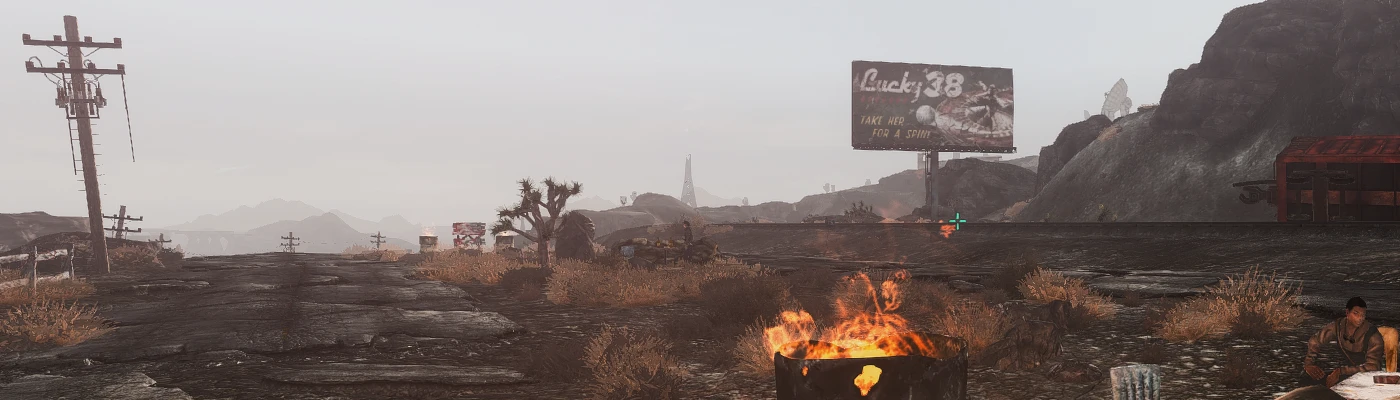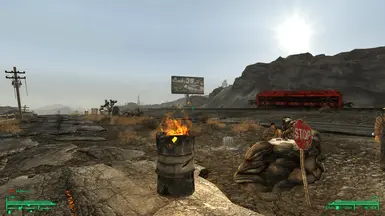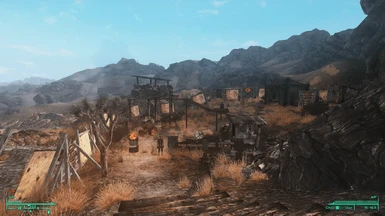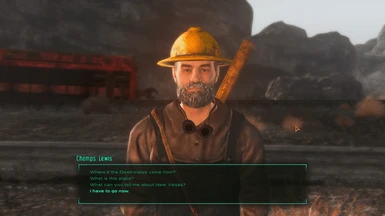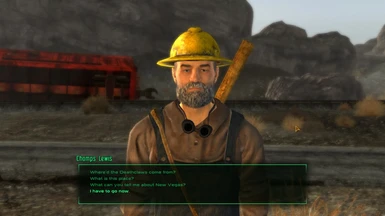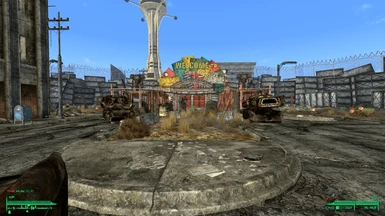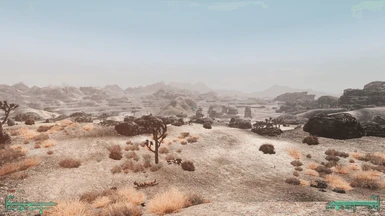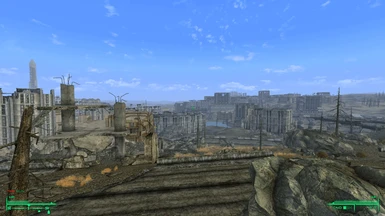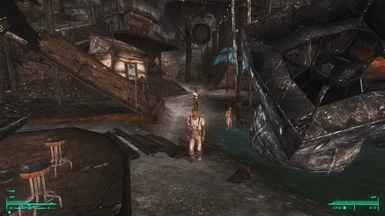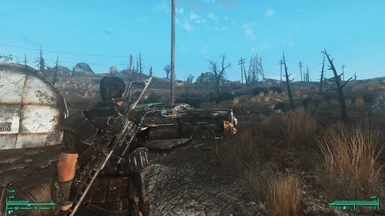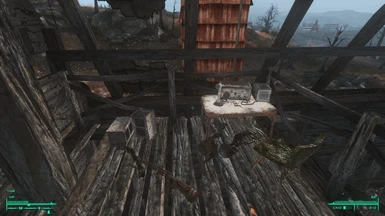About this mod
A reshade preset aimed at creating an immersive post-apocalyptic atmosphere, with an emphasis on rich tones and gloomy mood.
This mod achieves a great balance between maintaining performance and excellent visuals.
My FPS was only affected by 3-4 frames in intense areas.
My Rig:
GTX 1060 6GB
i7 3770 3.4GHz<b
- Requirements
- Permissions and credits
- Changelogs
In order to get the same visuals as the screenshots, you should use the following mods:
Desert Natural Weathers
https://www.nexusmods.com/newvegas/mods/75437?tab=files
(Use the file 'Desert Natural Weathers TTW' if Using TTW, or 'Desert Natural Weathers NV' if Just Playing FNV)
Simple Interior Lighting Overhaul
https://www.nexusmods.com/newvegas/mods/71390?tab=files(Base Mod)
https://www.nexusmods.com/newvegas/mods/75958?tab=description (Additional Patch for TTW if Using)
OPTIONAL:
Tale of Two Wastelands
https://taleoftwowastelands.com/download_ttw
This mod was designed and created with TTW in mind, however there is no hard requirement to use TTW. You should be able to use this in vanilla FNV aswell without issues, but I'm not sure if TW makes any additional changes to lighting/weather so just a heads up that it could look slightly different.
VISUAL MODS USED IN SCREENSHOTS (OPTIONAL):
DARNIFIED UI
https://taleoftwowastelands.com/viewtopic.php?f=55&t=7284
(^Download the first two files^)
https://www.nexusmods.com/newvegas/mods/63560
(^Download this as well if you don't want to edit .ini files^)
MINIMALISTIC CROSSHAIRS
https://www.nexusmods.com/newvegas/mods/54465
FOV SLIDER
https://www.nexusmods.com/newvegas/mods/55085
B42 DESCRIPTIONS
https://www.nexusmods.com/newvegas/mods/68049
(Gives items a description when hovering over them for longer than 1s in-game)
NVTF - NEW VEGAS TICK FIX
https://www.nexusmods.com/newvegas/mods/66537
(Not really a visual mod, but this supersedes New Vegas Stutter Remover and gives better performance)
(If you plan to use it, ensure you uninstall NVSR first, don't use both at the same time)
INSTALLATION - NON ENBOOST USERS:
(If you don't use ENBoost or don't know what it is, this is the installation you should follow)
1. Extract my .ini preset from the archive you downloaded using 7zip or similar program.
2. Download the latest version of Reshade Framework found here:
https://reshade.me/#download
3. Run the downloaded executable file and click the 'Select a game or application...' Box
4. Navigate to your Fallout New Vegas Directory and select FalloutNV.exe
5. When it asks which rendering API to use, select 'Direct3D 9'
6. On the effects installation screen, ensure all effects are ticked.
(Not all are used, but this ensures none are missing)
After ensuring these are ticked, click 'OK'
7. Wait for 5s and then click on the 'Edit Reshade settings' Box
8. Click the ... Button on the right hand side of the Preset box and select my .ini file (Reshade Preset - Desolation.ini) that you have downloaded
9. Ensure the 'Performance Mode' box is checked.
10. Launch the game and enjoy!
(You can use the Home button to open up the Reshade UI if you wish to disable any effects, or set a hotkey in the Reshade UI settings to toggle the preset on/off if you desire.)
INSTALLATION - ENBOOST USERS:
*Note I personally do not use ENBoost as I experience stuttering with it, hence I do not recommend it but your mileage may vary.
1. Extract my .ini preset from the archive you downloaded using 7zip or similar program.
2. Download the latest version of Reshade Framework found here:
https://reshade.me/#download
3. Navigate to your FNV directory and temporarily rename you d3d9.dll file to d3d9ENB.dll
4. Run the downloaded executable file and click the 'Select a game or application...' Box
5. Navigate to your Fallout New Vegas Directory and select FalloutNV.exe
6. When it asks which rendering API to use, select 'Direct3D 9'
7. On the effects installation screen, ensure all effects are ticked.
(Not all are used, but this ensures none are missing)
After ensuring these are ticked, click 'OK'
8. Wait for 5s and then click on the 'Edit Reshade settings' Box
9. Click the ... Button on the right-hand side of the Preset box and select my .ini file (Reshade Preset - Desolation.ini) that you have downloaded
10. Ensure the 'Performance Mode' box is checked.
11. Return to you FNV directory and rename the new d3d9.dll file to d3d9Reshade.dll
12. Rename the d3d9ENB.dll file to d3d9.dll
13. Open your enblocal.ini file and ensure the [PROXY] Section is set as follows:
[PROXY]
EnableProxyLibrary=true
InitProxyFunctions=false
ProxyLibrary=d3d9Reshade.dll
(It is VERY IMPORTANT that the middle option is false and the top is true, otherwise your game will not launch)
14. Launch the game and enjoy!
(You should see both the ENB and Reshade startup UI appear when loading the main menu.
(You can use the Home button to open up the Reshade UI if you wish to disable any effects, or set a hotkey in the Reshade UI settings to toggle the preset on/off if you desire.)
CREDITS:
Thank you to the good folks over at Reshade for creating the Reshade Framework.