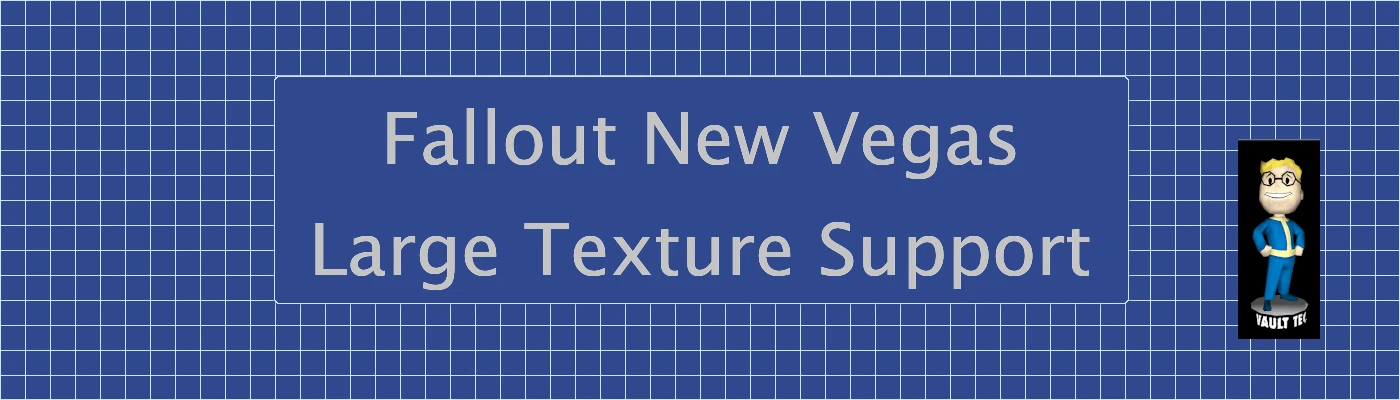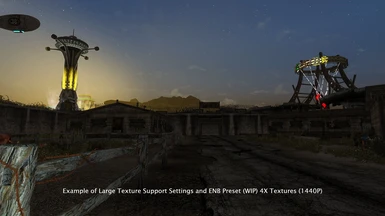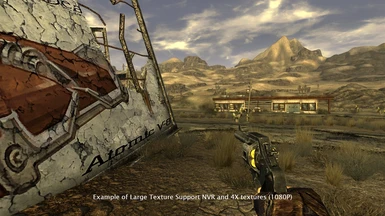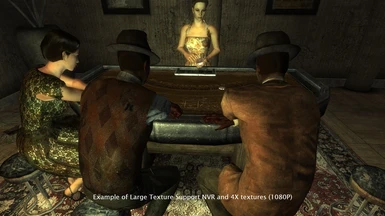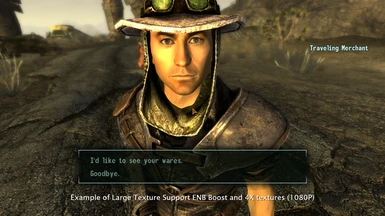About this mod
A series of mods and settings that allow Fallout New Vegas to use up to 4 times the size of the original textures.
- Requirements
- Permissions and credits
- Changelogs
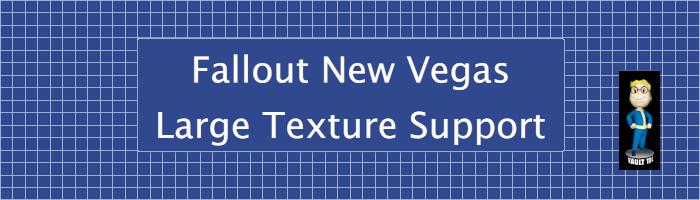
What does this mod do?
I have been working on a high definition texture pack with four times the size of the original Fallout New Vegas (FNV) textures. This "4X" means that most of the larger images are now 4096x4096 [4K] in size. The preliminary version of the whole HD image pack is running close to 15,000 images. However I found the base game crashes very quickly with out of memory errors when trying this many 4X textures. There's not much point in an HD image pack if nobody can use them! :) Hence the purpose of this mod.
This mod details the mods and settings you will need to enable large texture support in Fallout New Vegas.
If you've been modding FNV for awhile then you probably have most if not all of these mods already. You should still check the settings I use and apply them to your setup if necessary.
Looking for 2X/4X texture comparisons? Head over to my "Charge's Fallout New Vegas High Definition Texture Packs" mod page.
Update - May 9, 2019
I've done a quick re-test of NVTF with version 1.3. It appears that NVTF version 1.3 has resolved most of the large FPS drops that version 1.2 had. It looks like NVTF is now useable for large textures. I still experienced more stuttering than with NVSR but it's playable now.
I'll be updating this page next week (May 16th, 2019) with updated settings for NVTF.
Features
I have tested this setup. It is possible to get a very stable and highly performant version of Fallout New Vegas running with large texture pack(s). You will of course require a fairly modern gaming machine with lots of Video RAM (VRAM).
Remember that FNV is still a bit buggy even with this setup. Do expect the occasional crash! CASM is highly recommended!
Installation
I'm not going to go over every mod and tool that you should be using for Fallout New Vegas. If you are new to modding FNV then you should be aware that there are other tools you should be using. Tools like a mod manager, LOOT, FNVEdit and Wrye Flash to name a few. Find a good modding guide to follow first time around. A nice guide that I refer to on occasion is this one:
Fear & Loathing in New Vegas (Fallout NV)
It's an older guide but well worth a look at.
Step 1 - Install the following prerequisites.
Be sure to check the installation instructions on each of these mods pages. I use Mod Organizer 2 (MO2) as a mod manager. I've put notes on each mod detailing whether a mod can be installed using MO2 or needs to be installed manually.
- FNV 4GB Patcher - This allows FNV to use up to 4Gb of memory. This mod doesn't really do anything by itself. You'll need the other required mods for FNV to actually use 4Gb. *
- New Vegas Script Extender (NVSE) - This expands the scripting capabilities of Fallout: NV. Many mods would not be possible without this. There are installation notes part way down the page. Search for Installation. *
- JIP LN NVSE Plugin - This is an extension to NVSE. It fixes/tweaks some engine features/bugs. It also allows the use of falloutcustom.ini which I use in this mod. **
- New Vegas Anti Crash (NVAC). This helps quite a bit with game stability. **
- OneTweak for FNV. This makes it possible to run FNV in a borderless fullscreen window. FNV is still a bit buggy even after all the work of countless modders. Eventually your game will crash or lock up. Now you'll be able to Alt-Tab out! There are other ways of achieving this but I like this mod best. **
- New Vegas Stutter Remover (NVSR). Improves game stability and can help a lot with game stuttering. **
Unfortunately there is a problem with NVSR. The settings that work on one system may not work on another. It seems that the operating system, hardware and even mod loads can affect what settings you will need. If my settings do not work then there are some alternative settings on Nexus. If these do not work then you'll have edit the NVSR settings yourself to find what works for your setup.
What about alternatives to NVSR? I have tried some alternates. The only alternative I've found worth looking at is NVTF. I'll be updating this page next week with NVTF after I've done more testing.
** This can be installed using "Mod Organizer 2" instead of installing manually.
Step 2 - Make a choice.
There are two ways to get FNV to use more RAM for textures. The first is by using ENB. The second way is using New Vegas Reloaded (NVR).
Click the spoiler "Show" tag to see all the gory details of the pros/cons of each
ENB
Pros:
- Using ENB presets you can make major changes to the look of the game.
- Can be setup to extend your Video RAM (VRAM) using system RAM (ExpandSystemMemoryX64).
Cons:
- If you are using ExpandSystemMemoryX64 and you do not have enough VRAM then you will get stuttering in game. The more system RAM you are using as VRAM then the more stuttering you will get. The game could even become unplayable. I recommend a minimum of 3 GB of video ram to play with 4X textures. You will get some stuttering but the game will be playable. You MIGHT be able to get away with less VRAM running a light mod load. ***
- Heavy ENB presets can have a high impact on your frames per second (FPS) depending on your hardware.
New Vegas Reloaded (NVR)
Pros:
- You can make some changes to the look of the game.
- Very nice looking water affects.
- Good performance vs ENB.
Cons:
- This does not have an option to use system RAM as VRAM. If you do not have enough VRAM your game may get "Out of Memory" errors while using very large texture packs. Recommended VRAM for running a full 4X pack is 4 GB. Again you might be able to get by with less but do expect to get some "Out of Memory" errors.
- There are some nice affects available. However version 1.3.0 is still an early version. Many of the affects have transparency and other issues in 1st person view. See Version of NewVegasReloaded.ini with notes added for more information.
Note about VRAM:
The maximum amount of VRAM the game can access is 4 GB (4096 Mb). It is a 32 bit game and neither ENB or NVR have a way to increase that. If you have 4 GB or more of VRAM then the ENB ExpandSystemMemoryX64 does nothing as far as I can tell. If you have less than 4 GB of VRAM then you should probably choose ENB.
*** This assumes your PC is a current generation mid to high end gaming machine.
I am providing an "ENB Boost" only (no graphic changes) setup for those that do not want a full ENB preset.
Choose one of the following:
- Install an ENB preset from another mod:
Spoiler:Show
Any Fallout New Vegas ENB preset should be compatible.- Follow the ENB presets installation instructions.
- Make sure ExpandSystemMemoryX64=true is set in your enblocal.ini file. It doesn't cause any problems to have this on if you have more than 4 GB of VRAM.
- Make sure your VideoMemorySizeMb is set to your VRAM size in the enblocal.ini file. I've found there's no need for special calculations for this setting. Remember this is Fallout New Vegas ENB and not Skyrim ENB!! If you have 4 GB then set this to the Mb. For example 4Gb x 1024 = 4096 Mb.
- Set ReservedMemorySizeMb=512 in the enblocal.ini file. Some ENB presets set this to 1024 or some other value. I've found that 1024 means the ENB will only make 4096 - 1024 = 3072 available for graphics. I believe setting this to 512 to be the best setting for stability and maximum graphics memory.
- Set ReduceSystemMemoryUsage=true in the enblocal.ini file if not set.
- Set EnableCompression=true in the enblocal.ini file if not set.
Now install my settings:
- Install my "Large Texture Support - Enb Boost - FalloutCustom.ini" settings file manually. There are installation instructions in the file "__Read Me First__.txt".
- Install my "Large Texture Support - Enb Boost - Mod" using a mod manager.
- or Install my "ENB Boost":
Spoiler:Show
This is an ENB setup using the latest FNV ENB. All graphics changes are disabled but memory management is turned on.
- Download ENB Binaries from ENB Fallout New Vegas. The download link is the down arrow at the bottom of the page.
- Extract the download using 7z or another zip extractor.
- Go to the enbseries_falloutnv_v0322\WrapperVersion that you just extracted. Copy d3d9.dll and enbhost.exe from WrapperVersion to your Fallout New Vegas game directory. If you are using Steam then this would normally be:
C:\Program Files\Steam\steamapps\common\Fallout New Vegas - Download and extract the "Large Texture Support - Enb Boost - DLL Setup" from my mod page on Nexus.
- Edit the enblocal.ini and enter your video ram. See the included file "__Read Me First__.txt" for more details.
- Now copy enblocal.ini and enbseries.ini from the Large Texture Support ENB Boost setttings folder to the Fallout New Vegas game directory.
Now install my settings:
- Install my "Large Texture Support - Enb Boost - FalloutCustom.ini" settings file manually. There are installation instructions in the file "__Read Me First__.txt".
- Install my "Large Texture Support - Enb Boost - Mod" using a mod manager.
- or Install "New Vegas Reloaded":
Spoiler:Show
This is a basic setup of New Vegas Reloaded.- Rename the binkw32.dll in your Fallout New Vegas game directory to binkw32.dll.bak.
If you are using Steam then the Fallout New Vegas game directory should normally be:
C:\Program Files\Steam\steamapps\common\Fallout New Vegas
This is just to make a backup of the original if you need it later. The binkw32 file is the movie player for FNV. - Extract the New Vegas Reloaded zip file. Now copy binkw32.dll from the extract to your Fallout New Vegas game directory.
- Install New Vegas Reloaded using the NVR zip file you downloaded. Make the install look like this picture:
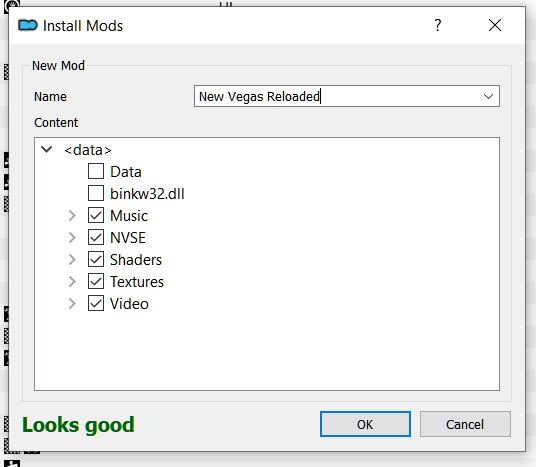
Make sure that you do not install binkw32.dll using a mod manager. This file needs to be installed manually.
Now install my settings:
- Install my "Large Texture Support - New Vegas Reloaded - FalloutCustom.ini" settings file manually. There are installation instructions in the file "__Read Me First__.txt".
- Install my "Large Texture Support - New Vegas Reloaded - Mod" using a mod manager.
- Rename the binkw32.dll in your Fallout New Vegas game directory to binkw32.dll.bak.
Test Rig
The PC I tested this mod with has the following specifications:
CPU : AMD FX-8370 Eight Core Processor CPU at 4.30 GHz
Display : Toshiba 43L310U 43" widescreen TV (1080P).
GPU : AMD Radeon RX 480 GPU with 8 GB video ram
Harddrives: 250 GB SSD, 2.72 TB Hard drive, 900 GB hard drive.
OS : Windows 10 Home 64 Bit
RAM : 16 GB ram
Credits
Bethesda & Obsidian Entertainment - Thanks for allowing us to mod this game!