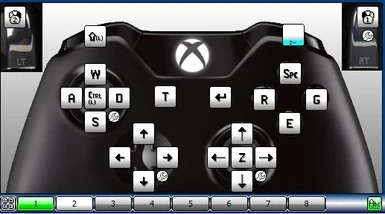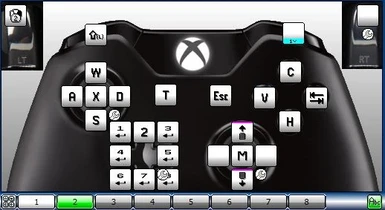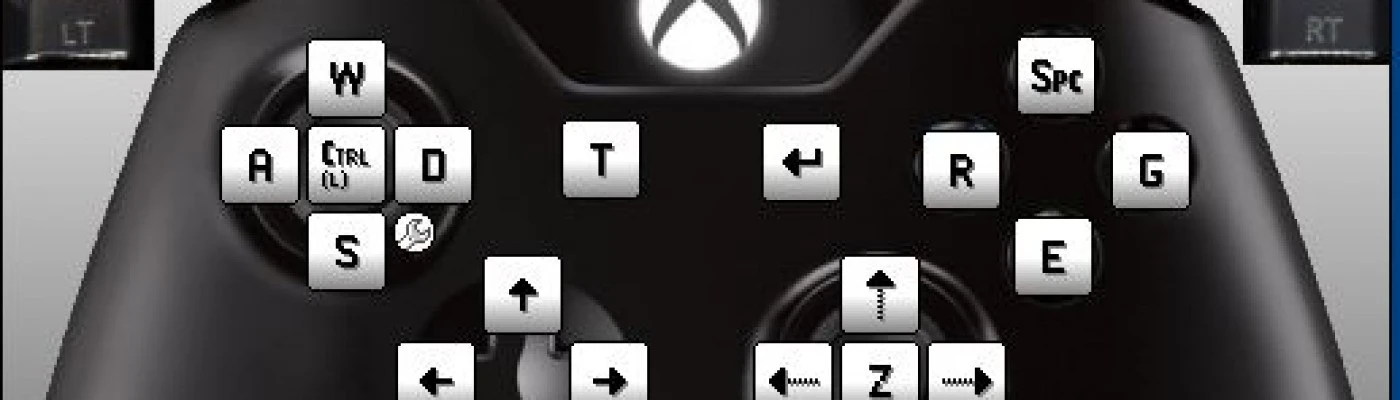
Hemo's Project Nevada Xpadder Profile
-
Unique DLs--
-
Total DLs--
-
Total views--
-
Version1.0
- Download:
- Manual
About this mod
This is a a profile for the program Xpadder to use with the mod Project Nevada for Fallout NV
- Requirements
- Permissions and credits
As much as I enjoy using a Mouse and keyboard, some days after work I like to kick back with a cold beer and relax from a bed or a couch and play fallout on my PC, as many of you may already know the popular mod Project Nevada(PNV) isn't compatible with xbox 360 controllers natively, and I prefer to use a mouse
and keyboard while sitting up in a chair, so this did not work out for me when trying to play PNV. And so after searching through similar uploads, I found I did not like the way they were presented, so I made my own for my personal use, and now im sharing it here with you, enjoy..
First things first, the controls for this profile are all based on the games default settings for both the Fallout New Vegas vanilla game, and the mod Project Nevada..
If you have alternate controls setup, I ask that you return them to their default states before using this profile.
Also make sure you have your xbox controller option set to “off”.
-To do so go to your controller settings in the pause menu, click the action mapping options and hit the
“default” toggle in the lower right corner of the screen and
select “yes”.-
Next you will need to go to Project Nevada's control options and set those to default, as you should already know at this point PNV comes with it's own release of the "Mod Configuration Menu"(MCM) interface:
-enter the pause menu, select the Mod Configuration Menu(MCM)at the top,
Select PNV Core,Select Settings,-
-You have 2 options here, you may repeat the Default option as before(same spot in the lower right corner), or
you can hover the mouse cursor over the control options to see the
default values as they appear on the bottom of the screen and simply
change them accordingly.-
Now that you've done that, we can get into talking about the controls :)
The base controller controls are the same default as vanilla, but with a few minor changes:
Start= is the Enter key(Select for:items, dialog etc...)
Back= Wait Option
D-pad= is now a four way Arrow key selection for navigating menu's(dialog, pip-boy etc...)
A Button=Select
B button= is the Grenade throw key
X= Reload
Y= Jump key
Right Trigger(RT)= Attack
Left Trigger(LT)= Aim
Right Button(RB)= is now a toggle key used to activate Project Nevada's ability's'
Left Button= is the Sprint Key
Left Stick= is Movement(WASD)
Left Stick Click(L3)= Is Sneak
Right Stick= is used to move the Mouse Cursor(You can edit the sensitivity of the mouse movement by selecting the wrench icon in the lower right corner of Xpadder's interface beside the right stick and then select "mouse settings")
Right Stick Click(R3)= Is Grab
This next section will cover Toggle keys,
The toggle key as described above is the Right Button or RB,
To use this toggle interface you must make sure that Xpadder is always set to config 1, there are numbers at the bottom of Xpadder's interface, make sure option #1 is always selected before using it in game or you will only toggle the original configuration.. By default it should automatically always launch on 1 not 2, but you should always make sure it's
selected just in case...
To use the Toggle Key Functions, you just need to hold down the RB, and then press with one of the
following keys described below...
D-Pad= They are the vanilla default Hotkeys, to assign a hotkey item in the Pip Boy all you need to do is press the toggle key along with the hotkey you want to use while selecting the the item you wish to use.. So in other words say you have the 10mm Pistol selected in the weapons menu, you simply do the following: RB+
Left D-PAD,
To use the hot key while outside of the Pip Boy simply press RB+Left D-PAD for a flawless transition between weapons..
Left Stick(LS) Toggle= Stealth Boy
Right Stick(RS) Toggle= Vision Feature(Infrared, Night vision)
Right Stick Up and Down Movement= Zooms scope in and out(You cannot move the right stick for aiming while holding the toggle key, however you can quickly zoom in and out in combat as long as you are holding the left trigger : LT+RB+Zoom, you can still remain zoomed as long as you don't release LT and can zoom in and out as long as you hold RB, experiment with it an you'll see)
Start= Pause Screen
Back= Same Wait
LB= Same Sprint(you can continue to sprint while holding the toggle key)
A= Grenade Swap
B= Pip Boy
X= Vats
Y= Bullet Time
I have fully tested the Toggle Key Function, it allows for flawless usage of Project Nevada's Interface
with an xbox controller, if there are any issue's I may have missed
feel free to drop a comment...
Hope you enjoy using this as much as I have, Have Fun :)
Issues:
New Vegas sometimes crashes with Xpadder running, to get around this, launch New Vegas, then launch Xpadder after you load your save.