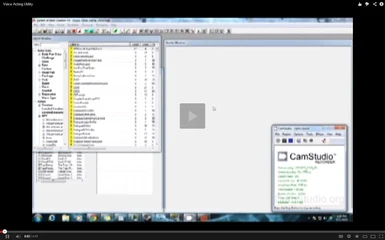About this mod
This is a small esp, that is designed to make the job of voice acting easier for those who are not really familiar with the GECK. There will be a short tutorial on how I set this up, and how to use it, in the description.
- Permissions and credits
- Donations
Video Tutorial
**SHORT TUTORIAL TO SET UP A VOICE ACTING UTILITY ESP**
Open the GECK
Go to File --> Data... a pop-up box will appear labeled Data.
Uncheck everything except FalloutNV.esm
Click OK.
Go to File --> Save... Now save the file as "voice_acting" or something like that.
You will now have a new esp that is just for voice acting. Don't ever turn it on in the game, just keep it as a recording utility.
Now back to the GECK
In the object window, The very first tab is "Actor Data", you'll be doing all of your work in this area.
First thing to do is navigate the file tree and find the tab for "Quests", click it and it will populate the "editor id" window to the right of the file tree.
Right-click in the "editor id" window and click new.
A quests window will pop up, under the field for ID, give it a name and click ok, this will make a new quest. You can name is something like AAA_Voice_Acting, and it will be the first in the list.
Now double-click your new quest and go to the "topics" tab.
Once your in topics, right click in the "editor id" area, and click add topic. Another pop up will appear, scroll down through the list, or type GREETING, and it will take down the list to the GREETING topic, click ok.
This will add the GREETING topic to your quest.
Now again, right click in the "editor id" area, and click add topic. Another pop up will appear, this time right-click in it and choose "new", name your new topic voice acting, or something like that, click ok.
You should now be set-up to voice act. Save the esp again.
Now if we need to set up some conditions for your topics, so that you only save one copy of each line of dialogue. Soin the file tree under "actor data" navigate to "voice type" in the "editor id" area that it populates, right-click, and click new. A new pop up will appear.
In this window on the right side under voice types list, right-click and choose new, name it "aaa-voice-actor" or something like that, and click ok. You now have a new voice type.
Now go back to your Voice Acting quest. Click on the topics tab, click GREETING, and in the "info" box, right-click and choose new. This will open the "new response" window.
Under the "Response Text" field. Type in your dialogue, and click ok.
Now that it is created, at the bottom of the window in the conditions field, right-click and choose "New", Choose the condition function of "getisvoicetype" and under "function paramaters" choose the Voice type that you created.
Now you can copy that greeting over and over, and also move one of the copies to other topics that you create.
Now simply open up one of your topics, type in your line of dialogue, hit the record button, say your lines, hit preview to make sure it sounds good, and then click save.
DON'T FORGET TO MAKE A NEW COPY OF THE TOPIC FOR EACH LINE OF DIALOGUE, OTHERWISE YOU WILL OVERWRITE YOUR OWN WORK!!!
You will now have the line of dialogue saved in the proper format for the game.
*** LIP SYNCING ****
If you own Skyrim, install the Creation Kit.
Go to the Skyrim install directory..
Skyrim --> Data --> Sound --> Voice -->
in the voice folder you should see a folder named "Processing", Copy that folder.
Now go to your New Vegas install directory
Fallout New Vegas --> Data --> Sound --> Voice -->
and paste that folder into the Voice folder, you will now be able to generate lip files whenever you save a line of dialogue.