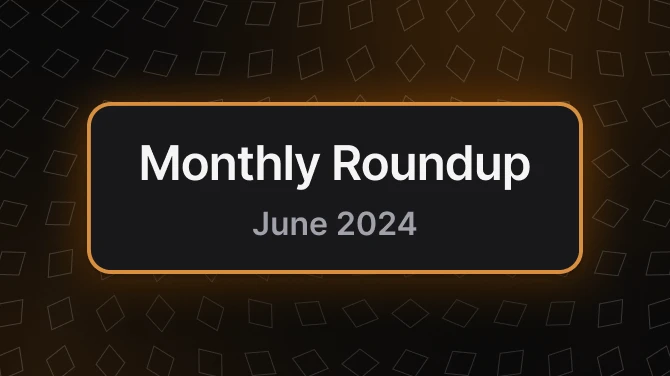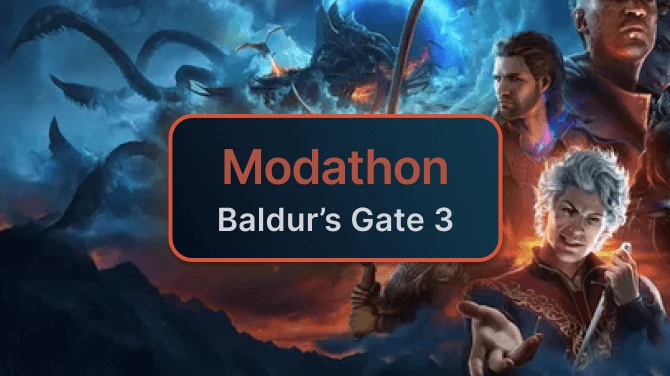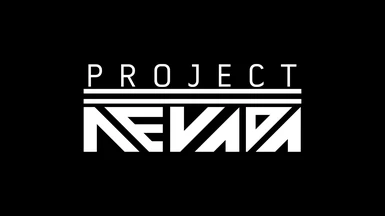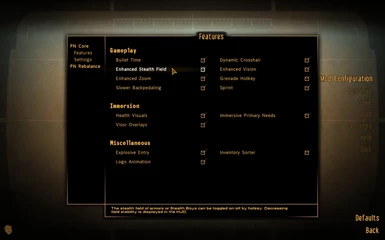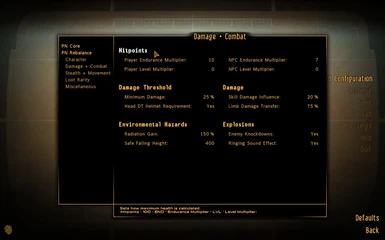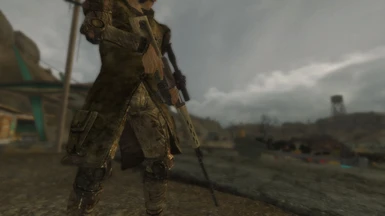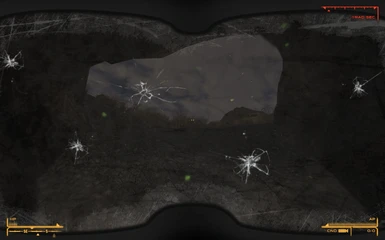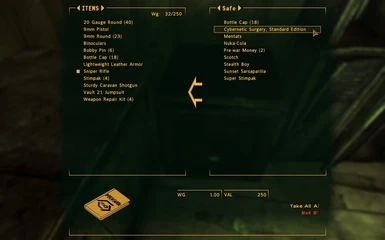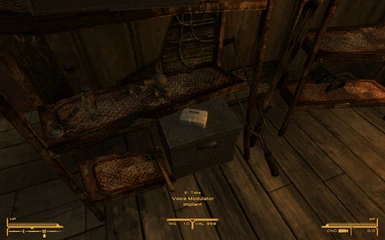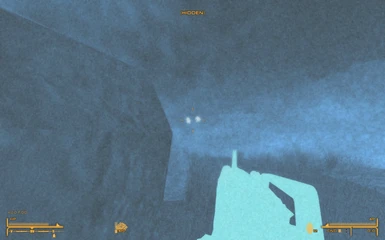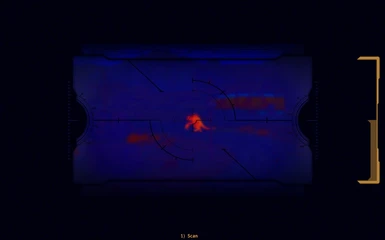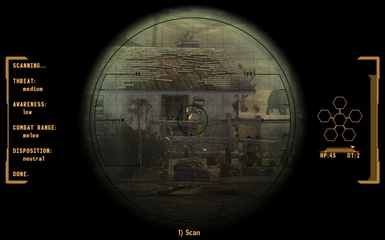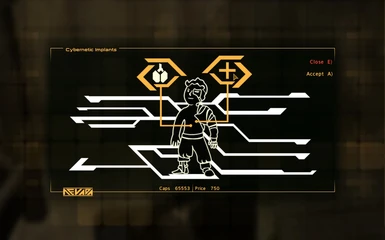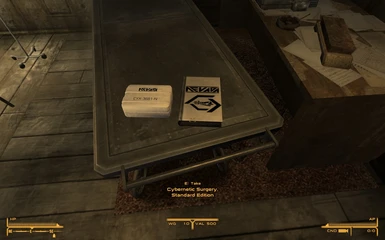About this mod
Project Nevada is a mod aiming to make Fallout: New Vegas a more interesting - eventually more challenging - but surely more fun experience for you.
- Requirements
- Permissions and credits
-
Translations
- Spanish
- Portuguese
- Italian
- German
- Mirrors
- Changelogs
- Donations

Contributors: Pelinor
Current Version: 2.5
LAST UPDATE ON FEBRUARY 7th 2012
*********************** IMPORTANT! ****************************
* The Fallout: New Vegas Script Extender (NVSE), Version 2.0 Beta7 (or newer) is REQUIRED to run Project Nevada.
* The Fallout Mod Manager (FOMM) is HIGHLY RECOMMENDED for properly installing Project Nevada.
* The Project Nevada Patches add support for Project Nevada features to official DLC and other mods.
* Check out Project Nevada - Extra Options for updates and new features.
* Project Nevada comes with an integrated version of The Mod Configuration Menu (MCM) by Pelinor.
To enable MCM support for other mods as well, you have to install the standalone version.
If you have any problems or questions, please take a look at the Troubleshooting and FAQ sections at the bottom of this description page first.
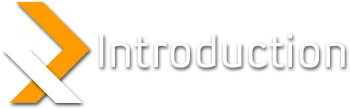
Project Nevada is a mod aiming to make Fallout: New Vegas a more interesting - eventually more challenging - but surely more fun experience for you.
Created by the team responsible for the Fallout 3 Wanderers Edition (FWE), we're leaving the barren DC wasteland behind and move on west to new, exciting regions.
Project Nevada is not an overhaul, instead it's organized as a set of themed modules.
Each module can address different aspects of the game and target different audiences, but they are also designed to work in conjunction.
Our vision is to allow players picking the modules they want and using them together with any mod they like, instead of forcing them to make the all-or-nothing choice.
See the next sections for detailed descriptions and features of all current modules.
Further general objectives and design concepts are:
* Easy installation and setup; no load order or complicated dependencies.
* Great customization through different modules and an in-game menu
* Rather keep things straightforward and enjoyable than overly complicated and tedious.
* Avoid changes that could conflict with other mods unless they are absolutely necessary.
* Blend features in as good as possible - players shouldn't feel reminded that they're using a mod.
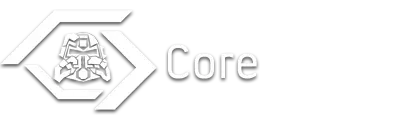
The Core module is the foundation of Project Nevada, and as such required by all other modules.
It adds the gameplay features found in popular first-person-shooter games that were missing in New Vegas.
Some of those features are improved versions of already well-known Fallout 3 mods, like the Grenade Hotkey, Bullet Time or Sprint.
All of them are rewritten from the ground up, with exciting new features like the support for several VATS perks in Bullet Time and support for throwing weapons with the grenade hotkey.
Others are brand new, like the Dynamic Crosshair that changes it size according to the current weapon spread.
Each of those features can be individually enabled or disabled in-game. They are fully script-based to play along well with other mods.
To allow customization, the Core module implements a Control Panel, which can be accessed directly from the pause menu.
Other mods may extend the Control Panel without conflict and make use of the provided methods for streamlined hotkey assignment.
Since the Core module avoids conflicting changes, players are free run it alongside any other mods, including their favorite overhaul.
>>> Details
Dynamic Crosshair
This feature causes the crosshair to expand and contract dynamically based on the player's current gun spread.
Bullet Time
A classic feature that doesn't need much introduction - press a hotkey to slow down time, at the cost of Action Points.
Sprint
Yet another classic - as the name suggests, Sprint allows you to increase your speed until your action points are used up.
When bouncing into an opponent you may knock him down if your Strength is overpowering his.
Grenade Hotkey
Press a hotkey to quickly equip and prepare an explosive, then release to throw it.
Another hotkey is used to cycle through the different throwables in the players inventory. Besides grenades and thrown weapons, mines and placed explosives are now supported as well.
Any unknown explosives are automatically supported once they have been equipped.
Variable Zoom for scoped weapons
All scoped weapons get multiple zooming steps. This automatically works for mod-added weapons as well.
The number and magnification of those additional zooming steps is based on range of the weapon, so it will not turn a pistol into a sniper rifle.
Selected weapons have a digital zoom (Gauss, Scoped Laser Rifle).
Slower Backpedaling
When moving backwards, the player's speed is reduced based on his/her agility.
First-person Visor Overlays for helmets
Helmets and other headgear now get immersive first-person overlays and vision effects.
Based on the item condition, cracks andscratches will show up on the visor as well.
Immersive Health Visuals
With decreasing health, the player's vision gets weak and blurry, creating an immersive feedback mechanism for you current health.
Enhanced Stealth Field
The stealth field of armors or Stealth Boys can now be toggled on and off by hotkey.
To keep things balanced, the field can only stay stable for a short while. The current stability is displayed in the HUD.
Enhanced Vision Modes
Power Armor helmets and other high-tech gear now enable enhanced vision modes like Night Vision, Heat Vision and EM Vision.
If there's no Power Armor equipped as a power source, energy cells are required while these modes are active.
Explosive Entry ENHANCED
This feature makes it possible to burst open locked containers and doors with explosives.
It uses no special interface, just detonate something close enough to a lock and you may break it.
Immersive Primary Needs
As hunger, thirst or sleep depriviation increase, the player is notified by periodic sound effects.
These effects kick in shortly before the first penalties occur, so the player is given a chance to eat, drink or sleep in time.
Control Panel
The old control panel has been completely replaced by MCM, which enables more user-friendly and visually appealing menus.
It's still accessible from the pause menu, and every Project Nevada Core feature can be enabled/disabled at runtime.
Inventory Sorter
To keep your inventory managable, even when carrying lots of items, the inventory sorter prefixes items based on categories.
It's fully scripted and easily extendable by other mods, even without depending on Project Nevada itself.
Chargeable Weapons
Selected unique weapons can be charged to enable powerful special attack modes.
By default, these weapons are the AER14 Laser Rifle and the Q-35 Plasma Rifle, with the Equipment module adding even more of them.
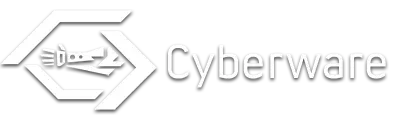
Even though humanity nuked itself back into the Stone Age, you don't have to fight with sticks and stones.
Some of man's most advanced technological creations have been preserved - and the Cyberware module gives you the chance to obtain them!
Practically this means new features are associated with cybernetic implants and high-tech equipment.
Examples include enhanced vision modes for power armor helmets and bionic legs allowing you to charge towards your enemies with super-human speed.
While for equipment existing items are used, the cybernetic implants come with a custom interface to attach and manage them.
Unique implants that grant powerful abilities are placed all over the wasteland in rewarding locations.
Other, less powerful implants can be obtained from selected vendors, though with the proper Science skill those can be upgraded up to 3 times.
The whole system is balanced by several mechanisms, like limiting the number of implants that can be attached at the same time, or requiring energy supply for special equipment.
>>> Details
Head Implants
* AR Scanner: Real-time target analysis
* Bionic Eyes: Enhanced vision modes
* Empathy Synthesizer: Charisma +1
* Logic Co-Processor: Intelligence +1
* Optics Enhancer: Perception +1
* Probability Calculator: Luck +1
* Voice Modulator: Speech +2(3,4,5), Barter +2(3,4,5)
* Wired Synapses: Bullet time slowndown increased by 20%
Torso Implants
* Adrenaline Booster: AP regeneration bonus for kills
* Hypertrophy Accelerator: Strength +1
* Monocyte Breeder: Health regeneration
* Nociception Regulator: Endurance +1
* Reflex Booster: Agility +1
* Stealth Nano-Bots: Controllable stealth field
* Sub-Dermal Armor: DT +4
* Synthetic Lungs: 25% lower Sprint AP drain, water breathing
Arm Implants
* Kinetic Accelerator: Attack and reload 50% (100%) faster during bullet time
* Nanobionic Weave: Limb regeneration
* Hand Stabilizer: Lockpick +2(3,4,5), Repair +2(3,4,5)
* Motor Memorizer: Guns +2(3,4,5), Energy Weapons +2(3,4,5)
* Neural Datatool: Science +4(6,8,10)
* Razor Nails: Unarmed critical chance and damage increased by 25% (40,55,70)
* EMP Generator: EM Burst, Capacity 5x (10x), Recharge 1x (2x) per hour
* Hyperfrequence Emitter: HF Burst, Capacity 5x (10x), Recharge 1x (2x) per hour
Leg Implants
* Kinetic Accelerator: Surroundings slowed down by 25% (50%) during sprint
* Nanobionic Weave: Limb regeneration
* Tread Damper: Sneak +4(6,8,10)
* Weight Absorber: Carry weight +10(20,30,40)
Perks
* Man Machine: Two additional torso implant slots
* Tin Head: Two additional head implant slots
* Iron Handshake: Two additional arm implant slots
* Cyberlimbic: Two additional leg implant slots
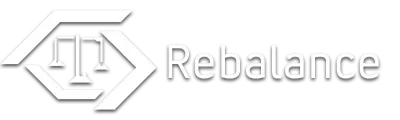
This module aims to bring back the challenge and balance known from Fallout3 Wanderers Edition and includes many tweaks to the FNV gameplay and difficulty.
Combat will be quicker and deadlier and survival much harder.
These changes are aimed to be very subtle and non-intrusive, making the game more challenging without inconveniencing the player.
As usual, the Control Panel allows players to freely customize most settings according to their personal preferences.
>>> Details
Character Options
* Reduced Leveling Speed
* Configurable Skill Points per Level
* Configurable Level Cap
* STR-focused Carry Weight Formula
* AGI-focused Action Point Formula
* Configurable Number of Perks per Level
* STR-based Throwing Range Multiplier
Damage and Combat Options
* Less Hitpoints for Player and NPCs
* Customized DT Bleedthrough
* Increased Radiation Rate
* Reduced Safe Falling Distance
* Reduced Influence of Skill to Damage
* Explosion Knockdowns and Explosion Ringing Effect
* Increased Limb Damage
* Headshots Bypass DT when Head is Unprotected
* Configurable Auto Aim
Stealth and Movement Options
* Higher Sneak Difficulty
* Experimental Detection AI
* Reduced Running Speed
* Increased Speed with Holstered Weapon
* Reduced Speed with Crippled Legs
Miscellaneous Options
* No Food Healing
* Alternative Repair System
* Configurable Timescale and Primary Needs Increases
* Survival Skill and Food Quality Influence Primary Needs Rates
* Hidden Karma Messages
* Hidden Sneak Indicator
* Tweaked Death Physics Force
* Tweaked Gore Chances
Item Rarity Changes
* Rarer Stimpaks
* Rarer High Quality Food
* Rarer Ammo
Food Changes
Food is generally classified as Terrible, Bad and Good. With decreasing quality, the food is less nutritious.
If the respective option is enabled, eating bad or terrible food will temporarily increase the hunger rate.
More details can be found here.
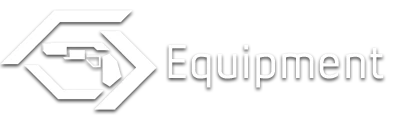
The Equipment module brings new weapons and armor to the Mojave Wasteland.
Source of these items are the many excellent creations produced by the modding community, as well as those created by our own team.
We aim to include only weapons and armor of high quality that fit well within the New Vegas environment and the Fallout universe in general.
To ensure a seamless integration, the new items are carefully balanced and placed at appropriate locations, including vendors and loot lists.
>>> Details
Guns
* .22 Revolver
* 10mm Alloy Steel Pistol
* Alloy Steel Assault Rifle
* Alloy Steel Combat Shotgun
* Assault Rifle
* Chinese Assault Rifle
* Chinese Pistol
* Combat Shotgun
* Dart Gun
* Double-Barrel Shotgun
* Dragoon Assault Rifle
* Dragoon Pistol
* Infiltrator
* Lever-Action Rifle
* Railway Rifle
* Replica Repeater
* Chinese Sniper Rifle [1]
* The People's Rifle [1]
* 5mm Submachine Gun [1] [2]
* Three Shooter [1] [2]
* European Battle Rifle [1] [2] (Source)
* Liberator Rifle (Source)
* .44 Pistol (Source)
* High Roller [1] [2] (Source)
* Homemade Assault Rifle (Source)
* Homemade Rifle (Source)
Energy Weapons
* Alien Atomizer
* Alien Disintegrator
* Captain's Sidearm
* Microwave Emitter
* Rail Cannon [1] [2]
* AES18 Prototype Tri-Beam Laser Rifle
* Q-41 Prototype MultiPlas Rifle
* Auto-Gauss [1] [2] (Source)
* Cryo Revolver [1] (Source)
* Gauss Minigun [1] (Source)
* Tesla Rifle Prototype [1] [2] (Source)
* Flamer Pistol [1] [2] (Source)
* Wattz Laser Pistol (Source)
* Wattz Laser Rifle (Source)
* Plasma Disruptor [1] [2] (Source)
* Plasma Repeater [1] [2] (Source)
* Homemade Plasma Rifle (Source)
* Auto-Gauss Pistol (Source)
* Stealth Laser Pistol [1] [2] NEW
Melee Weapons
* Chinese Officer's Sword
* Deathclaw Gauntlet
* Dragoon Sword
* Shock Baton
* Shishkebab
* Flag Pole
* Crowbar (Source)
* Rising Sun [1] [2] (Source)
Explosives
* Nuka-Grenade
* Remote Frag Mine
* Remote Plasma Mine
* Remote Pulse Mine
* Remote Pipe Bomb
* Cryo Grenade
* Cryo Mine
* Molotov Cocktail (Source)
* Dynamite Charge (Source)
Armor/Apparel
* Surgical Mask
* Armored Vault 21 Jumpsuit
* A Suit Named Slickback (Eulogy Jones Suit)
* A Hat Named Slickback (Eulogy Jones Hat)
* Army Jumpsuit
* Desert Recon Armor
* Eyebot helmet
* Outcast Armor
* Medic Power Armor Mk II
* Advanced Recon Armor (Source)
* Advanced Recon Helm (Source)
* Armored Duster (Source)
* Death Walker Duster (Source)
* Ranger Recon Armor (Source)
* Ranger Recon Helm (Source)
* T57-C Power Armor (Source)
* Vault-Tec Power Armor (Source)
* Leather Backpack (Source)

We really recommend using the Fallout Mod Manager to install Project Nevada!
It will automatically copy the right files and take care of any conflicts with already installed mods.
So before you can get started, you have to choose whether you want to do the FOMM installation (recommended) or a manual installation.
Remember: The Core module is required in any case! If you don't like a specific feature, you can disable it in-game.
> Automated Installation with FOMM
1. Start FOMM and click on Package Manager.
2. In the top-right button menu, click on Add FOMod and select the downloaded archive file.
3. Project Nevada will now appear in the list. Select it and click Activate.
4. In the installer window, select the modules you want, then click Install. If you are prompted to overwrite anything, click Yes to All.
5. Done!
OR
> Manual Installation
1. Locate the Data/ folder in your Fallout New Vegas installation directory. Typically it's found at Program Files/Steam/SteamApps/common/fallout new vegas/Data/.
2. Extract the contents of the downloaded archive file to your Data/ folder.
In case you are using any mod that modifies the interface:
3. Locate the Data/optional/ folder. In there, copy the contents of following directory your Data/ folder, depending on which interface mod you are using:
* Darn UI, if you're using DarNified UI.
* MTUI, if you're using MTUI.
* Remember, if you're using the default interface you can just skip this step.
4. In the New Vegas Launcher, click on Data Files and select the plugins you want.
5. Done!

* Problem: I'm having issues when using Project Nevada and other interface mods.
Gopher made a series of videos tutorials, describing how to install Project Nevada together with several UI mods.
They also cover installation of NVSE, usage of FOMM and ways of recovering from installation errors. So if you need more detailed
installation instructions, check out those videos!
Modding Fallout NV Part 1: User Interface
Modding Fallout NV Part 2: Project Nevada
* Problem: My game crashes right after starting it!
Yes, that's pretty annoying! There are basically two things that can cause this:
1. A missing master file (some plugins depend on other plugins, and if they can't find them the game crashes)
If related to Project Nevada, this happens if you didn't install the Core plugin (which is required by all other modules).
Fix it, by installing the Core module as well.
2. A missing interface file.
This one is a little trickier. If an interface file is used somewhere that does not exist anymore, the game crashes.
To fix it, delete the menus/ folder in your Data/ directory, then reinstall any interface-related mods (for example MTUI, DarnUI, but also Project Nevada since it uses those interface files as well).
* Problem: After I load a savegame, a message box tells me that Project Nevada wasn't properly installed.
There are multiple things that could cause this:
1. Project Nevada wasn't properly installed :) If you did a manual install and forgot to follow step 3 in the guide above, this is what happens. To fix it, install Project Nevada properly as described in Section 3.
2. Archive Invalidation is not activated. The recommended way of activating it is using FOMM, and enabling it in the Tools menu.
3. You installed Project Nevada with an older version of FOMM. In this case it may happen that even though FOMM confirms a successful installation, some important changes were not made.
So if your FOMM version is older than 0.13.21, upgrade it and re-install Project Nevada.
4. If this problem suddenly occurs when you were already running Project Nevada successfully, this means some other mod overwrote an interface file.
With FOMM, this should be fixed by simply deactivating Project and then activating it again. When using multiple mods that add new elements to the HUD, we recommend the Unified HUD Project to resolve any potential problems.
If you don't use FOMM, then this is where things will get complicated. First you have to find out which other mod causes the conflicts, then with that specific information you can ask for help in the comments.
* Problem: After I installed Project Nevada, my game is lagging/stuttering more than usual.
Even though we tried to optimize our scripts as good as possible, they can still cause considerable strain especially if your computer barely meets the minimum system requirements for Fallout: New Vegas.
You should try out the New Vegas Stutter Remover, in most cases it will will significantly increase performance.
If that doesn't help, try deactivating some of the features, for example the crosshair recoil or visor overlays.
* Problem: Since I installed Project Nevada, my game is very unstable and crashes all the time!
Personally, I've been playing with Project Nevada for over 20 hours without a single crash. Same goes for our other testers.
So currently the mod is not known to cause any instabilities. The problem is most likely somewhere else.
* Problem: After I installed Project Nevada MANUALLY, another interface-related mod is no longer working.
Unfortunately, when doing a MANUAL installation this can't be avoided. Either the last installed UI mod automatically overwrites files of all previous ones, or installation will become very complex for the user.
We chose the former. If you can't fix the problem yourself by editing the XML files, the solution is simple - just use the FOMM installer, it should automatically resolve any conflicts.
* Problem: I was using an old version of Project Nevada without issues, but since I upgraded I have lots of bugs!
It's normal that with a new release some small bugs may sneak in, and we encourage you to report them so we can fix the issues.
What's not normal is that anything is completely broken after an update. If we release something, it's usually tested by multiple persons for at least a few weeks.
It might be the case that during the updating process something broke. Try to repair it by completely removing Project Nevada and then re-installing it.
If that doesn't help, do the same, but make a clean safe without Project Nevada before you re-install. When asked, make sure you overwrite any old files that might still be there for some reason.
Unfortunately, when doing a MANUAL installation this can't be avoided. Either the last installed UI mod automatically overwrites files of all previous ones, or installation will become very complex for the user.
We chose the former. If you can't fix the problem yourself by editing the XML files, the solution is simple - just use the FOMM installer, it should automatically resolve any conflicts.
* Problem: Help! The Sprint/Zoom/Grenade Hotkey/... feature behaves very strangly.
While there may be multiple reasons for this (including that you encountered a real bug), it's most likely caused by a conflict with another mod that does the exact same thing.
For example, if you already have a Sprint mod installed, you either have to disable your old Sprint or disable the Project Nevada Sprint feature in the Control Panel.
A conflict might not always be as obvious as with the Sprint mod: Powered Power Armor, among the many other things it does, comes with its own zooming system.
Besides breaking our Enhanced Zoom, it can also cause problems with the Dynamic Crosshair - again, the only solution (until there's a compatiblity patch) is to disable these features in our Control Panel.
If you decide to disable certain Project Nevada features, there's one important issue though: You must not use cybernetic implants that improve the disabled feature, because it might be re-enabled when the implant is installed.
If your problem wasn't covered here, describe your issues in the comments section. Surely our team or someone else will be able to provide assistance.
Avoid sending PM's to members of our team unless you have a very specific request. While we will usually answer at some point, you'll have a much higher chance of getting (fast) help when asking in the comments.
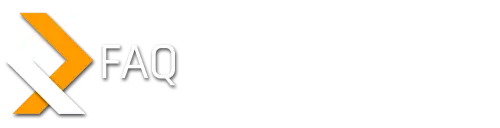
* Question: How do I sprint?
With the Run/Walk hotkey. By default it's the left shift key.
* Question: How do I use specific features of this mod?
The Dynamic Crosshair is activated automatically whenever you're carrying an unholstered ranged weapon.
Immersive Health Visuals will automatically dim your vision when you're low on health.
The visor overlays are displayed when wearing certain headgear (Power Armor helmets for example). All of the vanilla helmets are supported, though if you found one we missed, please notify us in the comments.
For the rest of the features, the default hotkeys are:
- Bullet Time (C)
- Stealth Field (X)
- Throw Grenade (G)
- Select Grenade (H)
- Control Panel (Hold P)
- Zoom In (MWheel Up)
- Zoom Out (MWheel Down)
- Change Vision Mode (M)
Not all of those are available at all times:
- The Grenade Hotkey requires you to have something throwable.
- Zooming in or out only works when aiming with a scoped weapon.
- For the Stealth Field, you either have to use a Stealth Boy, have a stealth implant installed or wear stealth armor. Energy cells might be needed as well.
- Enhanced Vision Modes require certain headgear (see the Readme for a full list), or an installed implant (Bionic Eyes). Energy cells might be needed as well.
* Question: How do I use cybernetic implants?
Generally, it's a two-step process:
1. Find or buy an implant item.
2. Find a doctor who can install it.
Highly qualified doctors can install implants by default; others have the potential to do it, but need some training first.
This training is done by finding a surgery manual and bringing it to the doctor.
Usanagi in the New Vegas Medical clinic is an example for a highly qualified doctor. Doc Mitchell in Goodsprings requires training first.
Here's the quickest way to get an implant after starting a new game:
1. Pick up the implant in Doc Mitchell's house, right in the room where you wake up at first.
2. Go to the Goodsprings School, you can find a surgery manual in the locked safe there.
3. Take the manual back to Doc Mitchell and talk to him. The dialogue option for cybernetic surgery will be available now.
A full list with all doctors, implants and training manuals can be found in our Readme.
* Question: How do I upgrade implants?
To upgrade an implant, take the item to a workbench. The recipe will tell you which other components you need.
If want to upgrade an already installed implant, you have to remove it first.
Also, remember that not all implants are upgradable. Usually only the one that give Skill increases are. For a complete list, check the Readme.
* Question: What happens if I already have some of the default implants installed? Will I lose them? Do I have to buy them again?
You won't lose existing implants, and neither do you have to buy them again. Any pre-existing implant perks will be removed and instead the respective implant item is added to the player's inventory.
These items then can be re-installed with the new Cyberware interface (see previous questions if you don't know how this works yet).
* Question: Where do I find a specific item?
If you don't mind being spoiled, check out the Project Nevada Data Sheet. It contains all kinds of detailed information, including where to find the new weapons, armors and implants.
If you're really impatient, you can also enter 'coc PNxTestroom' in the console. You'll be transported to our test room where pretty much all items are. To return to the game world, type 'coc Goodsprings'.
To upgrade an implant, take the item to a workbench. The recipe will tell you which other components you need.
If want to upgrade an already installed implant, you have to remove it first.
Also, remember that not all implants are upgradable. Usually only the one that give Skill increases are. For a complete list, check the Readme.
* Question: Is this mod compatible with an XBOX360 controller?
Project Nevada uses several keyboard hotkeys. Assigning them to controller buttons is not supported by NVSE.
What should work, however, is avoiding this problem by using an external program like Xpadder. It allows you to map controller buttons to keys on your keyboard.
* Question: I'm a modder myself and I'm interested in using Project Nevada's features for custom mods. Is there some kind of documentation?
We started working on a Modder's Guide. While not completely finished yet, it already contains a lot of useful information, including how to add Visor Overlays or Enhanced Vision Modes to custom armor.