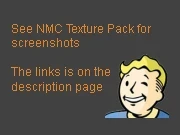About this mod
Installation script to install NMC\'s Fallout 3 High Definition texture packs into Fallout New Vegas.
- Permissions and credits
This mod has been depreciated. To get HD textures in New Vegas use NMCs Texture Pack For New Vegas[/size].
This mod it is no longer necessary however it will still function. If you have installed this mod in the past you can upgrade to NMC's new mod by installing it over this one. You do not need to uninstall this one to install NMCs new one.
This mod has be depreciated.
This script will install NMC's Fallout 3 HD textures in to your New Vegas. To see screen shot comparisons go to NMC's HD Texture package page.
Note: This mod is only a small script; it does not contain any of NMCs textures, it only transfers the textures actually needed from his texture packs.
If you have an endorsement to give this script, endorse NMC's texture pack instead, he did the massive amount of work that created these awesome HD texture packs.
Before you go to add a comment, please read all of this. It's better to read the answer here than fill the comment thread with questions that are answered.
[size="6"]Table of Contents[/size]
[size="3"]º Installation
º Archive Invalidation instructions
º Frequently Asked Questions
º Updates
º Other Notes[/size]
[size="8"]Installation[/size]
You have three choices for copying NMC's awesome texture packages into New Vegas. Choose one of the three choices below, the last choices is just to update your texture pack.
[size="4"]1) "I have already installed NMC's awesome HD texture packs in my Fallout 3"[/size]
If you have both Fallout 3 and Fallout New Vegas installed via Steam then you are in luck, this script will auto detect their locations and copy the compatible NMC's hd texture files from your Fallout 3 installation to your New Vegas installation and all you have to do is run the script and follow the Archive Invalidation instructions.
If either Fallout 3 or New Vegas isn't installed via Steam then you'll have to tell it where the game folder (or both game's folder) is.
[size="4"]2) "I don't have NMC's awesome HD texture packs yet"[/size]
Are you kidding me? You haven't used them before now? You're in for a pleasant surprise then! The texture god NMC painstakingly single-handedly hard-workingly retextured the Fallout 3 wastelands at an incredible level of quality. To get the textures follow these instructions:
- Download the texture packs to a folder. The links to their download pages are below. Which texture packs you choose to download depends on your system's speed and your personal preference. For more information about NMC's texture packs read the description on each of their pages.
[size="2"]NMC's Fallout 3 HD Texture Packs and Bumpmaps (required)[/size]
[size="4"]3) "I already used this script but but now I want to run it again because I added the bumpmap package"[/size]
If you already used this script for the main texture pack and want to run it again only to add the optional bumpmap packs then you can and there are three options to do it:
- First option: If you previously copied the files from your Fallout 3 folder then download the optional bumpmap packs and install them into Fallout 3 and then re-run the script to copy them over again. It will re-copy the main texture files and also the new optional bumpmap files and re-update the ArchiveInvalidation.txt. This option will result in the ArchiveInvalidation.txt having a duplicate section of invalidation files. To fix this open the file in notepad or another text editor and remove the first section, leaving the 2nd newer section.
- Second option: Download the bumpmap packs and extract them into the folder along with the extract main texture packs. Modify the script to point to that folder and then run the script. It will re-copy the main textures and add the optional bumpmaps to your New Vegas installation and it will auto update the ArchiveInvalidation.txt. For help with how to modify the script see the section below. This option will result in the ArchiveInvalidation.txt having a duplicate section of invalidation files. To fix this open the file in notepad or another text editor and remove the first section, leaving the 2nd newer section.
- Third option: Download only the optional bumpmaps and extract them to a new folder. Modify the script to point to that folder and then run the script. It will copy over only the compatible bumpmaps to your New Vegas installation, adding them to the NMC hd textures you already have. It will also auto update the ArchiveInvalidation.txt for you. For help modifying the script see the section below.
[size="4"]4) How to edit the script to set where your game folders/NMC texture folders are[/size]
To manually specify the paths to your New Vegas folder and your Fallout 3 folder (or folder where you unpacked NMC's texture packs) follow these steps:
- Open CopyHDTexturePackv1.1.cmd with notepad or other text editor
- Find these two lines (If you can't see them, they are lines 29 and 30, counting from the top):
:::::::::::::::::::::::::::::::::::::::::::::::::::::::::::::::::::::::::::::::::::::::::::::::::::::::::::::
SET fonv_dir_falloutnv=
SET fonv_dir_fallout3=
::::::::::::::::::::::::::::::::::::::::::::::::::::::::::::::::::::::
The first line specifies your New Vegas folder. If it doesn't equal a value then the script will try to auto detect it's steam folder location.
The second line specifies your Fallout 3 folder or extracted NMC texture folders. If it has no value specified then the script will try to auto detect Fallout 3's steam folder location.
To manually specify a path, edit the line that correlates to the folder path you want to specify. If the script auto finds one of your game's folders then you don't have to manually specify that one - Modify those lines so they point to your folder location.
- To tell the script where your New Vegas folder is, make fonv_dir_falloutnv equal the path to your New Vegas folder
- To tell the script where your Fallout 3 folder is, make fonv_dir_fallout3 equal the path to your Fallout 3 folder
- To tell the script where your extract textures folder is, make fonv_dir_fallout3 equal the path to your extracted textures folder
- If you extracted the texture packs to c:\TextureFiles and when you look in c:\TextureFiles you see the data folder, then c:\TextureFiles is the right folder to set fonv_dir_fallout3 to.
[size="3"]
EXAMPLE:
[/size]
:::::::::::::::::::::::::::::::::::::::::::::::::::::::::::::::::::::::::::::::::::::::::::::::::::::::::::::
SET fonv_dir_falloutnv=c:\games\steam\steamapps\common\fallout new vegas
SET fonv_dir_fallout3=c:\games\fallout
::::::::::::::::::::::::::::::::::::::::::::::::::::::::::::::::::::::
If either of the two lines have no value specified then it will try to auto detect the game's folder path from Steam.
One you are done then Save and close the file
[size="8"]Archive Invalidation instructions[/size]
To start using your NMC Fallout 3 textures in New Vegas, you have to invalidate your archives. If you have already done this in a previous mod on New Vegas then you shouldn't have to do anything but if it's not done yet here are the options:
- [size="4"].bsa method[/size]
- Download the archiveInvalidationinValidated!.bsa mod from here (download the manual version).
- There will be a read-me/instructions file in the archive that you downloaded - open it and do as it says BUT INSTEAD of ONLY changing the INI file located in the My Documents folder as it says, also change/edit the file "Fallout_default.ini" which is located where you installed Fallout New Vegas (C:/Program Files/Bethesda Softworks/Fallout New Vegas - for me). Steam copies the Fallout_default.ini over your fallout.ini every time you launch the game. Ensure to backup the original Fallout_default.ini before you change it. Also ignore the optional [General] edit in the read-me), and save it.
For the experienced Windows guys: you can opt to deny write permission on Fallout.ini for your user account instead. - Run the game and see if there are any changes to the textures in the game (Some areas look kind of the same, so look at dumpsters/beds/chairs/asphalt etc. and double-check before you think that it didn't work)
Thanks to xReAcTiON for these .bsa instructions
- [size="4"]archiveInvalidated.txt method[/size]
- Open your FalloutPrefs.ini file found in "%userprofile%\My Documents\My games\FalloutNV"
NOTE: FalloutPres.ini may be overwritten by the launcher if you change your settings so back it up. - Under the [Archive] section in the .ini file, find bInvalidateOlderFiles and have it equal 1 (it defaults to equaling 0)
NOTE: the line should should look like this: bInvalidateOlderFiles=1 - Save the changes and exit.
Another set of instructions for this said to use Fallout.ini for this type of invalidating. Changing the value in Fallout.ini didn't work on me, but changing it in FalloutPrefs.ini did.
- [size="4"]other .bsa method[/size]
This method was suggested by Proscriptor:
Install the mod here
[size="8"]Frequently Asked Questions[/size]
[size="3"]Q: Can HD textures slow down my computer?[/size]
The HD texture files can slow down your FPS depending on how weak your hardware is. You can uninstall it if your system can't handle it. If you played with the Fallout 3 HD texture pack fine you'll be fine with this one. NMC's Fallout 3 texture packs are indepth and most of the textures aren't shared with New Vegas so installing this will not give you the same amount of coverage you'll get with Fallout 3. This script will install up to 1.3GB worth of HD texture files, depending on which of NMC's texture packs you have.
You may need the Large Address Aware Enabler fix for your executable, I don't have a link to it because I haven't needed it yet for New Vegas. If your video card has less than 1GB memory then the HD textures may cause frame skipping, most likely they won't, but it's possible.
[size="3"]Q: Are there any issues with this script?[/size]
This does not cause any issues I'm aware of. After you install the HD texture packs into New Vegas, you'll notice a lot of metal, cement, wood, road, ground and other items are more detailed. How much more depends on which level of NMC's HD texture packs you used.
[size="3"]Q: I manually copied the texture list from the HDTexturePack_file_list_v1.1.txt file into my ArchiveInvalidation.txt and now textures are missing in game or actors are using the wrong textures.[/size]
Don't do that. This script automatically updates/creates your ArchiveInvalidated.txt for you. Why does it do it automatically? Because it must only add entries for textures you have on your hard drive. By copying the optional file list into your ArchiveInvalidation.txt you are telling the game you have all those textures and not to use it's own. Got it? Good.
[size="3"]Q: Are there any issues with using the HD texture files? [/size]
The simple answer is no but there is always a possibility for anything. To get more info, read NMC's texture pack description at NMC's HD Texture package page
[size="3"]Q: I love the textures so much I want to marry them. Can I have your permission?[/size]
You'll have to ask NMC that. Freak.
[size="3"]Q: I don't see a difference after running this script[/size]
There is a good chance you're doing it wrong. I suggest reading everything in this description
[size="3"]Q: Isn't repackaging NMC's epic HD texture packs against the law?[/size]
Yes it is so I didn't repackage them. I talked to NMC before hand and he was ok with script because it didn't repost or repackage any of his work.
[size="3"]Q: Do I need Fallout 3 to use this?[/size]
No, you do not need Fallout 3. Read the part up top about settings your folder paths, especially the part that says If you don't have a fallout 3 folder, but instead have extracted the HD texture files to another folder, you can specify that folder instead.
[size="3"]Q: I get an access denied message when I run the script[/size]
It sounds like you need to run the script as an administrator. Right click the script and choose run as Administrator from the right click menu, alternatively log in to Windows with an account who is part of the Administrator group.
[size="3"]Q: I didn't understand how to get the NMC HD texture files onto my machine[/size]
This solution was posted by badger20:
- download the texture packs (5 files) & put in a folder
- delete the -##### on the end of each file
- extract only the first file(it auto extracts the others)
- set the direction of the script to look where these files are located
- run the script
"Thats it, it doesnt matter if you have F03 or anything, this will always work"
[size="3"]Q: The path to my fallout has diacritic/non english alphabet letters and the script says the directory I specified does not exist[/size]
If your games path is something like D:\Users\WÖÖòlfgangHéimlïch or C:\Games\FállÖut then the script probably won't find the game path because of those fancy-shmancy designer letters.
In this situation we have to get the older dos 8.3 style name for the script to use. How to get it? Just follow these instructions. Note; for the below example I'm going to use C:\Users\WÖÖòlfgangHéimlïch\Downloads\Fallout3TP as the problem path.
- Click your start button and go to Run. If you don't see the Run menu item, then you can get to Run by holding down the WinKey and pressing R. Alternatively if you can't get to run that way, you can open Run via the task manger's File menu.
- In the run window type CMD and click ok
- When the command shell window opens (its the black text window), you will see something like this (it will be in your local language)
Microsoft Windows [Version 6.1.7600]
Copyright (c) 2009 Microsoft Corporation. All rights reserved.
C:\Users\WÖÖòlfgangHéimlïch> - In the command shell window type:
cd \usersand press Enter
The command shell should return:C:\Users> - In the command shell window type (W* because we want to find WÖÖòlfgangHéimlïch, alternatively you can just use dir /x):
dir W* /xand press Enter
The command shell should return:
Volume in drive C is Something
Volume Serial Number is A1B2-C3D4
Directory of C:\Users
01.01.01 01.01 <dir><span class="wbbtab"></span><span class="wbbtab"></span><span class="wbbtab"></span> WOOOLF~1<span class="wbbtab"></span> WÖÖòlfgangHéimlïch<br>01.01.01 01.01<span class="wbbtab"></span> <dir><span class="wbbtab"></span><span class="wbbtab"></span><span class="wbbtab"></span> WAEB71~1.HEI<span class="wbbtab"></span> Wændy.Héimlïch<br><span class="wbbtab"></span><span class="wbbtab"></span><span class="wbbtab"></span><span class="wbbtab"></span><span class="wbbtab"></span>0 File(s)<span class="wbbtab"></span><span class="wbbtab"></span><span class="wbbtab"></span><span class="wbbtab"></span> 0 bytes<br><span class="wbbtab"></span><span class="wbbtab"></span><span class="wbbtab"></span><span class="wbbtab"></span><span class="wbbtab"></span>2 Dir(s) 123,456,789,123 bytes free<br><br>C:\Users><br></dir></dir> - Look at the line with your folder name on it:
01.01.01 01.01 <dir><span class="wbbtab"></span><span class="wbbtab"></span><span class="wbbtab"></span> <font style="color: ">WOOOLF~1</font><span class="wbbtab"></span> WÖÖòlfgangHéimlïch<br><br>Before your folder name you'll see the name of the folder that the script needs to see. In the example above the script needs the folder name to be WOOOLF~1.<br><br>So modify CopyHDTexturePackv1.1 to<br><br><code><br>SET fonv_dir_fallout3=c:\Users\WOOOLF~1\Downloads\Fallout3TP<br></code><br></dir>
[size="3"]Q: After the game updated I don't see HD textures anymore[/size]
If things stopped working after the update then most likely the update overwrote the changes to the Fallout NV .ini's that you did to use the archive invalidation. Check all your archive invalidation settings again.
[size="8"]Updates[/size]
17.11.10 - Added to the FAQ
05.11.10 - Updated the description to make it hurt the eyes more
29.10.10 - Version 1.1 with 40% more fiber (fibres for you francophones)!
This update replaces the previous install script and installs all of NMC's Fallout 3 HD texture files into New Vegas.
[size="8"]Other Notes[/size]
Ninlil found a bug with the water on his system:
"All the puddles look dry but you can hear the sound of bubbling water."
"The water reappears after removing these files:
muckpoolwasteland01_n.dds
muckpoolwasteland01.dds"
If your water puddles have the same prob, try his fix.
Currently there are 1350 texture/bump files in NMC's texture packs that are used by New Vegas. You can see the list in the HDTexturePackList on the files page
My intention for this script isn't to repackage the textures that don't need to be repackaged and I'm not allowed to repackage other's work anyways (I didn't put the hard hours in to create these epic textures, NMC did). This script is to simply help people copy the existing HD texture files to their New Vegas installation. Later on this script will be made obsolete. Until then it doesn't do anything someone couldn't do with a little elbow grease and some right clicks.
For those who are confused what this is, this script is not an HD texture pack, this is a script that is used in conjunction with NMC's epic texture packs. There has been some confusion regarding this - Neither the 20kb script file nor the 5kb file list are HD texture packs.
The optional download HDTexturePackList file isn't the archive invalidation file. It's just a list so you can see which files this script can work with. The ArchiveInvalidation.txt file is auto created/modified when you run the script. The reason it is auto generated is because of the max 1350 files, if you only have 500 on your machine, it only needs to invalidate those 500, not the complete list of 1350.
If you already used a previous version of this script, download the latest version and run it again on your existing installation. It'll copy the texture files again so you have the more complete set. After it has installed then open your archiveInvalidation.txt and remove the old section from the previous installation, leave the new v1.1 section in there.
This is a copy of the start of the script file which includes instructions:
:::::::::::::::::::::::::::::::::::::::::::::::::::::::::::::::::::::::::::::::::::::::::::::::::::::::::::::
:: Fallout New Vegas HD texture file installer script v1.1
:::::::::::::::::::::::::::::::::::::::::::::::::::::::::::::::::::::::::::::::::::::::::::::::::::::::::::::
:: First download NeilMc_NMC's Fallout 3 HD texture packs if you don't have them installed in Fallout 3 yet:
::
:: http://www.fallout3nexus.com/downloads/file.php?id=12056
::
:: If you have the HD textures already installed in your Fallout 3 installation
:: then this script will copy them out and into your New Vegas installation.
::
:: To start installing the HD texture pack into New Vegas, run the RemoveHDTexturePack.cmd script.
:: If it can't find your game folders it'll tell you.
::
:: To manually specify the paths to your Fallout 3 and New Vegas folders
:: edit the two lines in the CopyHDTexturePackv1.1.cmd file with a text editor.
::
:: If either of the path lines in the file have no value specified then it will try to
:: auto detect the game's folder path from steam
::
:: If you don't have a fallout 3 folder, but instead have extracted the HD
:: texture files to another folder, you can specify that folder instead.
:: That folder must have a data folder in it with the textures folder, just like
:: a normal Fallout 3 folder would have.
::
:: EXAMPLE::
::
:: SET fonv_dir_falloutnv=c:\games\steam\steamapps\common\fallout new vegas
:: SET fonv_dir_fallout3=c:\games\fallout
::
::::::::::::::::::::::::::::::::::::::::::::::::::::
::
:: Process break down:
::
:: 1) Ensure the Fallout 3 HD and New Vegas folders are known
:: 2) Go thru the Fallout 3 data/texture folders looking for texture/bump
:: files which are known to be used by New Vegas also.
:: 3) If a known file is found then add the file to New Vegas's ArchiveInvalidation.txt file
:: and add it to the RemoveHDTexturePack.cmd for later uninstall and then copy it
:: to the New Vegas data/texture folder.
::
:: Removal:
:: 1) Run the RemoveHDTexturePack.cmd file which is in your New Vegas folder, this
:: deletes the HD texture files
:: 2) Open your ArchiveInvalidation.txt and remove the list of files between the two
:: section marks that say: cancausecancer's NeilMc_NMC texture files from FO3
:: 3) Delete the RemoveHDTexturePack.cmd file from your New Vegas folder
::
:: If you fully run this script more than one time, it'll recopy the files, re-create the
:: RemoveHDTexturePack.cmd file and re-add the files to the ArchiveInvalidation.txt
:: So it is harmless to use more than once but you will need to manually remove the duplicate
:: ArchinveInvalidation.txt sections because it adds them to any existing data, they're
:: easy to see, their start/end sections are marked.
::
:: Credit: NeilMc_NMC for the epic HD texture work and cancausecancer for this script, if you're going to endorse this, endorse Neil's textures instead.
::
:: If no files are copied, or the archiveInvalidation.txt has section markers but no files
:: listed then most likely the Fallout 3 folder or HD texture pack folder exists, but
:: does not have the data folder with the textures folder inside of it or it has no
:: textures in it
::
:: If you are having difficulty running this script then try running it as Administrator
:: This should work on XP, Vista and Win7
::::::::::::::::::::::::::::::::::::::::::::::::::::::::::::::::::::::