Adding the Mojave Tin Pip-Boy
This is a step-by-step guide to adding the Mojave Tin Pip-Boy to your game, such that UPBC will recognize it as a selectable option. Unlike other Pip-Boys that you need to download separately to use (Pip-Boy 2000 Mk VI, Pip-Boy Readius, Pip-Boy 2500, Pip-Boy 2501), the Mojave Tin Pip-Boy is a texture and model replacer, overwriting the default Pip-Boy's assets. This means in order to have UPBC detect it as a distinct variant, you need to set it up properly. If you find other retextures you like on Nexus, you can adapt the same process here to add them as distinct variants.
You will need an archive extractor and
NifSkope to do this. Nothing described here is difficult but if you have little modding experience and don't feel comfortable modifying files, you don't have to proceed. However, there is no downside to learning more about how your installed mods work. It can only make you a more capable and self-reliant user.
Step 1 - Setup:
Download Mojave Tin Pip-Boy and extract its contents to a directory outside of "Fallout New Vegas\Data\" so you can modify its files.
Step 2 - Move Mesh files:
Find the two player glove meshes under "Meshes\Characters\_male\" and move them to a new folder: "Meshes\UPBC\Wrist07\".
Do the same for the player Pip-Boy meshes under "Meshes\PipBoy3000\" and move them to "Meshes\UPBC\Wrist07\".
Step 3 - Move Texture files:
Find the four files and one folder shown below under "Textures\PipBoy3000\ and move them to a new folder: "Textures\UPBC\Wrist07\".
Step 4 - Redirect NIF texture paths for Pip-Boy:
Now that we have set up Mojave Tin Pip-Boy's meshes to no longer overwrite the default Pip-Boy, we must modify the texture paths so that it displays properly. We'll start with the pipboarm.nif under "Meshes\UPBC\Wrist07\" but the same instructions should apply to the female model as well. Open it with NifSkope and navigate to the highlighted branch on the left-side block list. Remember that block branch "BSShaderTextureSet", which is the key blocktype we want to edit.

In the block details window, you will see the texture list. The first entry is the diffuse texture and the second is the normal map. These are what we will want to edit. Replace "textures\pipboy3000\xbox\english\PipBoyArm01.dds" with "textures\UPBC\Wrist07\PC\english\pipboyarm01.dds" and "textures\pipboy3000\xbox\PipBoyArm01_n.dds" with "textures\UPBC\Wrist07\PC\pipboyarm01_n.dds". Those are the same textures we moved earlier. Depending on your localization, you might have to substitute the "\english\" directory with another folder.
Now go through the rest of the block tree, looking for any block branch that is "BSShaderTextureSet". Repeat as above, replacing "textures\pipboy3000\xbox\english\PipBoyArm01.dds" with "textures\UPBC\Wrist07\PC\english\pipboyarm01.dds" and "textures\pipboy3000\xbox\PipBoyArm01_n.dds" with "textures\UPBC\Wrist07\PC\pipboyarm01_n.dds".
Button glow textures are handled differently. Navigate to the block detail line as below, right-click and select Edit String Index. Replace the default string index "textures\pipboy3000\PipBoyBtnGlow01.dds" with "textures\UPBC\Wrist07\pipboybtnglow01.dds". Once again, the same texture we moved earlier.
We also need to adjust the filepath of the "BSShaderNoLightingProperty" block branches beneath these button glow branches. Unlike the "BSShaderTextureSet" branches, these are diffuse maps only.
Change the file path to the same one we used for the string index value earlier. You only have to change the string index once but you'll need to change the "BSShaderNoLightingProperty" three times, once for each button glow branch.
Now we do the same with the screen glare block. Replace the default string index "textures\pipboy3000\ScreenGlare.dds" with "textures\UPBC\Wrist07\screenglare.dds".
That's all there is to it. Go through the block list and adjust every "BSShaderTextureSet" block as above. Save the NIF and open the other player NIF to do likewise.
Step 5 - Redirect NIF texture paths for Pip-Boy glove:
The process is the same for the Pip-Boy glove. Actually much easier, since there's only one branch to edit.
Do the same for the other glove.
Step 5 - Test In-Game:
You should delete any left-over files outside of the "Meshes\UPBC\Wrist07\" and "Textures\UPBC\Wrist07\" folders. Using your mod manager, pack up your edited files and install. If you prefer to install manually, move your Meshes and Textures folders to "Fallout New Vegas\Data\". In-game, go to the MCM interface and click the Search button. The Mojave Tin Pip-Boy should be selectable and, if you did everything right, display properly.
Adding retextures as distinct models would follow the same general principle as above. Move the Meshes and Textures into their own distinct folders. Make sure to follow the folder and file naming conventions above for Meshes. For example, for the Mojave Tin Pip-Boy, we used the "Meshes\UPBC\Wrist07\" directory and named our files "pipboyarm.nif" and "pipboyarmfemale.nif". Additions would have to use "\Wrist08\" for example. As long as they are named and placed correctly, UPBC will detect them without requiring you to edit the MCM script.
UPBC has three blank slots for wrist-mounted Pip-Boys and seven blank slots for hand-held Pip-Boys.
and
there you have it
all there is to it
easy-peasy right
:^)































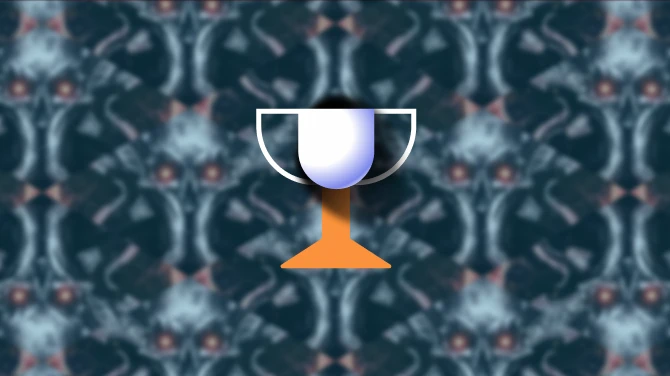

13 comments
I can't seem to install 2000 MKVI normally without it just straight up replacing the PB300, and when I try to do it through this method instead, everything works except my player's arm is askew while holding out the pip-boy. Do you have any thoughts? Much appreciated if you reply!
My first steps into Nifskope...
and I figured things out.
One of the things I figured out was to have the mod enabled on Mod Organizer 2, then launch Nifskope through MO2 to use the texture files as seen in the instructions. Not sure if that's taken for granted or not, but thought I'd share that tip to those who don't know (such as myself).