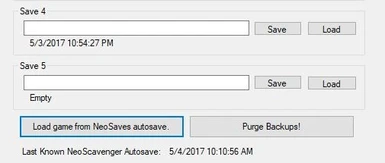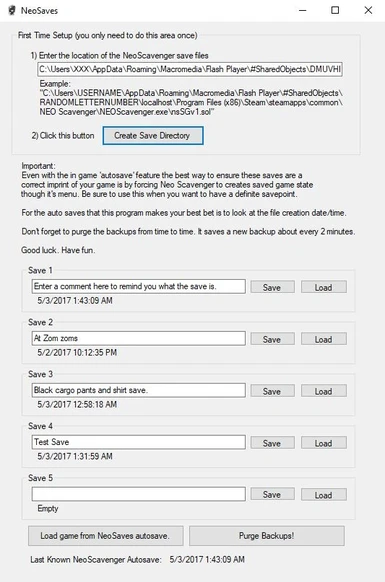File information
Created by
StikyhoovesUploaded by
StikyhoovesVirus scan
About this mod
App for managing Neo Scavenger save files. This app also makes automatic backups every few minutes so you can 'roll back' in time.
- Permissions and credits
This program was thrown together for my own use using Visual Studio. It works for me running on windows 10 and I make no promises that it will work for everyone. There are too many unpredictable variables for that.
That being said. Please let me know if you are having bugs/issues and I will try to troubleshoot what I can.
Installation:
- Drag and drop the NeoSaves.exe wherever you want. You will probably want to put it in a folder in your ‘My Documents’ called ‘NeoSaves’ since that is where the files are kept.
- Run the program and follow steps 1 and 2 at the top:
- When you click ‘create save directory’ it makes the folders in your ‘MyDocuments’ for the save files. If you skip this step the program will probably crash.
- Notes:
- To find your Save File location: (copied from the NeoScavenger Website)
- Windows XP: C:\Documents and Settings\UserName\Application Data\Macromedia\Flash Player\#SharedObjects\ RandomString\PathToGame\NEOScavenger.exe\nsSGv1.sol
- Windows 7 and 8: C:\Users\UserName\AppData\Roaming\Macromedia\Flash Player\#SharedObjects\RandomString\PathToGame\NEOScavenger.exe\nsSGv1.sol
- OSX: Macintosh HD:Users:UserName:Library:Preferences:Macromedia: FlashPlayer:#SharedObjects:RandomString:PathToGame:NEOScavenger.app\nsSGv1.sol
- Linux:/home/UserName/.macromedia/Flash_Player/#SharedObjects/RandomString/PathToGame/NEOScavenger/nsSGv1.sol
- UserName is the username you use to log into your OS.
- RandomString is a string of numbers and letters, for each computer.
- PathToGame is the path to the NEO Scavenger binary. For example, if your game was launched from "C:\games\NEO Scavenger" folder on Windows, the path would look something like: C:\Users\UserName\AppData\Roaming\Macromedia\Flash Player\#SharedObjects\RandomString\localhost\games\NEO Scavenger\NEOScavenger.exe\nsSGv1.sol
- This means that moving the game to a new folder changes where the save games appear.
- Keep in mind that on some OSes, the above folders may be hidden, by default. On Windows, you can show hidden files following these instructions.
Using NeoSaves:
- Manually Saving.
- Simply hit one of the ‘Save’ buttons.
- You can add a comment to remind you what the save is.
- The timestamp of the Neo Scavenger save will show underneath.
- **To get an accurate ‘save’ it is recommended to go to the main menu to ‘force’ Neo Scavenger to create a save state. Otherwise your ‘save’ will be from when the game last did an autosave. This program does not force the game to create a save state. It just makes a backup copy of whatever the last Neo Scavenger save state was.**
- Loading your saves
- Simply click on the ‘load’ button when you are on the game’s main menu.
- Simply click on the ‘load’ button when you are on the game’s main menu.
- Using the Autosave feature.
- NeoSaves copies the Neo Scavenger save file as a roughly every 2 minutes.
- To load an autosave use the ‘Load from last autosave’ button when you are at the main menu.
- The files are timestamped as of when NeoSave made the copy. However your best bet is to look at the ‘last modified’ time of the file as that is when Neo Scavenger last made a change to the save file.
- Example:
- Example:
- Don't forget to periodically ‘purge’ your autosaves. Just click the button. It’s not rocket science.