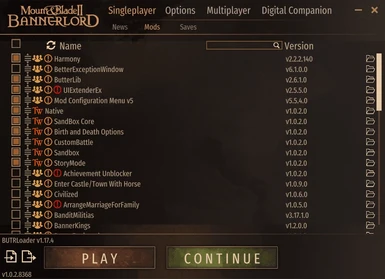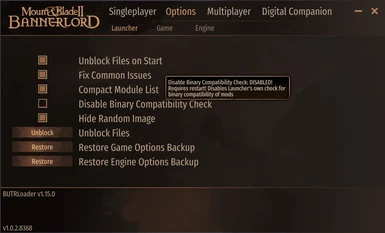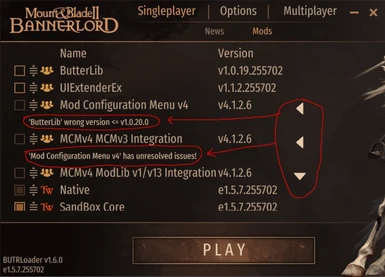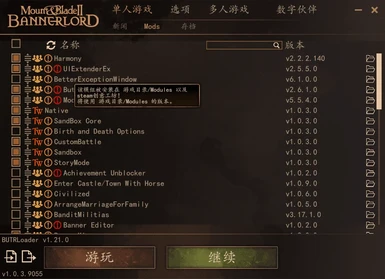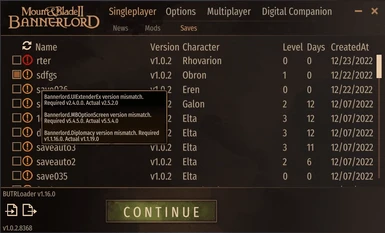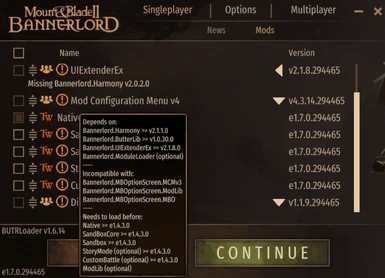About this mod
The Bannerlord Software Extender (BLSE) is a tool for Bannerlord mods that expands modding capabilities and adds additional functionality to the game.
- Requirements
- Permissions and credits
- Changelogs
- Donations
The Bannerlord Software Extender (BLSE) is a tool for Bannerlord mods that expands modding capabilities and adds additional functionality to the game.
Once installed, no additional steps are needed to launch Bannerlord with BLSE's added functionality.
You can start the game using Bannerlord.BLSE.Launcher.exe for the Vanilla Launcher or Bannerlord.BLSE.LauncherEx.exe for the Extended Launcher (BUTRLoader).
Mod Developers can use Bannerlord.BLSE.Standalone.exe to use the CLI to launch the game.
If you were a previous user of BUTRLoader, run Bannerlord.BLSE.LauncherEx.exe to get the same experience!
Sources available at GitHub!
Credits to Pickysaurus for the BLSE and BUTR Logos!
If you were searching for the following mods:
- BLSE.LoadingInterceptor
- BLSE.AssemblyResolver
Installing this will resolve your inability to select the mod. The following mod id's are not real mods, but BLSE 'Features' that advanced mods may require to work. We are marking them as mods so the vanilla launcher would block selecting the mod. BLSE disables this block.
Xbox Warning!
- On Xbox, Harmony 2.2 will slow down the game due to JIT optimization disabling
- On Xbox, Harmony 2.3 beta and beyond will keep native speed
Installation (Manual)
- Download BLSE from the Files tab.
- Download and install Harmony from the Requirements section in the Description tab.
- Extract all files inside the top-level folder in the ZIP to your game folder (where Bannerlord.Launcher.exe is located).
- Run the game using Bannerlord.BLSE.Launcher.exe or Bannerlord.BLSE.LauncherEx.exe.
- To confirm it is working, open the console with the ALT+` (tilde) key and type blse.version. This will display the version of the installed BLSE build.
Installation with Vortex
- Click the "Vortex" button in the top-right of this page.
- Once installed and enabled, ensure you have deployed it by clicking "Deploy Mods" on the Mods toolbar.
- Mark it as an 'Engine Inject' mod
- Use the shortcut on the dashboard to start the game with BLSE. (Here's How To)
Features
- Unblocking Files
- Launcher and LauncherEx will automatically unblock files on launch.
Can be opted-out via passing /nounblock in command-line args. - Standalone will not automatically unblock files on launch.
Can opted-in by passing /unblock in command-line args.
- Launcher and LauncherEx will automatically unblock files on launch.
- Continue Save File - Allows to specify the save file to load when launching the game.
- Can be used by passing /continuesave mysavegame in command-line args.
- (Standalone Only) Passing the save file without the module list is also supported. The game will check all modules from the save file and load them automatically.
- DPI Aware - Removes the blurry MessageBoxes and Crash Reports.
- Game Pass PC - Support of modding on the Xbox platform. BLSE disabled Xbox integration, replacing Cloud Saves with saves stored like on Steam/GOG/Epic
- Assembly Resolver (BLSE.AssemblyResolver) - Changes the game's assembly loading priority.
- If an assembly is available in one of the loaded modules, it will be loaded from there instead, even if the assembly is available in the main /bin folder.
- If an assembly is available in one of the loaded modules, it will be loaded from there instead, even if the assembly is available in the main /bin folder.
- Interceptor (BLSE.LoadingInterceptor) - BLSE checks if the is a class with a custom attribute named BLSEInterceptorAttribute. If it's found it checks if there are the following signatures:
- static void OnInitializeSubModulesPrefix() - will execute just before the game starts to initialize the SubModules. This gives us the ability to add SubModules declared in other programming languages like Python and Lua
- static void OnLoadSubModulesPostfix() - will execute just after all SubModules were initialized
- Exception Interceptor - BLSE intercepts unhandled exceptions and patches all managed (C#) entrypoints that the native (C/C++) game code calls, thus ensuring that all exceptions are catched
- Can be opted-out with settings in LauncherEx or via command-line args /enablecrashhandlerwhendebuggerisattached to enable the interceptor when a debugger is attached or /disableautogenexceptions to disable the managed entrypoints patching.
- Can be opted-out with settings in LauncherEx or via command-line args /enablecrashhandlerwhendebuggerisattached to enable the interceptor when a debugger is attached or /disableautogenexceptions to disable the managed entrypoints patching.
- Watchdog Disabler - Disables TaleWorlds tool that intercepts game exceptions, thus blocking BLSE's Exception Interceptor.
- Can be opted-out with settings in LauncherEx or via command-line args /enablevanillacrashhandler
- Can be opted-out with settings in LauncherEx or via command-line args /enablevanillacrashhandler
- ReShade Support - ReShade is manually loaded if it's installed even with Launcher and LauncherEx. Use the DirectX 10/11/12 installation for ReShade.
- Special K Support - Rename the installed dxgi.dll to SpecialK64.dll. When ReShade is installed, Special K won't work. Use SKIF to launch BLSE or run the Special K service and launch BLSE as usual.
Launcher
Launcher is the native UI module, without LauncherEx features. It enables the following optional features, configurable in LauncherEx:
- DPI Aware
- Exception Interceptor
- Watchdog Disabler
- ReShade Support
- Special K Support
LauncherEx
LauncherEx is the UI module. It expands the native launcher with the following features:
- Option Tab - provides Game and Engine options, plus the following Launcher options.
- Extended Sorting - the launcher now respects the community metadata when sorting. Enabled by default.
- Compact Module List - allows a more compact display of the Module List. Disabled by default.
- Fix Common Issues - the launcher checks if 0Harmony.dll is present in the main /bin folder. If there is one, will prompt the user whether to delete it.
- File Unblocking - the launcher will unblock the .dll's if they are locked itself. Enabled by default.
- Beta Sorting - uses the new algorithm for sorting modules. Tries to respect existing load order when applying a new load order.
- Big Mode - extends the height of the Native Launcher window.
- Save Sub Tab - shows all available saves, some metadata, plus their load order. Allows to continue a specific save and to import/export a save's load order.
- Scrollbar - the launcher before e1.7.2 didn't had a way to scroll without the mouse wheel. We added a scrollbar to fix this.
- Enable/Disable All Mods Checkbox - added the ability to enable and disable all mods with one click.
- Resort Modules Button - will forcefully reset the module list and force the raw loaded list to be sorted.
- Expanded Dependencies Hint - added our community metadata to be displayed in the Hints added in e1.7.0.
- Issue Hint System - the launcher displays an arrow that when expanded, will display why a mod can't be enabled. The issue can be a wrong dependency module version, binary incompatibility with the current game version
- Binary Compatibility Check - the launcher will check whether the are ABI issues in the module with the current game version. ABI issues mean the module won't work in the game and will need a new updated version.
- Import/Export Mod List - provides a way to export and import Mod Lists with the correct load order and module versions. If a module version is incorrect, with highlight that.
- Supports Mod Organizer 2 - full support for MO2 with its virtual FS. Here's how to add BLSE to MO2.
Community Dependency Metadata
BLSE adds support for a new tag DependedModuleMetadatas that allows you to better define your load order, see the example below
<DependedModuleMetadatas>
<!-- order: [ "LoadBeforeThis", "LoadAfterThis" ] -->
<!-- optional: [ "true", "false" ] -->
<!-- version: [ "e1.0.0.0", "e1.*", "e1.0.*", "e1.0.0.*" ] -->
<!-- incompatible: [ "true", "false" ] -->
<DependedModuleMetadata id="Bannerlord.Harmony" order="LoadBeforeThis" />
<DependedModuleMetadata id="Native" order="LoadAfterThis" version="e1.4.3.*" />
<DependedModuleMetadata id="SandBoxCore" order="LoadAfterThis" version="e1.5.*" />
<DependedModuleMetadata id="Sandbox" order="LoadAfterThis" />
<DependedModuleMetadata id="StoryMode" order="LoadAfterThis" version="e1.*" optional="true" />
<DependedModuleMetadata id="CustomBattle" order="LoadAfterThis" optional="true" />
<DependedModuleMetadata id="MyCustomMod" incompatible="true" />
</DependedModuleMetadatas>
FAQ
I have installation issues!
Xbox Game Pass PC
You need to copy content of '/bin/Gaming.Desktop.x64_Shipping_Client' from BLSE to 'Mount & Blade II- Bannerlord/Content/bin/Gaming.Desktop.x64_Shipping_Client'

You need to copy content of 'Modules/Bannerlord.Harmony' from Harmony to 'Mount & Blade II- Bannerlord/Content/Modules/Bannerlord.Harmony'

Steam
You need to copy content of '/bin/Win64_Shipping_Client' from BLSE to 'Mount & Blade II Bannerlord/bin/Win64_Shipping_Client'

You need to copy content of 'Modules/Bannerlord.Harmony' from Harmony to 'Mount & Blade II Bannerlord/Modules/Bannerlord.Harmony'

GOG
You need to copy content of '/bin/Win64_Shipping_Client' from BLSE to 'Mount & Blade II Bannerlord/bin/Win64_Shipping_Client'

You need to copy content of 'Modules/Bannerlord.Harmony' from Harmony to 'Mount & Blade II Bannerlord/Modules/Bannerlord.Harmony'

Do I need to include both Win64_Shipping_Client and Gaming.Desktop.x64_Shipping_Client directories?
No!
For Xbox Game Pass PC you need only Gaming.Desktop.x64_Shipping_Client
For Steam/GOG/Epic you need only Win64_Shipping_Client
I don't see my old saves on Xbox Game Pass PC!
BLSE uses a storage that Steam/GOG/Epic versions of the game use. We do not support Xbox's Saves!
PC Games has an article for save migration.
BLSE is not shown in Vortex's Tools!
You need to add it manually for now!
Steam Workshop mods are not visible!
Try to launch the game once and exit, we have reports that it might help!