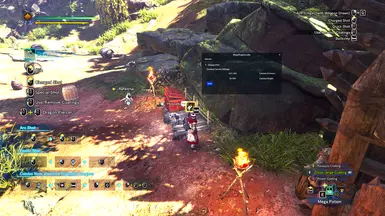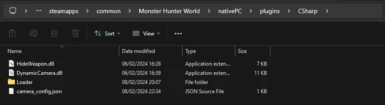About this mod
Adjust and dynamically configure the camera distance and zoom for both the base/hub and combat scenarios.
- Requirements
- Permissions and credits
Wanted to have different camera distances in base and when in combat so made this.
This mod allows you to dynamically adjust camera distance and zoom for both base/hub and combat scenarios separately.
This mod does not impact the camera when you zoom for bow or slinger etc
All logic in this mod is based on the FOV of the camera. So if you have any mod installed that impacts the Camera FOV, then this mod is not going to work.
Installation
- Make sure you have .Net 8.0 installed (https://dotnet.microsoft.com/en-us/download/dotnet/8.0)
- Install SharpPluginLoader, get the files from here: https://github.com/Fexty12573/SharpPluginLoader
- Installation instructions for SharpPluginLoader can be found here: https://fexty12573.github.io/SharpPluginLoader/Installation/
- If a console pops up when you launch your game, that means SharpPluginLoader has been installed successfully.
- Extract and put it in your game folder. DynamicCamera.dll should be in -
\Monster Hunter World\nativePC\plugins\CSharp
If you are updating the plugin from a previous version, please delete the old camera_config.json file.
Uninstallation
- Delete DynamicCamera.dll from
\Monster Hunter World\nativePC\plugins\CSharpInstructions to use the mod:
- Set the camera distance to Default in the settings.
- Press F9 to open the menu and access camera configuration options.
- Use the sliders to adjust the camera distance and zoom according to your preference. (Probably open the game menu while doing so, to avoid moving the in-game camera)
- Click "Save" to store your customized camera settings and press F9 again to close the menu.
- Camera settings for base/hub and combat scenarios (Expeditions/Quests) can be set and stored separately.
- To set and save camera settings for each area (Base/hub or quest/expedition), load into the corresponding zone (base or combat area) and click on "Save."
- When you save for the first time, a camera_config.json file is created under
\Monster Hunter World\nativePC\plugins\CSharpwhich you can edit using Notepad.
Let me know if you find any issues.