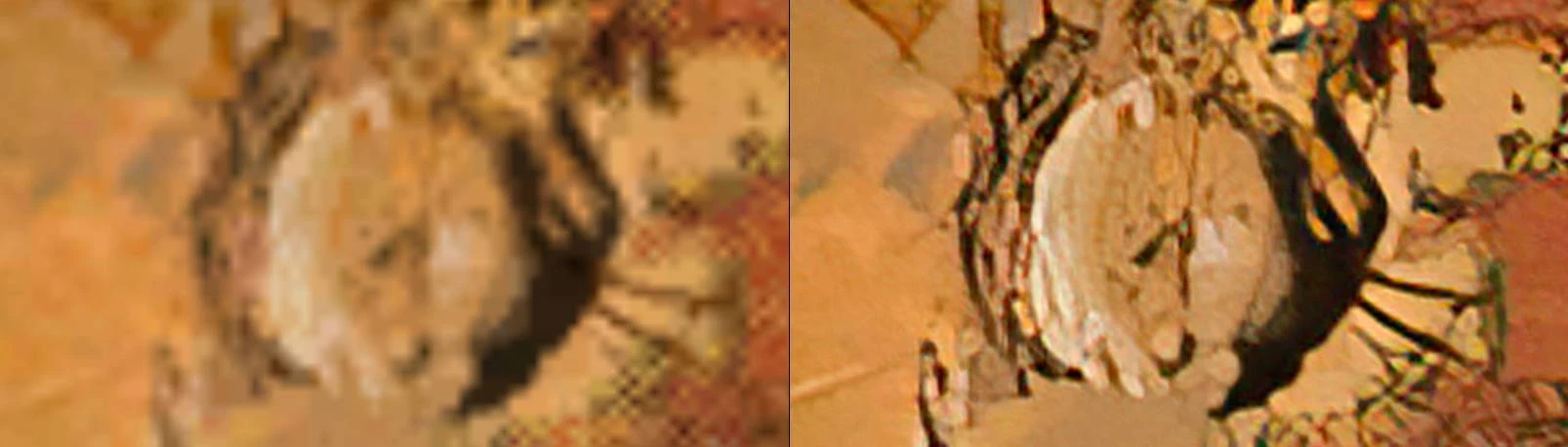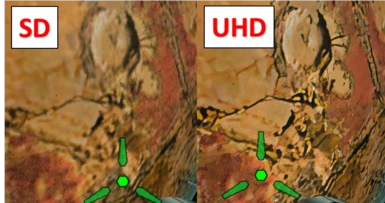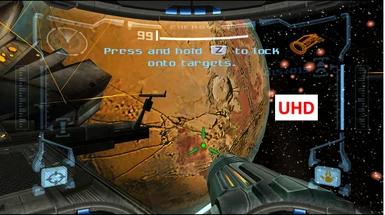About this mod
HD Re-texture for the main planet Tallon IV in Metroid Prime 1 using the Dolphin Emulator (Gamecube and Metroid Trilogy Wii versions)
- Permissions and credits
This replaces the very low resolution texture of the planet Tallon IV with a much higher resolution and much sharper version in Metroid Prime 1. This is done by using an AI algorithm to change the native resolution to 6K.
Motivation
Metroid Prime 1 is an amazing game and a true visual showcase for the 6th generation of videogame consoles. However, within the limitations of that generation certain cutbacks had to the made.
The texture of the planet Tallon IV (main setting of Metroid Prime 1) is rather low resolution and blurry. This is compounded by the fact that the planet is composed of one texture that gets stretched and enlarged to a gigantic size in the actual game, making the low resolution distracting. Even with basic upscaling the planet did not look particularly good. So instead I elected here for the highest fidelity 6x AI resolution boost. I also ensured there was no subsequent data compression of the image, which increases texture file size but is necessary to maintain the fine details.
How to Install
Detailed information on how to use custom textures is found here:
https://forums.dolphin-emu.org/Thread-how-to-install-texture-packs-custom-textures-info
For advanced users, the gist is below.
In essence, use the Gamecube/Wii Dolphin emulator on PC. https://dolphin-emu.org/
You can also use a custom Metroid Prime-optimized Dolphin version called PrimeHack found here:
https://github.com/SirMangler/PrimeHack-Updater/releases (it also has mouse and keyboard support!)
Extract the contents of the PrimeHack download to a folder and run the PrimeHack.Updater to install PrimeHack.
Under Graphics settings of the emulator, go to Advanced and check “Load Custom Textures.”
Optional but recommended: also check “Prefetch Custom Textures” to reduce stuttering.
Also optional and recommended: under the General tab of the Graphics settings, enable one of the two options for Ubershaders to minimize stuttering (asynchronous mode works fine).
To actually install the textures regardless of whether you are using Dolphin or PrimeHack, go to the emulator user settings directory. This is generally this location:
C:\Users\[your account name]\Documents\Dolphin Emulator\
Or look around your directories, it may also be directly in the folder where you installed Dolphin or PrimeHack.
Inside the emulator settings folder, you should have folders structures as follows: User -> Load -> Textures (if you don’t have all of those folders, create them).
Inside that Textures folder, create a new folder and name it with the game ID of your version of Metroid Prime. For example:
GM8E01 for the USA release of Metroid Prime 1 on the Gamecube.
R3ME01 for the USA version of Metroid Prime Trilogy for the Wii.
(If you have a non-USA version or special edition, look on the internet for the code corresponding to your version for what to name the folder; this is also shown in Dolphin, look for 'Game ID' in the game's properties tab.)
Then in the game ID folder that you created above, place all the individual textures.
You will know if it the install process worked when, during the intro segment once Samus jumps off her ship, the armor texture will look much better than before.
Thanks
Many thanks to the entire Dolphin development team.
Also thanks to the excellent Custom Texture Tool PS
https://forums.dolphin-emu.org/Thread-custom-texture-tool-ps-v46-2