The camo texture that each uniform's camouflage uses is located in
SAMPLE FOLDER\Assets\tpp\pack\player\fova\plfova_dds6_main0_ply_v##_pftxs
NOTE: (v## is v00 to v60) There should be a total of 56 camos in game, (some numbers are skipped) so there will be v00.pftxs to v60.pftxs
The dds5 pftxs in the fova folder are just the eye colors
List of camos:
00 = 9d31f962c4f3 = Olive Drab
01 = 38dd243657e7f = Tiger Stripe
02 = 281949e3b6f12 = Golden Tiger
03 = 1e705b4c3b896 = Desert Fox
04 =
05 = 2e3a794208bb7 = Wetwork
06 = 33c7ac80ca5c8 = Splitter
07 = 2658679e626d0 = Blue Urban (Definitive Edition)
08 = 2658679e627e1 = Gray Urban (Definitive Edition)
09 =
10 = 16c82c8b4da6d = Woodland
11 = 254c3ab8b7d4d = APD (Definitive Edition)
12 = 38a6d228eed6b = Squares
13 = 2d0d28939cd12 = Black Ocelot (Definitive Edition)
14 = e3c02135d29c = Animals
15 =
16 = 33cff29a1bd9e = Night Splitter (FOB)
17 = 208cbf5079ebe = Rain (FOB)
18 = 32a58d0340880 = Green Tiger (FOB)
19 = 3de1da6213c81 = Birch Leaf (FOB)
20 = 24148edd5d857 = Desert Ambush (FOB)
21 =
22 = de8b3120d362 = Dark Leaf Flecktarn (FOB)
23 = 1cd23c74d00d = Woodland Flecktarn (FOB)
24 = 21a404cccf9a1 = Ambush (FOB)
25 = 1532abea18aea = Night Bush (FOB)
26 = 20c2540e912b = Grass (FOB)
27 = 2530b60de3c98 = Solum (FOB)
28 = 93f410cccd64 = Ripple (FOB)
29 = 1c9f8ed26473f = Dead Leaf (FOB)
30 = 3bfa6fdd652f1 = Lichen (FOB)
31 = 13c863caa6152 = Citrillus (FOB)
32 = 23469d1bf324d = Digital Bush (FOB)
33 = 1bf4b048ea80a = Zebra (FOB)
34 =
35 = 1b271d4f1a53e = Stone (FOB)
36 = 135f251c9902a = Desert Sand (FOB)
37 = 29d68a4b521f4 = Desert Khaki (FOB)
38 = 1120f24ea5202 = Light Rubber (FOB)
39 = 3d31e7a269fa = Brick Red (FOB)
40 = 2d0d28939bb00 = Old Rose (FOB)
41 = 841659ecf554 = Gray (FOB)
42 = 3ccadc847b4b8 = Brick Red (FOB)
43 = 777e9d547169 = Steel Orange? (FOB)
44 = 86d9bb69ec7d = Camouflage Green (FOB)
45 = 2a2e759bfe995 = Iron Green (FOB)
46 = 6da29c8f953a = Dark Rubber (FOB)
47 = 23e31161ba0c6 = Mud (FOB)
48 = eda94660f30a = Red Rust (FOB)
49 = 361b4d3d7a862 = Steel Grey (FOB)
50 = 2a3a67a86ccc6 = Steel Green (FOB)
51 = 2101c75123eea = Steel Orange? (FOB)
52 = 2a2e759bfe9a5 = Camouflage Green? (FOB)
53 = 23aacedefc4b1 = Dark Olive Drab? (FOB)
54 = 951659ecf554 = Steel Blue? (FOB)
55 = bb6ef0b5e79d = Dark Brown? (FOB)
56 = 35f04fba4cd02 = Citrullus Two-Tone (FOB)
57 = 254c3ab8b7c3c = Tiger Stripe Two-Tone (FOB)
58 = 4f4b87cc286c = Birch Leaf Two-Tone (FOB)
59 = 159d99bb8c1c2 = Stone Two-Tone (FOB)
60 = 3efdfd96ea4c2 = Khaki Urban Two-Tone (FOB)
HOW TO RETEXTURE IGA SUIT CAMO
NOTE: Steps 2 and 3 are not necessary. They are there so you see the difference between the old and replacement DDS
1. Have a DDS file prepped (a custom camo image).
2. Open the PFTXS file (EXAMPLE:"plfova_dds6_main0_ply_v57.pftxs") with Mod Gzs Tool (drag and drop the folder onto the Mod Gzs exe).
This opens up the PFTXS file and it's XML.
3. Open the new PFTXS folder (EXAMPLE:"plfova_dds6_main0_ply_v57_pftxs") with Ftex Tool or File Monolith's Mass Texture Converter (drag and drop)
this converts the FTEX and FTEXS files into a DDS image.
4. Place your custom DDS image into the PFTXS folder.
5. Delete the DDS that was already inside the PFTXS folder.
5. Rename your custom DDS image to match the name of the FTEX and FTEXS files.
6. Convert the DDS back to FTEX and FTEXS using Ftex Tool (drag and drop onto the FtexTool exe). This overwrites the FTEX and FTEXS files with the information from the new DDS.
7. Delete the DDS
- You can check if the replacement DDS worked by opening the pftxs folder with Ftex Tool or
Mass Texture Converter.
8. (Not necessary if you use AutoPFTXSTool) Open the XML for corresponding to the PFTXS file you edited (EXAMPLE:"plfova_dds6_main0_ply_v57.pftxs.xml"). Make sure the nummber of files matches the amount in the
edited folder. If your PFTXS file has one FTEXS file then there should be only one in the XML. If there are three FTEXS files then there should be three in the XML.
You should see these lines depending on how many FTEXS files the PFTXS uses:
<Entries xmlns="Pftxs">
<EntryData FilePath="254c3ab8b7c3c.ftex" />
<EntryData FilePath="254c3ab8b7c3c.1.ftexs" />
<EntryData FilePath="254c3ab8b7c3c.2.ftexs" />
<EntryData FilePath="254c3ab8b7c3c.3.ftexs" />
If some are missing in the XML then just type in the FTEXS files below the first one. Type out the entire line, <EntryData FilePath="254c3ab8b7c3c.2.ftexs" /> and
<EntryData FilePath="254c3ab8b7c3c.3.ftexs" /> if you need to.
9. Convert the PFTXS folder back into a PFTXS file using Auto Pftxs Tool.
10. Launch Makebite (Launch SnakeBite Mod Manager under "File" and then "Launch Makebite."
11. Install your new mod with SnakeBite (allow your custom camo to overwrite the IGA suit mod and any DD Soldier fatigues camo mod).
12. Check out your newly retextured camouflage! Congrats on your cool mod!
NOTE: If the uniform is white and looks like charcoal was spread all over it, that means the game could not properly read the ftex file.
Check the dimensions of the DDS file, make sure they are matching numbers (i.e. 64 x 64 for single color camo or 512 x 512 for camo pattern).
These dimensions are what the game uses for most DDS files. Also check if you merged the layers onto one surface. Otherwise the camo won't read properly.
If that doesn't work, check if any of the layers in your DDS are offset from the center. You may have accidently dragged the layer ever so slightly,
resulting in an overlap over the bounds of the image surface. Either move the overlapping layer back to onto the image to fix the overlap, or remove that layer.

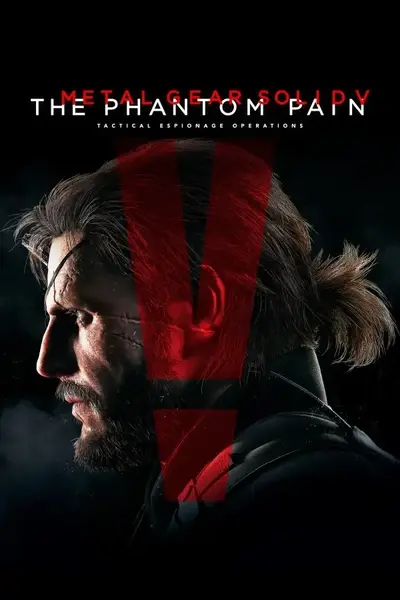








0 comments