If you want to use only specific camos, or take certain ones out here's a guide, because no I'm not segmenting my mod into 61 separate .mgsv files for each individual camo.
Firstly you're going to need a tool like WinRAR or 7-Zip that can open .mgsv files.
Open the .mgsv file, inside you should see a folder named assets, drag that into to a newly made folder on your PC, named "20thCF Edit" or whatever you'll remember, the metadata.xml can also be helpful to include for repacking later but not essential.
Now inside the assets folder there's going to be 3 important paths
Assets\tpp\chara\sna\Pictures
Assets\tpp\pack\player\fova
Assets\tpp\ui\texture\EquipIcon\suit
Within these folders is what you'll need to remove camos, every camouflage/color fatigue texture has a suffix of cXX, XX being numbers, this ranges from c00 to c60. (All fatigue camo Suffixes are listed with names at the bottom of this Article)
An example of how to go about this is say you want to remove the Desert Fox "Choc Chip" camo, well this camos suffix is c03, so you'll want to remove anything with the c03 suffix.
So from the Assets\tpp\chara\sna\Pictures folder you'll want to remove:
sna0_main1_def_c03_bsm.1.ftexs
sna0_main1_def_c03_bsm.2.ftexs
sna0_main1_def_c03_bsm.3.ftexs
sna0_main1_def_c03_bsm.ftex
From the Assets\tpp\pack\player\fova folder:
plfova_sna0_main1_c03.pftxs
plfova_sna0_main1_c03.fpk (If using the Desert Boots variant)
From the Assets\tpp\ui\texture\EquipIcon\suit folder:
ui_st_sna0_c03_alp.1.ftexs
ui_st_sna0_c03_alp.2.ftexs
ui_st_sna0_c03_alp.ftex
Huzzah, you've gotten rid of your first camo and broken my heart at the same time, repeat the process for any others you may want to remove.
Now once that's done it comes time to repack the files into a new .mgsv file, this is done using a tool called Makebite, this comes with Snakebite so don't worry if you didn't think you had it. simply search Makebite in your start menu or open your snakebite install folder to find it.
Once the tool is opened you'll be greeted with an interface like this but empty.

Click the ... in the top right and select the new folder you placed the assets folder into (DO NOT SELECT THE ASSETS FOLDER ITSELF), you should now see all of the mods files on the right side and if you also dragged across the metadata.xml earlier this will fill in the mod name and all details, if not that's fine, just give the mod a Name so its not blank when you load it into Snakebite "20th Century Fox - My Edit" etc.
Hit "Build Mod" in the bottom right and a new window will pop up asking to name and save a new .mgsv file, again I suggest a name like "20thCF - My Edit" but really it doesn't matter. save the .mgsv to a new location (preferably not inside the new folder you've created).
there. done. just install your newly made .mgsv file with Snakebite.
All Camouflage/Colour Suffixes used by my mod:
Main Pack
c00 - Olive Drab
c01 - Tiger Stripe (U.S. "Gold" Tiger Stripe)
c02 - Golden Tiger (French Lizard)
c03 - Desert Fox (U.S 6 Color Desert "Choc Chip")
c05 - Wetwork (Belgian Jigsaw)
c06 - Splitter (Swedish M90)
c10 - Woodland (U.S. Woodland)
c12 - Square (British Berlin Tank Camo)
c14 - Animals (Australian Desert Auscam)
NATO Pack
c20 - Desert Ambush (British Desert DPM)
c23 - Woodland Fleck (West German Flecktarn)
c24 - Ambush (British DPM)
c29 - Dead Leaf (West German Splittermuster)
c30 - Lichen (Danish M/84)
c36 - Desert Sand (U.S. 3 Color Desert)
Warsaw Pack
c19 - Birch Leaf (Soviet Berezka "KLMK")
c26 - Grass (Russian Podlesok "Reed")
c27 - Solum (Soviet TTsKO)
c31 - Citrullus (Russian "VSR-93")
c35 - Stone (Russian KAMYSH)
c56 - Citrullus 2T (Russian Flora)

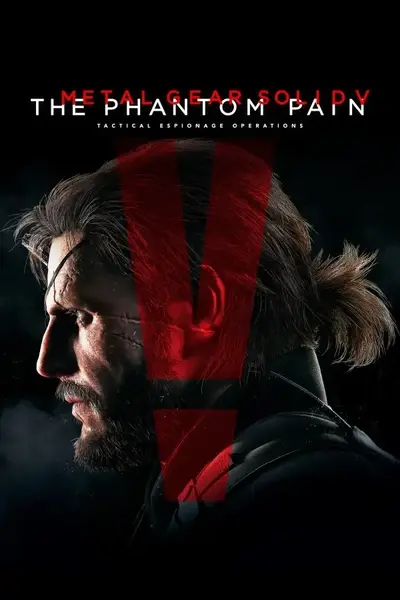








0 comments