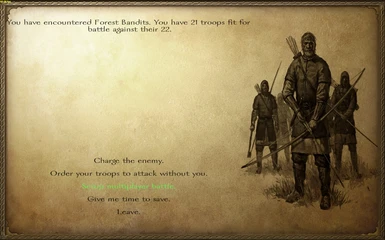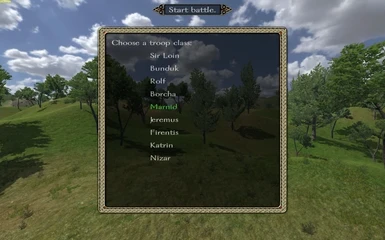Battle Time! v1.4
by Egbert
For Mount and Blade Warband v1.153
Battle Time home page
This version includes the Warband Script Enhancer v3.1.4 by cmpxchg8b
Features:
- Play your campaign in singleplayer and your battles in multiplayer.
- When you fight a battle, siege, or attack a village, host a multiplayer game so your friends can help you win the fight.
- Anyone that joins the MP battle can choose to be the player, a companion in the player\'s SP party, any lord from either team, or a random regular soldier.
- Take command of a troop division or all the troops from your chosen party.
- The main party inventory is available during the MP battle by choosing \"Access Inventory\" from the Esc menu before spawning or using the box at your spawn point.
- The multiplayer battle will have the correct scene, troops (weapons and skills), banners, and weather.
- After the battle, load your saved game and apply the results from the multiplayer battle.
- Great for LAN play or online with voice chat and screen sharing software.
- Should be compatible with native savegames.
Notes:
- \"Give me time to save\" - Leave the encounter (so you can save) and clear the battle setup file (so you can setup the battle again).
- \"Switch to bot on death\" - Allow players to spawn as regular troops if a faction is picked (even if there are no heroes).
- \"Skip menu buttons\" - The setup battle option quits to the menu and after battle results are save automatically (otherwise use the menu option if you want to gather loot).
- \"Use spawn formations\" - Troops spawn in rows and wait up to 40 seconds before charging.
- \"Disable active inventory\" - No inventory access and weapons are not saved from the battle.
- \"Reduce damage to players \" - Reduces damage to players to 1/4 (also refills ammo from inventory box).
- Xp messages can be toggled in the Esc menu.
- Admin panel settings are saved when host returns to SP.
- Weapons and armor can be traded with the party inventory before spawning and weapons only after spawning.
- Weapons gathered during the battle are saved. If you don\'t want to lose something, you can put it back in the inventory box or disable inventory from the server options.
- The MS can only set some attributes to 63, so imported characters may have less stats.
- This mod does not make changes to the troop and item files, so if you want to make changes to those go ahead.
- All clients should join the server before the host starts the battle (otherwise clients will have graphic bugs).
- Dedicated servers can switch back to native MP battle modes between co-op battles to keep clients occupied while waiting for the next battle.
- Using a VPN like Hamachi may not work and give you an \"Incorrect authorization key\" error.
#Directions for hosting a CO-OP battle.
When you encounter a battle:
1. Choose \"Setup multiplayer battle\" if you plan to play the battle in multiplayer mode. This will prepare the multiplayer admin panel with the settings for the current battle.
2. Choose \"Give me time to save\" if you did not save the game IMMEDIATELY before the battle.
3. Choose \"Quit game (will not save)\" when you are ready to continue to the battle in multiplayer mode.
4. Go to multiplayer mode.
5. Choose \"Host a game\".
6. Choose \"Start Map\" to begin the battle. Admin settings will be saved when you return to singleplayer.
7. Choose a faction and choose a hero troop (or skip choosing a hero if you want to spawn as a regular soldier).
8. Select which groups of troops you want to command.
9. Players can change equipment with the main party inventory before the battle starts or equip weapons from the chest after spawning.
10. After the host and all clients have joined, the host can click \"Start battle\".
11. When one team has been defeated, use the menu option to \"End Battle\" to save results.
After the battle:
1. Load the saved game that you saved right before the battle.
2. Encounter the same party that you did when you started the battle. IF you saved before the first encounter, this second repeated encounter is the only one that is actually used.
3. Choose \"Use multiplayer results\" this will inflict casualties to your party and any parties that were in the battle.
4. Continue with after battle menus.
INSTALLATION
1. Download and extract the Battle Time zip to your Warband modules folder: \"Program Files\\Mount&Blade Warband\\Modules\\Battle_Time\"
2. Move all the WSE files from the Program Files\\Mount&Blade Warband\\Modules\\Battle_Time\\WSE\\ folder to the Program Files\\Mount&Blade Warband main folder.
3. Start Warband by running WSELoader.exe located in \"Program Files\\Mount&Blade Warband\"
- If you need to run WSE from a different folder, make a shortcut to WSELoader.exe, right click on the shortcut and open properties, in the target box add at the end of the line the correct path: -p \"C:\\Program Files\\Mount&Blade Warband\\mb_warband.exe\"
- Battle Time includes a new game_variables.txt which removes the gold display in MP, to add it back rename the file: game_variables_native.txt.
- To use a native save game: Copy save file from My Documents\\Mount&Blade Warband Savegames\\Native to My Documents\\Mount&Blade Warband Savegames\\Battle Time
For Dedicated Servers:
1. Download and install the dedicated server files (works on your own pc or a rented server).
2. Extract the Battle Time zip to your \"Mount&Blade Warband Dedicated\\Modules\\\" folder.
3. Move all the files from the \"\\Modules\\Battle_Time\\WSE\" folder to the \"Mount&Blade Warband Dedicated\" folder where mb_warband_dedicated.exe is.
4. Open the wse_settings.ini file in the \"Mount&Blade Warband Dedicated\" folder, set the path to be the same folder used by your singleplayer Warband installation: \"storage_path = C:\\Users\\****\\Documents\\Mount&Blade Warband\\WSE\" (if you leave the path blank, the default folder for the dedicated server will be something like: C:\\Program Files\\Mount&Blade Warband Dedicated\\WSE, if you are using a remote server, you may want to use this folder and leave the path blank).
5. Open Battle_Time.txt in the \"Mount&Blade Warband Dedicated\" folder, set the admin password: \"set_pass_admin ADMIN\".
6. Start the server by running \"Battle_Time_start.bat\" located in the \"Mount&Blade Warband Dedicated\" folder (do not click on WSELoader.exe to start the dedicated server).
7. Run your singleplayer Warband game and setup a battle from the encounter menu (you should have two separate installations of Warband running: a black window for the dedicated server and your normal game for singleplayer).
8. After you setup the battle in singleplayer, quit to the main menu, click \"Multiplayer\", and click \"Join a Game\", (DO NOT click \"Host a Game\" if you are running a dedicated server).
9. Find your dedicated server in the list, it will be in the \"Local area network\" list or the \"Internet\" list if you have correctly forwarded the ports on your router.
10. Enter the server password to join your server as the admin.
11. Once you join the server, go to the admin panel in the Esc menu and either pick \"Co-op admin panel\" if the server is in a Native battle or \"Load battle\" if it is in co-op mode.
12. If the settings are correct, click \"Start Map\".
13. Pick your character and troops and use the \"Start Battle\" button in the Esc menu.
To use a native save game:
Copy a save file from My Documents\\Mount&Blade Warband Savegames\\Native to My Documents\\Mount&Blade Warband Savegames\\Battle_Time
by Egbert
For Mount and Blade Warband v1.153
Battle Time home page
This version includes the Warband Script Enhancer v3.1.4 by cmpxchg8b
Features:
- Play your campaign in singleplayer and your battles in multiplayer.
- When you fight a battle, siege, or attack a village, host a multiplayer game so your friends can help you win the fight.
- Anyone that joins the MP battle can choose to be the player, a companion in the player\'s SP party, any lord from either team, or a random regular soldier.
- Take command of a troop division or all the troops from your chosen party.
- The main party inventory is available during the MP battle by choosing \"Access Inventory\" from the Esc menu before spawning or using the box at your spawn point.
- The multiplayer battle will have the correct scene, troops (weapons and skills), banners, and weather.
- After the battle, load your saved game and apply the results from the multiplayer battle.
- Great for LAN play or online with voice chat and screen sharing software.
- Should be compatible with native savegames.
Notes:
- \"Give me time to save\" - Leave the encounter (so you can save) and clear the battle setup file (so you can setup the battle again).
- \"Switch to bot on death\" - Allow players to spawn as regular troops if a faction is picked (even if there are no heroes).
- \"Skip menu buttons\" - The setup battle option quits to the menu and after battle results are save automatically (otherwise use the menu option if you want to gather loot).
- \"Use spawn formations\" - Troops spawn in rows and wait up to 40 seconds before charging.
- \"Disable active inventory\" - No inventory access and weapons are not saved from the battle.
- \"Reduce damage to players \" - Reduces damage to players to 1/4 (also refills ammo from inventory box).
- Xp messages can be toggled in the Esc menu.
- Admin panel settings are saved when host returns to SP.
- Weapons and armor can be traded with the party inventory before spawning and weapons only after spawning.
- Weapons gathered during the battle are saved. If you don\'t want to lose something, you can put it back in the inventory box or disable inventory from the server options.
- The MS can only set some attributes to 63, so imported characters may have less stats.
- This mod does not make changes to the troop and item files, so if you want to make changes to those go ahead.
- All clients should join the server before the host starts the battle (otherwise clients will have graphic bugs).
- Dedicated servers can switch back to native MP battle modes between co-op battles to keep clients occupied while waiting for the next battle.
- Using a VPN like Hamachi may not work and give you an \"Incorrect authorization key\" error.
#Directions for hosting a CO-OP battle.
When you encounter a battle:
1. Choose \"Setup multiplayer battle\" if you plan to play the battle in multiplayer mode. This will prepare the multiplayer admin panel with the settings for the current battle.
2. Choose \"Give me time to save\" if you did not save the game IMMEDIATELY before the battle.
3. Choose \"Quit game (will not save)\" when you are ready to continue to the battle in multiplayer mode.
4. Go to multiplayer mode.
5. Choose \"Host a game\".
6. Choose \"Start Map\" to begin the battle. Admin settings will be saved when you return to singleplayer.
7. Choose a faction and choose a hero troop (or skip choosing a hero if you want to spawn as a regular soldier).
8. Select which groups of troops you want to command.
9. Players can change equipment with the main party inventory before the battle starts or equip weapons from the chest after spawning.
10. After the host and all clients have joined, the host can click \"Start battle\".
11. When one team has been defeated, use the menu option to \"End Battle\" to save results.
After the battle:
1. Load the saved game that you saved right before the battle.
2. Encounter the same party that you did when you started the battle. IF you saved before the first encounter, this second repeated encounter is the only one that is actually used.
3. Choose \"Use multiplayer results\" this will inflict casualties to your party and any parties that were in the battle.
4. Continue with after battle menus.
INSTALLATION
1. Download and extract the Battle Time zip to your Warband modules folder: \"Program Files\\Mount&Blade Warband\\Modules\\Battle_Time\"
2. Move all the WSE files from the Program Files\\Mount&Blade Warband\\Modules\\Battle_Time\\WSE\\ folder to the Program Files\\Mount&Blade Warband main folder.
3. Start Warband by running WSELoader.exe located in \"Program Files\\Mount&Blade Warband\"
- If you need to run WSE from a different folder, make a shortcut to WSELoader.exe, right click on the shortcut and open properties, in the target box add at the end of the line the correct path: -p \"C:\\Program Files\\Mount&Blade Warband\\mb_warband.exe\"
- Battle Time includes a new game_variables.txt which removes the gold display in MP, to add it back rename the file: game_variables_native.txt.
- To use a native save game: Copy save file from My Documents\\Mount&Blade Warband Savegames\\Native to My Documents\\Mount&Blade Warband Savegames\\Battle Time
For Dedicated Servers:
1. Download and install the dedicated server files (works on your own pc or a rented server).
2. Extract the Battle Time zip to your \"Mount&Blade Warband Dedicated\\Modules\\\" folder.
3. Move all the files from the \"\\Modules\\Battle_Time\\WSE\" folder to the \"Mount&Blade Warband Dedicated\" folder where mb_warband_dedicated.exe is.
4. Open the wse_settings.ini file in the \"Mount&Blade Warband Dedicated\" folder, set the path to be the same folder used by your singleplayer Warband installation: \"storage_path = C:\\Users\\****\\Documents\\Mount&Blade Warband\\WSE\" (if you leave the path blank, the default folder for the dedicated server will be something like: C:\\Program Files\\Mount&Blade Warband Dedicated\\WSE, if you are using a remote server, you may want to use this folder and leave the path blank).
5. Open Battle_Time.txt in the \"Mount&Blade Warband Dedicated\" folder, set the admin password: \"set_pass_admin ADMIN\".
6. Start the server by running \"Battle_Time_start.bat\" located in the \"Mount&Blade Warband Dedicated\" folder (do not click on WSELoader.exe to start the dedicated server).
7. Run your singleplayer Warband game and setup a battle from the encounter menu (you should have two separate installations of Warband running: a black window for the dedicated server and your normal game for singleplayer).
8. After you setup the battle in singleplayer, quit to the main menu, click \"Multiplayer\", and click \"Join a Game\", (DO NOT click \"Host a Game\" if you are running a dedicated server).
9. Find your dedicated server in the list, it will be in the \"Local area network\" list or the \"Internet\" list if you have correctly forwarded the ports on your router.
10. Enter the server password to join your server as the admin.
11. Once you join the server, go to the admin panel in the Esc menu and either pick \"Co-op admin panel\" if the server is in a Native battle or \"Load battle\" if it is in co-op mode.
12. If the settings are correct, click \"Start Map\".
13. Pick your character and troops and use the \"Start Battle\" button in the Esc menu.
To use a native save game:
Copy a save file from My Documents\\Mount&Blade Warband Savegames\\Native to My Documents\\Mount&Blade Warband Savegames\\Battle_Time