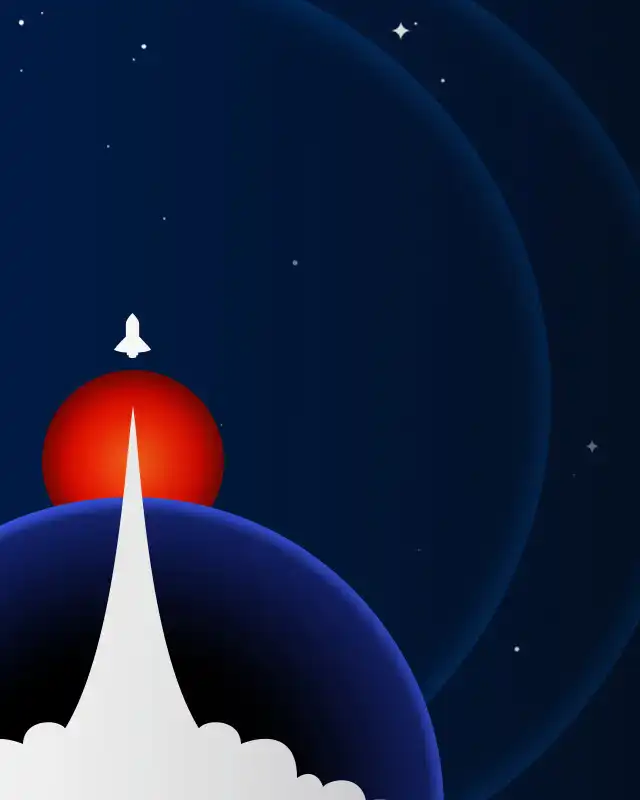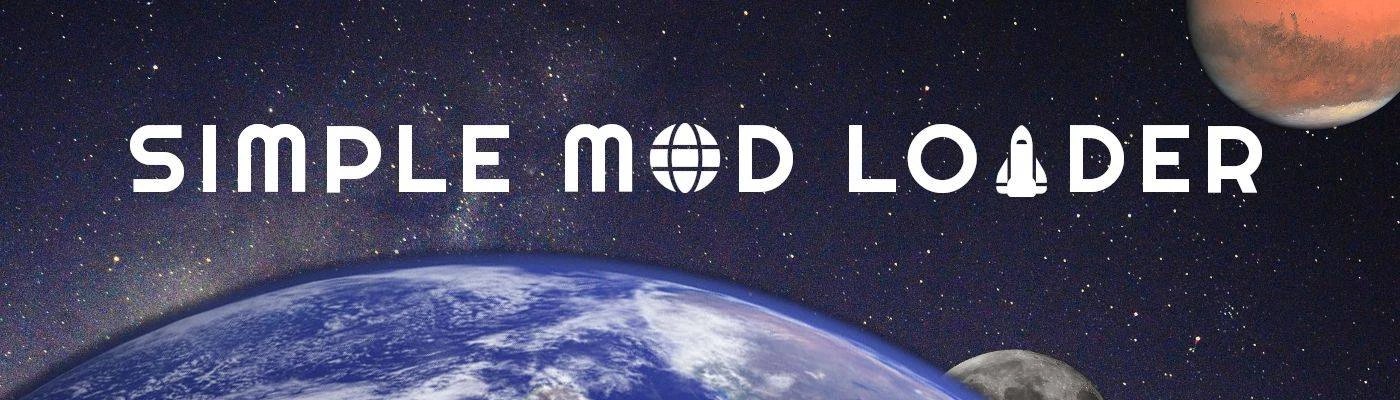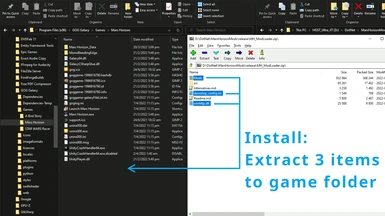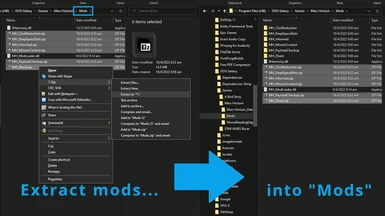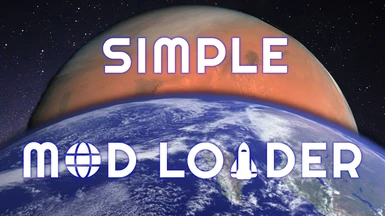About this mod
Loads Mars Horizon mods directly or through Unity Mod Manager (UMM). Instructions included for BepInEx and UMM setup.
- Permissions and credits
- Mirrors
- Donations
Alternatively, you may use BepInEx or Unity Mod Loader to load my mods.
BepInEx is recommended for its easy setup and optional in-game mod config UI.
Scroll below for instructions of both. Please use only one mod loader.
Disclaimer: You mod the game at your own risk.
Installation - Simple Mod Loader
1. Extract (Drag and Drop) doorstop_config.ini, winhttp.dll, and the Mods folder into the game's root folder.
2. Launch the game, then quit the game. You may Alt+F4 as soon as you see the logos.
3. Goto %AppData%\..\LocalLow\Auroch Digital\Mars Horizon, check that ModLoader.log has a last modified time that is the same as when you launched the game.
If the log exists and time is correct, the mod loader is correctly installed.
Extract your mods into the Mods folder.
Installation - BepInEx
This guide is tested on BepInEx v5.4.19. Please use only one mod loader.
1. Download BepInEx 5.x (x64) from https://github.com/BepInEx/BepInEx/releases
2. Extract contents to game root: winhttp.dll, doorstop_config.ini, and the BepInEx folder.
3. Launch game, then Exit game. You can Alt+F4 as soon as you see the logos.
4. Check that BepInEx\config and BepInEx\plugins folders have been created.
5. Place your mods in their own subfolders in the plugins folder.
For example, the "Informed" mod may be placed as BepInEx\plugins\Informed-1-0-123\MH_Informed.dll.
6. Optionally, install BepInEx mod config manager to change mod configs in-game by pressing F1.
7. Mod developers may also install Unity Explorer which provides a scene inspector and REPL console on F7, while Script Engine enables hot-reload on F6.
Installation - Unity Mod Manager
This guide is tested on Unity Mod Manager v0.24. Please use only one mod loader.
1. Download UMM and extract in a folder of your choice: https://www.nexusmods.com/site/mods/21
2. Open UnityModManagerConfigLocal.xml with a text editor, and add these lines before </Config>.
<GameInfo Name="Mars Horizon">
<Folder>Mars Horizon</Folder>
<ModsDirectory>Mods</ModsDirectory>
<ModInfo>Info.json</ModInfo>
<GameExe>Mars Horizon.exe</GameExe>
<EntryPoint>[Assembly-CSharp.dll]SplashDelayScene.cctor:Before</EntryPoint>
<GameVersionPoint>[UnityEngine.CoreModule.dll]UnityEngine.Application.version</GameVersionPoint>
<StartingPoint>[Assembly-CSharp.dll]SplashDelayScene.Start:Before</StartingPoint>
<UIStartingPoint>[Assembly-CSharp.dll]Astronautica.View.Controller.Awake</UIStartingPoint>
<MinimalManagerVersion>0.24</MinimalManagerVersion>
</GameInfo>
3. Save file and run UMM. Find "Mars Horizon" from game list. If Mars Horizon is not found, you messed up the last step!
4. Pick game folder if not auto-detected. Double-check that the game is correct, not "A Dance of Fire and Ice" or other games.
5. Click "Install". Either method works. A `Mods` folder is created under game root.
6. Create a new subfolder under Mods, e.g. Mods\Loader.
7. Find Mods\MH_ModLoader.dll and src\Info.json from this mod loader and put them in this subfolder.
e.g. Mods\Loader\MH_ModLoader.dll and Mods\Loader\Info.json.
8. Make sure Mods and the loader subfolder does not contain 0Harmony.dll.
9. Place mods in their own subfolders under the Mods folder, or use the GUI.
For example, the "Informed" mod may be placed as Mods\Informed-1-0-123\MH_Informed.dll.
Do not switch the mod loader off. Doing so may cause mods to fail to load on next launch.