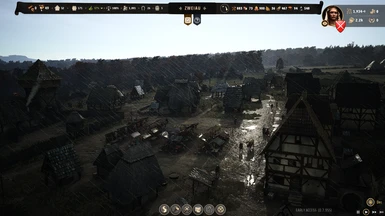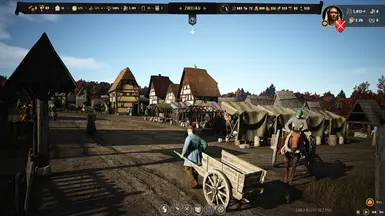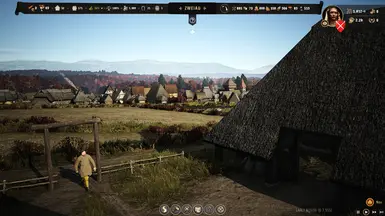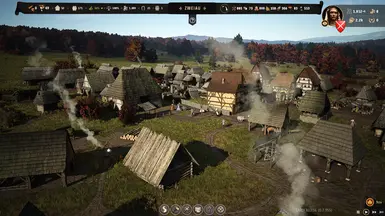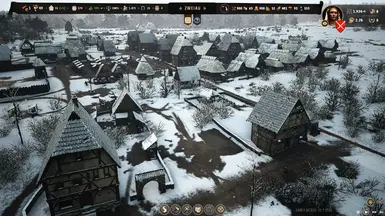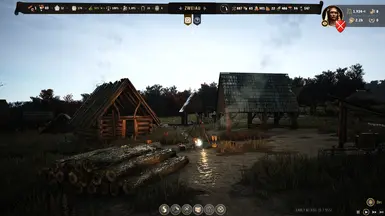About this mod
A ReShade preset that aims to improve the visuals of the game by increasing the depth of colours and adjusting the contrast to bring out greater detail in the textures, without deviating from the vanilla visual tone too much.
- Requirements
- Permissions and credits
Both screenshots are taken at Max settings at 1080p. Vanilla is using XESS Anti-Aliasing and the preset images have in-game Anti-Aliasing turned off (the preset uses it's own anti-aliasing).
Vanilla:

Clarity:

Vanilla:

Clarity:

Vanilla:

Clarity:

Vanilla:

Clarity:

Quick Installation for those familiar with ReShade:
1) Install ReShade
2) Place "Clarity Preset.ini" in the .exe folder
3) Turn off Anti-aliasing in the in-game Settings menu.
Installing ReShade is a fairly straightforward process, but it can be a little daunting the first time. I've tried to be as detailed as possible below.
Detailed Installation for new ReShade users:
1) Download and run the ReShade installer from here
2) In ReShade setup, Select the Manor Lords executable that you use to run the game. For me it's "ManorLords-Win64-Shipping.exe" found in "\Steam\steamapps\common\Manor Lords\ManorLords\Binaries\Win64"
If you're confused about the location, run the game as normal, open task manager, right-click HoodedHorse.ManorLords and click "Open file location". This should give you the correct location.
3) Choose "Microsoft Direct X 10/11/12" as the rendering API
4) Make sure "SweetFX by CeeJay.dk", "qUINT by Marty McFly" and "iMMERSE by Marty McFly" are all ticked. ReShade will download the effects and install them to the game directory.
5) Download my preset from this page.
6) Place the "Clarity Preset.ini" file in the same folder as the executable you selected in step 2.
7) Turn off Anti-aliasing in the in-game Settings menu. The preset includes SMAA that makes the game look sharper.
Enabling the Preset:
When in game (I don't think it'll work in the menus or loading screens), press the "Home" key to open the ReShade overlay. On the "Home" tab (the first page that shows up), select "Clarity Preset.ini" in the long box next to the arrows. The "Home" key also closes the ReShade overlay. The effects can be toggled on/off with the "End" key. If it doesn't toggle by default, you can set the hotkey in the "Settings" page of the ReShade overlay.
The Levels.fx module has been tuned to try and prevent as much colour clipping as possible. If you think the game looks too bright though, feel free to disable the effect. The default toggle is (Numpad /).
Performance:
I don't think there should be too great a hit to performance with this preset, I get 75 fps consistently. That said, I have a fairly high-end gaming PC with a 3080TI and I haven't tried it on any computers other than my own. If the effects are causing too much of a performance hit, try turning down the "Sample Quality" in MartyMods_MXAO.fx in the ReShade overlay, or disable the effect altogether (I've bound this toggle to Numpad *). It only really makes a difference when in first-person mode.
Uninstall:
Use the ReShade installer and point to the same directory you installed ReShade into. Select Direct X 10/11/12 and then select the uninstall option on the next page. Finally, delete my "Clarity Preset.ini" file in the folder (or don't, it won't have any effect on your game without ReShade installed.)