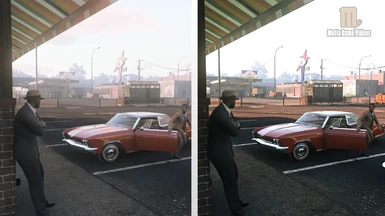File information
Created by
Mafia Game Videos and NyclixUploaded by
MafiaGameVideosVirus scan
About this mod
This mod removes the default washed out colors from the game by adding more realistic colors and removes the blur, thus adding clarity to the game not only to gameplay but also to pre-rendered cutscenes.
A must have mod for Mafia III users.
- Requirements
- Permissions and credits
Choose the one to your liking.
Note that the first one by Mafia Game Videos is easier to install (just copy and paste one folder).
MGV Graphics mod
Version 1.0
By Mafia Game Videos
The 'MGV Graphics mod' not only removes the blur and dull colors of Mafia 3 gameplay but it also removes the blur and dull colors of Mafia 3 Pre-rendered cutscene videos. Unlike the Nyclix version, this sharpens the game thus making textures look crispy and the game sharp (farther draw distance). This will not affect performance since it's a 20 mb graphical reshade. Here is an in-depth comparison video.
Installation:
1. Copy the contents of the mod folder and paste it to D:\Program Files (x86)\Steam\steamapps\common\Mafia III
Replace is asked
2/8/22 Update: Updated the Readme file for the MGV Graphics Mod. If you do not have Mafia 3 on your D drive then you will have to change it to the correct path or else mod will not work. For more instructions read the mod's Readme file.
RECOMMENDED INGAME SETTINGS (obviously high settings will affect performance, this is just my settings)
● Depth of Field: OFF (removes background blur focus)
● Field of View: 60 is ideal, looks like Mafia Definitive Edition
● Motion Blur: OFF (removes blur when driving)
More Gameplay videos of mod:
● M3 Competing with MDE: https://youtu.be/3IEmB0jah5M
● M3 Department Store: https://youtu.be/x9oFDNAxJrw
● M3 Countryside: https://youtu.be/QrbluCJuF5Q
Uninstall:
Delete the following files:
- 'reshade-shaders' folder
- d3d9.ini
- d3dcompiler_46.dll
- d3dcompiler_47.dll
- dxgi.dll
- dxgi.ini
- LightFX.dll
- MY PRESET.ini
- SharpDX.dll
- SharpDX.DXGI.dll
- sharpdx.xinput.dll
Join the Mafia Discord! https://discord.gg/CFYX8AEkd8 or https://MafiaDiscord.com/
Version 5.1 (Final)
By Nyclix
I found Mafia 3 has an overwhelming orange tinge to it, along with a lot of blur. The colours were also really washed out. This reshade fixes that. The performance impact of this reshade on my computer is less than 2 fps but it could be more on different setups.
RECOMMENDED INGAME SETTINGS
With the latest update and the settings below I get 60-80 fps on an i5 3570k at 4.4ghz and a 980ti at 2560x1440 resolution. Windows 10.
Depth of Field: On
Field of View: Personal preference, higher is better. I use 90
Global Quality Preset: Custom
Fullscreen: On
Vsync: Off <-- Optional but I disable it.
Ambient Occulsion: High
Motion Blur: On
Geometry Detail: High
Shadow Detail: High <-- Reducing to low effects distant shadows but doesn't seem to effect fps much
Reflection Detail: Low <-- HIGH fps cost, negligible visual difference
Volumetric Effects: Low <--- HIGH fps cost, negligible visual difference
Antialiasing: Medium - If you set it to high you may encounter a zoom bug with reshade 3.0.1 - Thanks to Jaxim for figuring it out!
Screenshot Comparisons (v.5.0): https://imgur.com/a/Awpoq
Installation:
- Download the latest Reshade version from HERE.
- Run "ReShade_Setup_X.X.X.exe" Click "Select Game" and select "Mafia 3.exe" (Location: C:\Program Files (x86)\Steam\steamapps\common\Mafia III )
- Click the middle button "Direct3D 10+" You'll be asked if you want to download a collection of shaders - Click YES and let it download. Once it's complete it will say done.
- Launch Mafia 3 and after the shaders have finished loading, press SHIFT+F2. Follow the on screen tutorial and make your own preset by pressing the + sign in the top right hand corner. Name it "MY PRESET" and click enter.
- Once you've made your preset, make sure to check a few of the boxes next to the settings below and then click continue followed by finish. It doesn't matter what ones you've ticked as long as you've ticked some. If you don't tick any your preset will have no information and won't be saved. Close Mafia 3
- Open "Mafia 3 Reshade 5.1" folder and copy "MY PRESET.ini" and the "reshade-shaders" folder then paste to your Mafia 3 directory - replace if asked.
- You're done! Launch Mafia 3 and press shift+f2 - if done correctly you'll have a few effects ticked. Ingame press ins (insert) to toggle them OFF and ON to see the difference.
Screenshot Installation Guide: https://imgur.com/a/QjWzq5P
KNOWN ISSUES
If you experience a bug where the screen is very zoomed in it's probably because you've got Anti Aliasing set to high. Please set it to medium to fix this.
CRASHING?
If you're crashing on startup this is probably caused by a program running in the background that has an on screen display. These are mostly caused by GPU overclocking and monitoring tools so make sure you close them all.Please also disable the "Share" feature within Nvidia Geforce Experience as this is reported to cause crashes on launch as well.
If you've tried closing everything and you're still getting the crashes try renaming the following files.Dxgi.dll to d3d11.dll
dxgi.ini to d3d11.ini
dxgi.log to d3dll.log
You should now be able to launch the game but you won't have your steam overlay so if you want steam overlay you'll have to figure out what program is conflicting with it.
Always ensure you have the latest drivers. Use Display Uninstaller to clean your system before updating.
http://www.guru3d.com/files-details/display-driver-uninstaller-download.html IF YOU'RE USING WINDOWS 8 YOU MUST CHECK THIS LINK - https://steamcommunity.com/app/360430/discussions/0/343788552530661213/ If you're still experiencing crashes it's most probably caused my missing direct X files.
Download and run Direct X web installer - https://www.microsoft.com/en-us/download/details.aspx?id=35 Also run ALL setup files located in the sub folders of the "_CommonRedist" folder located in your Mafia 3 directory. Use the method described in the installation steps provided to find your Mafia 3 folder.
Uninstall:
Delete any / all of the following:
- RESHADE-SHADERS Folder
- RESHADE FOLDER
- SWEETFX FOLDER
- d3d11.dll
- dxgi.dll
- dxgi.ini
- sweetfx.ini