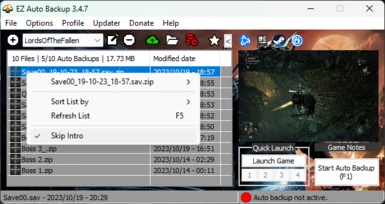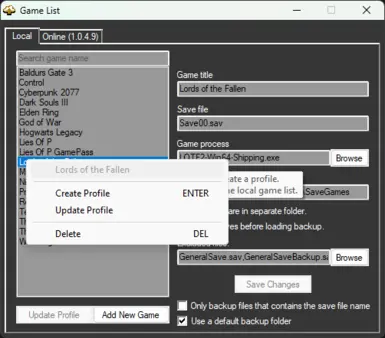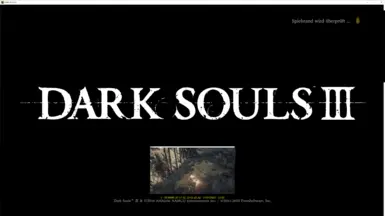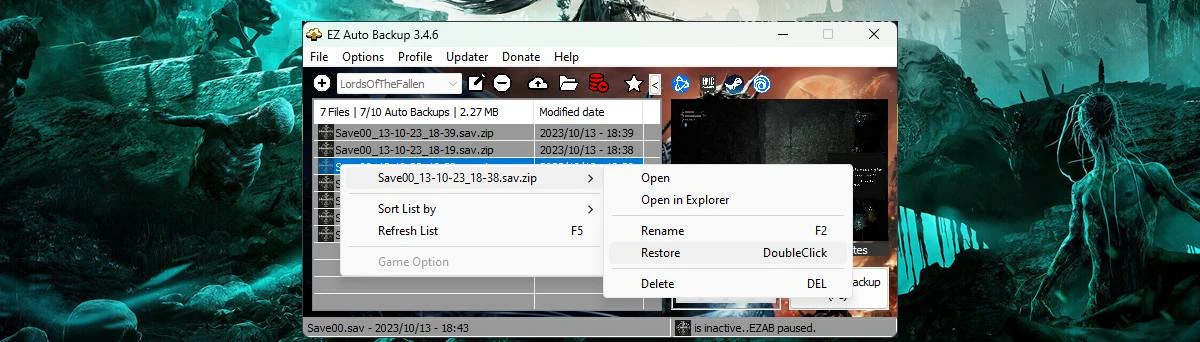
About this mod
Multifunctional auto save backup tool for the souls genre and other games, with customizable keyboard/controller hotkeys with a Macro Manager, Mods Manager and more.
- Permissions and credits
- Donations
It can create backups of the save file each time the game saves or with an intervall. This is very usefull for the souls genre after you died, just return to the title screen and restore one of the last save backup. You can also just manually create backups before a boss fights or your favorite game sections to restore them any time. This will also help to prevent currupted save files which may happens, so you don't lose all your playing hours.
See it as an easy mode for the souls like genre with a lesser rage factor ;)
Visit my Discord for more info.
If you like this mod i would appreciate an endorse or you can also support me through PayPal or Patreon where you also get access to early access and beta versions.
Important:
EZAB is flagged by many antivirus software as a false positive! So you have to allow or white-list both .exe files.
If you have a problem with it, then please don't use it since I can't do anything about it.
Please download at NexusMods Modding
Loading a backup
How to create a macro sequence with the Macro Manager
Features
- Choose between 2 auto backup methods:
- Intervall, set the minutes in which auto backups occurs.
- Instant, backups will instantly be created each time the game auto saves.
- Seamless Co-Op mod support (Elden Ring)
- Manuall backup your save game folder
- Support for any game, the reworked game detection is now dynamic and allows you to add your own games to the game profile.
- Backup your profile with it's backup files.
- Quick and easy setup
- Set a number of max auto backups. Onces max count reached the oldest auto backup will be deleted.
- .zip compression with 7z by default for backup files.
- Quick Selection feature, allows you to select through your backups in game, with either an overlay which includes a screenshot or by Text To Speech. ERAB will automatically choose the method, depending on the selected game screen mode (windowed or fullscreen)
- EZAB Status overlay.
- Customizable keyboard and controller hotkeys which allows you the following functions:
- Start/Stop Auto Backup
- Quick backup
- Restore Quick Backup
- Manual Backup
- Quick Restore last backup
- Quick Restore 2nd last backup
- Select through your backups with either an Overlay or TTS, with Quick Selection
- Restore the selected backup from Quick Selection
- Quick Launch feature for up to 4 applications to quick launch from ERAB.
- Set CPU affinity for each profile, which can be auto set when the game is launched.
- Many customizable options and UI theming.
- User friendly UI with a compact mode.
- Auto Profile backup
- Macro support
- Mods Manager
- DLSS version check function with the option to update the DLSS file for the current profile.
- Auto check and install the newest Reshade version
- Updater, always stay up to date.
- and more to come..
Notes
- Before restoring a backup, depending on the game you have to either return to the title screen or exit the game first!
- Quick backup will always overwrite the "Quickbackup" file in the backup folder, to create seperate backups use a custom hotkey for manual backup instead.
- Auto backups will be created after the max amount is reached, then the oldest will be replaced. If you want to create permanent backups then either rename the auto backup file in the list, or use the "Manual backup" function (F3 by default). They are named after the current used profile.
- You can use your own notification sounds by replacing the existing ones in the ERAB folder.
- Screenshots may be inaccurate, but it should help to manage your the backup files.
- When you see a status overlay in the middle of the screen then press ctrl+alt+m for repositioning. To disable it go to "Settings > EZAB Settings > Misc > Use EZAB status overlay"
- Which backup method to choose?
- For games which saves often you can just use the auto backup either with or without the "Instant" option with an interval timer.
- Otherwise the "instant" with an interval of 0 is highly recommended. That means a backup will isntantly created with each in game auto saves.
Installation
- Unpack EZAB
- Start ERAB.exe, when launched for the first time, EZAB will ask you to create a new profile.
- Select a game from the list.
- Click "Create Profile" and choose the required save file and backup folders
- Enter a name for your profile to finish the profile creation process.
- Go to settings if you want to change the auto backup method or change some options. Auto backup every x min is the default method, you can also choose "Instant" where an backup is created directly after the game auto saves if the intervall is set to 0, otherwise it will only instantly save after the timer has expired.
- Start the game of your profile in order to use any backup functions. You can also only use the hotkeys for manually backups, or macro functions without starting auto backup.