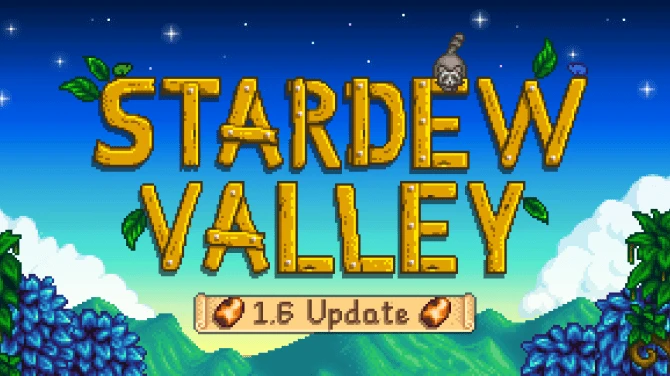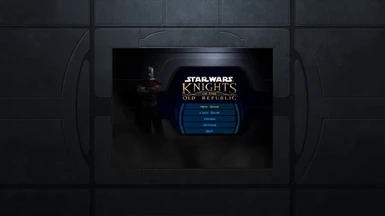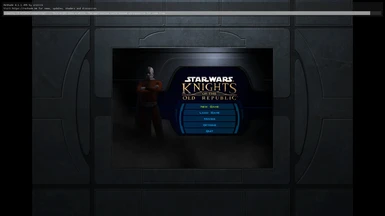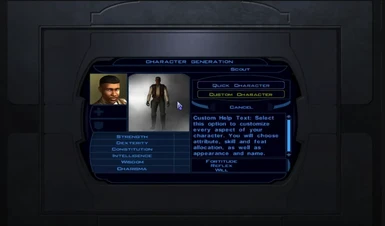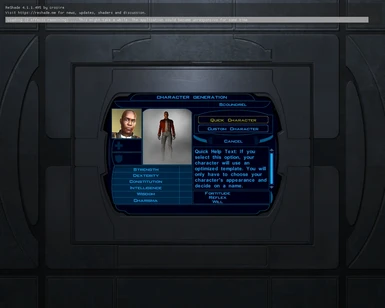Getting Kotor 1080p
*note the effects may not show up on screen shots such as the images shown in the images section
---------------------------------------------------------------------------------------------------------------------------------------------------------------------
key:
Links
Important Notes
notes for the important notes
-----------------------------------------------------------------------------------------------------------------------------------------------------------------
download link: https://www.flawlesswidescreen.org/#Download
To get KOTOR to run in 1080p you must download and install an application
called flawless widescreen to follow the link above and download the
application once downloaded follow go to you download folder and
double click the application follow the installation instruction and
then processed to the next stage once installed, once you have installed
this application a pop up will appear with the program wait 10 seconds
then hit agree once done a menu like this should appear

Make sure to put in the correct steam path in the steam path matching this may not work otherwise
continue by clicking save changes, once done look on the left-hand side plug-in
menu and scroll down under "FWS Plugins" until you find Star Wars: KOTOR
double click it you should see it download the plug-ins it should only
take a few seconds once done you should see this

once you see this screen you must keep the program open and run Kotor and
then quit the game, once you have quit the game go back to the program
and in the custom movie resolution enter the resolution you want to the
game also make sure all tick boxes are ticked
apart from movie res fix untick this as it can cause some problems. also, make sure game version is set to "
is automatically detected", was this is done open back up KOTOR and go
into options then graphics then resolution scroll down to you're
resolution and double click and bam you should now be running Kotor at
you're desired resolution
note if this does not work close Kotor flawless widescreen then open flawless widescreen and
then reopen Kotor this should now be working
if it still does not work then you must go to the config file which will
be located in the KOTOR installation location once you have found the
install location open up the file swkotor.ini it will look like this

you will need to open this file in a text editor notepad will be fine, once
opened scroll down to a section labeled [graphics options]
it should look something like this

*note only focus on height and width when it says "should now look like" do not worry about any other parts
you will need to change the height to 1080(or to you're custom resolution height) and the width to 1920(or to you're custom resolution Width) it should now be like this

click file then save you can now exit notepad and try and launch your game and check resolution it should now work also with this method always have
flawless widescreen open before opening Kotor or you will need to set it
back the resolution in the config files.
*also note flawless widescreen is not flawless it is temperamental and can be problematic.
the best solution for flawless widescreen I found was on the flawless
widescreen program click setting then the configuration button a pop up
should appear that looks something like this

then click display detection you're menu will now look like this

then just click the Enable Display detection override make sure the width and height are the resolutions you desire
sometimes the easiest solution is best just try restarting flawless widescreen
--------------------------------------------------------------------------------------------------------------------------------------------------------------------------------------------------------------------------------------------
getting higher resolution videos
to get the videos at 1080p quality you will have to download KOTOR Upscaled Videos 1080p this will make all cutscene videos in the game much clearer and will not change resolution when it goes to play a cutscene
Link: https://drive.google.com/file/d/1MhRTsS5eZzFb53W7OwCyYaPG8EL7BG14/view
once downloaded open the zip file you should be able to open this using window archive program just double click on the download and I will open, go to you're KOTOR installation location and open up the folder named Override, if the folder is not there right to click on you're mouse and hover over new and click folder call this folder "Override" without the quotation(" ") once done open up you're Kotor 1080p video download and press ctrl and a at the same time on you're keyboard once this is done drag the files over to the Override folder and done you now have 1080p Kotor videos
---------------------------------------------------------------------------------------------------------------------------------------------
1080p Ui
to get the user interface of the game to scale correctly you must download the correct UI file go to this website
http://www.wsgf.org/article/star-wars-knights-old-republic
and scroll down to HUD Correction and download the UI file you want KOTOR to run at on Flawless widescreen once downloaded open the download and press ctrl and a at the same time, in you're KOTOR installation directory open the Override folder and drag the files in there and you are done
---------------------------------------------------------------------------------------------------------
Reshade
if you have ever moded Skyrim then you know what an enb is or you know about reshade already it is a performance friendly shader for the game that can be customized I have already created a preset to my liking but you may not like and may want to change it, scroll to the top of this page and go to the downloads section and download the sweetfx file when done just drag the content of the zip file into Kotor installation location and done
if you want to tweak the mod then run Kotor and once it has opened up in the main menu press shift and f2 on you're keyboard at the same time a menu will appear where you can tweak and change different settings.
-------------------------------------------------------------------------------------------------------------------------------------------
Textures
this really depends on how far you want to go as there are lots of texture mods personally I usually stick with skyboxes and environment texture but you can also download weapon and fx textures
here are the textures I used
High Quality Skyboxes: https://www.nexusmods.com/kotor/mods/69
High Quality Cockpit Skyboxes: https://www.nexusmods.com/kotor/mods/1089
*to install the above two mods open the download and move the contents of the download into the Kotor overrides folder
Kotor Ultimate: https://www.moddb.com/mods/kotor-ultimate/downloads/kotor-ultimate-04
*to install this mod open the download and follow the onscreen instructions
this whole guide is just the start of KOTOR modding and you can widely expand on this please enjoy you're new KOTOR
*note the effects may not show up on screen shots such as the images shown in the images section
---------------------------------------------------------------------------------------------------------------------------------------------------------------------
key:
Links
Important Notes
notes for the important notes
-----------------------------------------------------------------------------------------------------------------------------------------------------------------
download link: https://www.flawlesswidescreen.org/#Download
To get KOTOR to run in 1080p you must download and install an application
called flawless widescreen to follow the link above and download the
application once downloaded follow go to you download folder and
double click the application follow the installation instruction and
then processed to the next stage once installed, once you have installed
this application a pop up will appear with the program wait 10 seconds
then hit agree once done a menu like this should appear

Make sure to put in the correct steam path in the steam path matching this may not work otherwise
continue by clicking save changes, once done look on the left-hand side plug-in
menu and scroll down under "FWS Plugins" until you find Star Wars: KOTOR
double click it you should see it download the plug-ins it should only
take a few seconds once done you should see this

once you see this screen you must keep the program open and run Kotor and
then quit the game, once you have quit the game go back to the program
and in the custom movie resolution enter the resolution you want to the
game also make sure all tick boxes are ticked
apart from movie res fix untick this as it can cause some problems. also, make sure game version is set to "
is automatically detected", was this is done open back up KOTOR and go
into options then graphics then resolution scroll down to you're
resolution and double click and bam you should now be running Kotor at
you're desired resolution
note if this does not work close Kotor flawless widescreen then open flawless widescreen and
then reopen Kotor this should now be working
if it still does not work then you must go to the config file which will
be located in the KOTOR installation location once you have found the
install location open up the file swkotor.ini it will look like this

you will need to open this file in a text editor notepad will be fine, once
opened scroll down to a section labeled [graphics options]
it should look something like this

*note only focus on height and width when it says "should now look like" do not worry about any other parts
you will need to change the height to 1080(or to you're custom resolution height) and the width to 1920(or to you're custom resolution Width) it should now be like this

click file then save you can now exit notepad and try and launch your game and check resolution it should now work also with this method always have
flawless widescreen open before opening Kotor or you will need to set it
back the resolution in the config files.
*also note flawless widescreen is not flawless it is temperamental and can be problematic.
the best solution for flawless widescreen I found was on the flawless
widescreen program click setting then the configuration button a pop up
should appear that looks something like this

then click display detection you're menu will now look like this

then just click the Enable Display detection override make sure the width and height are the resolutions you desire
sometimes the easiest solution is best just try restarting flawless widescreen
--------------------------------------------------------------------------------------------------------------------------------------------------------------------------------------------------------------------------------------------
getting higher resolution videos
to get the videos at 1080p quality you will have to download KOTOR Upscaled Videos 1080p this will make all cutscene videos in the game much clearer and will not change resolution when it goes to play a cutscene
Link: https://drive.google.com/file/d/1MhRTsS5eZzFb53W7OwCyYaPG8EL7BG14/view
once downloaded open the zip file you should be able to open this using window archive program just double click on the download and I will open, go to you're KOTOR installation location and open up the folder named Override, if the folder is not there right to click on you're mouse and hover over new and click folder call this folder "Override" without the quotation(" ") once done open up you're Kotor 1080p video download and press ctrl and a at the same time on you're keyboard once this is done drag the files over to the Override folder and done you now have 1080p Kotor videos
---------------------------------------------------------------------------------------------------------------------------------------------
1080p Ui
to get the user interface of the game to scale correctly you must download the correct UI file go to this website
http://www.wsgf.org/article/star-wars-knights-old-republic
and scroll down to HUD Correction and download the UI file you want KOTOR to run at on Flawless widescreen once downloaded open the download and press ctrl and a at the same time, in you're KOTOR installation directory open the Override folder and drag the files in there and you are done
---------------------------------------------------------------------------------------------------------
Reshade
if you have ever moded Skyrim then you know what an enb is or you know about reshade already it is a performance friendly shader for the game that can be customized I have already created a preset to my liking but you may not like and may want to change it, scroll to the top of this page and go to the downloads section and download the sweetfx file when done just drag the content of the zip file into Kotor installation location and done
if you want to tweak the mod then run Kotor and once it has opened up in the main menu press shift and f2 on you're keyboard at the same time a menu will appear where you can tweak and change different settings.
-------------------------------------------------------------------------------------------------------------------------------------------
Textures
this really depends on how far you want to go as there are lots of texture mods personally I usually stick with skyboxes and environment texture but you can also download weapon and fx textures
here are the textures I used
High Quality Skyboxes: https://www.nexusmods.com/kotor/mods/69
High Quality Cockpit Skyboxes: https://www.nexusmods.com/kotor/mods/1089
*to install the above two mods open the download and move the contents of the download into the Kotor overrides folder
Kotor Ultimate: https://www.moddb.com/mods/kotor-ultimate/downloads/kotor-ultimate-04
*to install this mod open the download and follow the onscreen instructions
this whole guide is just the start of KOTOR modding and you can widely expand on this please enjoy you're new KOTOR